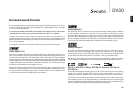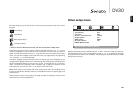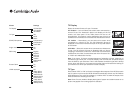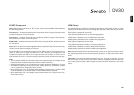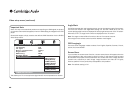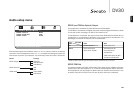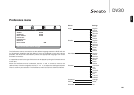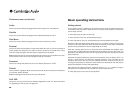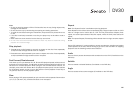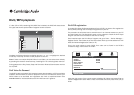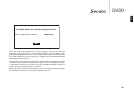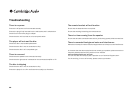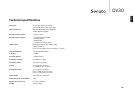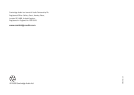28
DivX VOD registration
To enable DivX Video On Demand playback for the DV30, you have to first register the
device (DV30) through the DivX Player Programme on your PC.
The procedure is as follows: launch www.divx.com in an internet browser on your PC
and then select the ‘Free Download’ button on the website to install the DivX Player
Program (version 6.8 is the latest at the time of writing).
Once installed open the DivX Player Program and go to Tools — Device Manager —
Register Device. Then follow the on-line instructions where you will be asked for a DivX
Video On Demand Registration Code (or ID).
This is the code unique to each DV30. Your code can be found in the DV30’s
‘Preference Page’ menu under ‘DivX VOD’.
Using the right cursor of the remote control, highlight OK (Yellow) and press Enter to
view the Registration Code. Make a note of this Code and then press Enter (OK) to
finish.
DivX VOD
-- Preference Page --
Audio ENG
Subtitle ENG
Disc Menu ENG
Parental
Password
Default
DivX VOD OK
If a disc (CD or DVD) containing DivX/MP4 files is loaded, the DV30 will detect these
file types and show a special folder navigation screen as below:
Navigate the folders using the navigation arrows () to highlight the desired
movie clip. Press Play or Enter to start playback of that file.
Note: If there are multiple DivX/MP4 files in one folder, you can select them directly
by pressing the relevant numerical keys, including 10+ for numbers greater than ten.
During playback the Play, Pause, Stop and Forward or Reverse Scan buttons work as
for CD/DVD.
DivX Video On Demand
The DV30 is able to playback DivX encoded content downloaded to a PC from suitable
websites, and then burnt to a disc for playback in the unit. To enable this service your
DV30 needs to be activated and registered with DivX as explained below. See
www.divx.com for more details about the DivX VOD service in general.
DivX/MP4 playback
\
. .
FILE 1
FILE 2
FILE 3
FILE 4