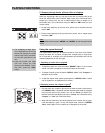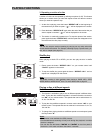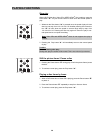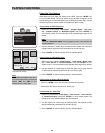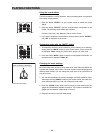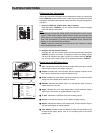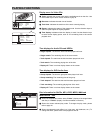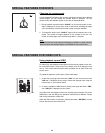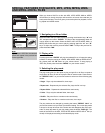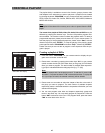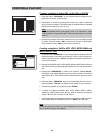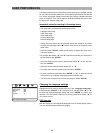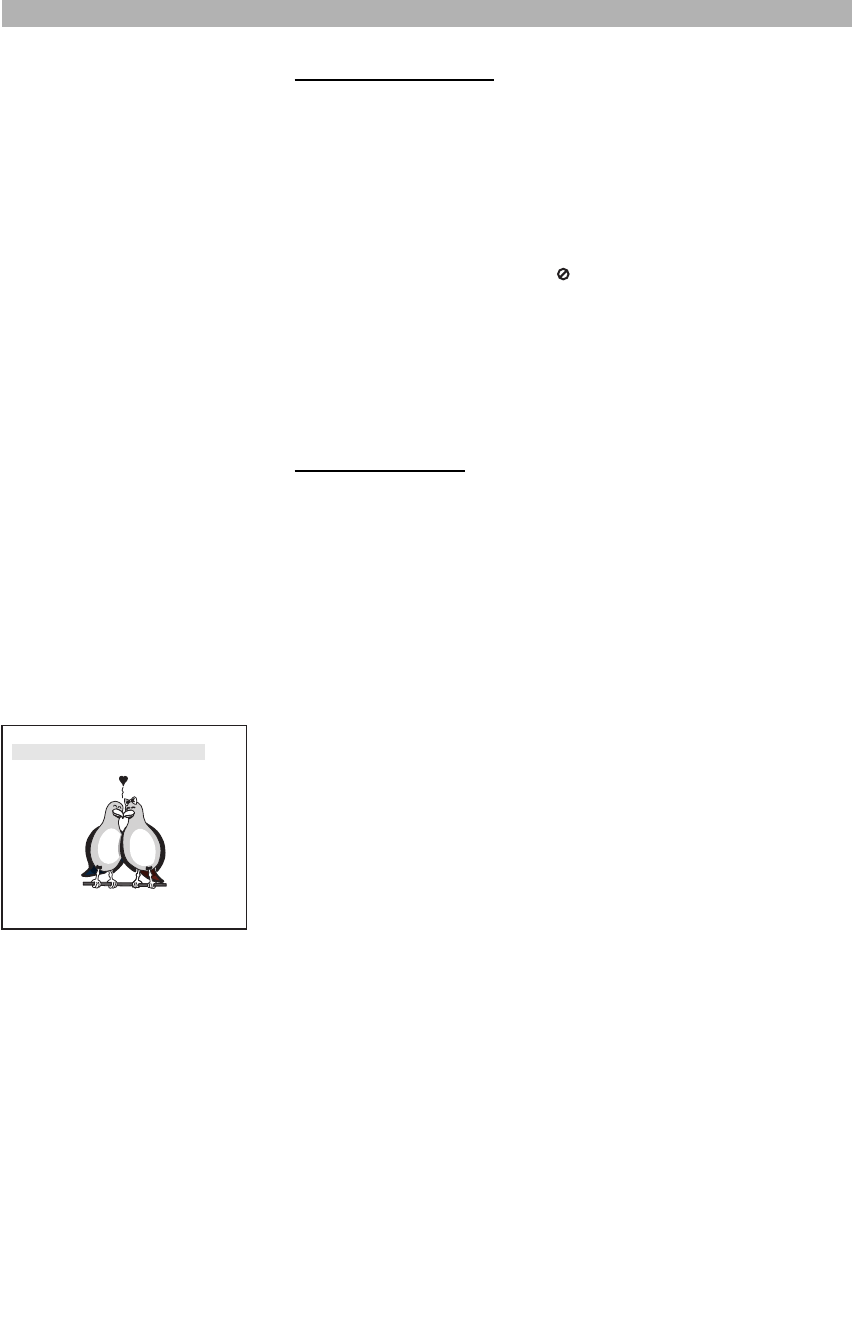
42
Using the DVD menu
A menu that can be used to select what you want to watch or listen to is provid-
ed on many DVDs. There may be, for example, a list of all of the chapters on
the disc or a list of extra items that have been provided such as subtitle and
audio language selection.
DVD menus will sometimes be displayed automatically when starting playback.
Others only appear when pressing the button “MENU” or “TITLE” (depending
on the disc’s design) on your remote control as the disc is playing. If the disc
does not have a menu, the symbol “” will be displayed on the screen.
Navigate around the menu using the direction buttons and press the button
“ENTER” to select the highlighted item. Many DVD menus have multiple lay-
ers to navigate through. Exit the menu by following the menu options to resume
playback. You can also use the button “RETURN” to return to the last playing
position, if you accessed the menu during playback.
Displaying subtitles
Pre-recorded DVD-Video discs often come with subtitles in several languages.
You can change the subtitle language of the current disc or switch off subtitles
at any time.
You can change the subtitle language either using the menu of the inserted disc
(“MENU” button) or the “SUBTITLE” button on your remote control. The sub-
title languages in the menus may differ.
The number of subtitles that can be changed depends on the content of the
disc. Displaying subtitles can be carried out as described below:
1. During playback, press the button “SUBTITLE” on your remote control. A
message is displayed on the screen indicating the language you have
selected.
2. To change the language that the subtitles are displayed in, press the button
“SUBTITLE” again until the required language is displayed. To turn the sub-
titles off, press the “SUBTITLE” button until “Subtitles off” is displayed on
the screen.
3. Playback continues in the new subtitle language.
SPECIAL FEATURES FOR DVD’S
Subtitles 01/03: English