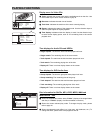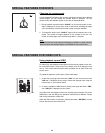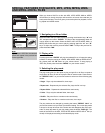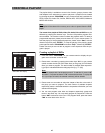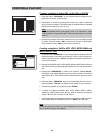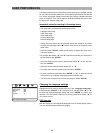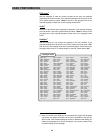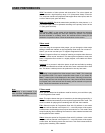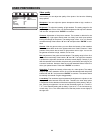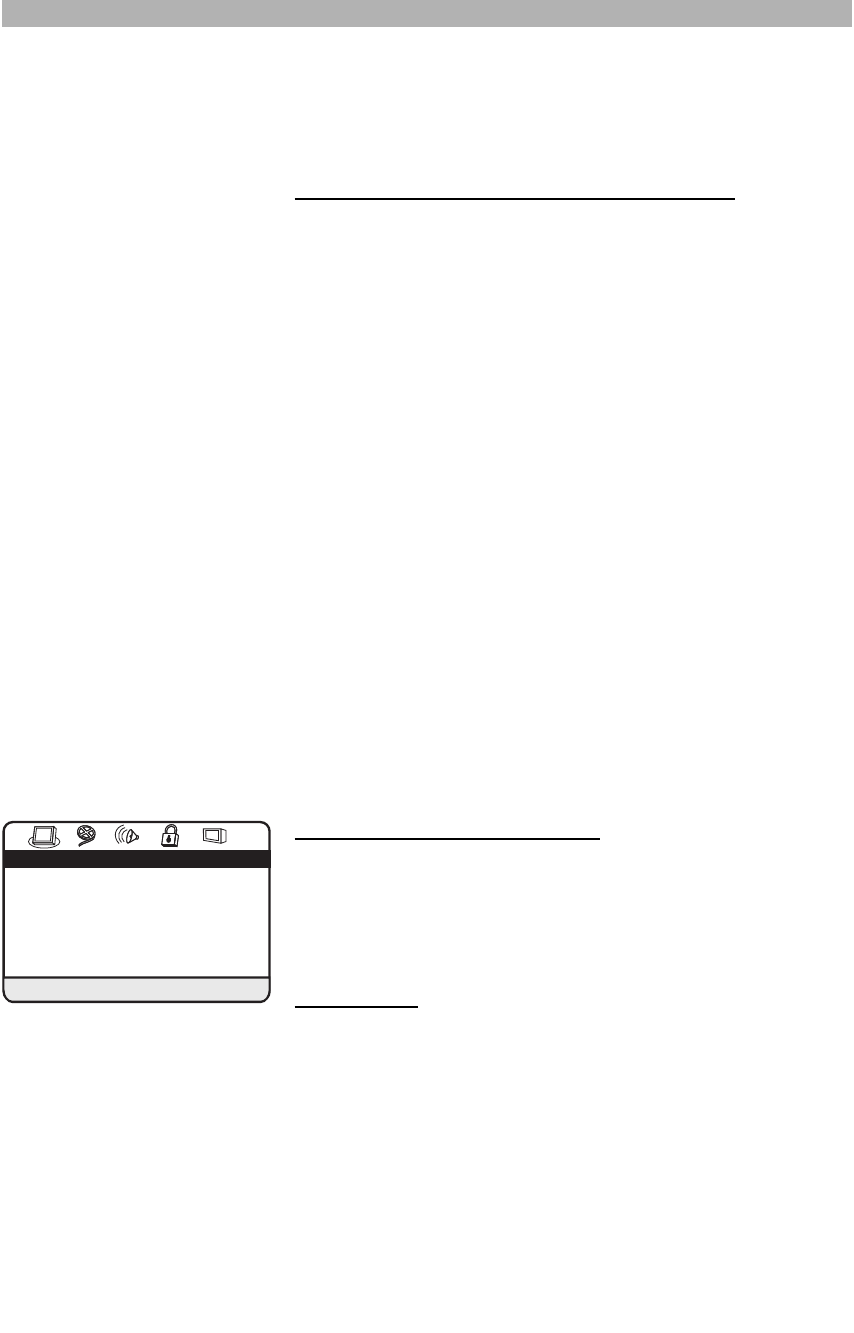
49
Your player features an on-screen setup menu that allows you to adjust settings
for your video and audio preferences, and enable player features like parental
lock. When you change settings in the setup menu, they are stored even when
power is turned off. If you wish to return to the factory defaults, they can be eas-
ily reset in the “General setup page”.
Important notes for moving in the setup menu
• The setup menu is divided into the following menus:
Language setup page
Video setup page
Audio setup page
Security setup page
General setup page
• Though the setup menu can be accessed during disc playback, we recom-
mend to press the Stop button “
J” twice to have access to all options in the
setup menu.
• Press the button “SETUP” on the remote control to display the setup menu.
The menu appears.
• By pressing the buttons “
B” and “A” select the menu that you would like to
set and confirm with “ENTER”.
• Select the required menu point by pressing the button “
C” or “D” and con-
firm with “ENTER”.
• Select the desired feature with the button “
C” or “D”.
• To confirm your selection, please press the button “ENTER”.
• To leave a submenu press the button “ENTER” or “
B”. To leave one of the
main menus (e.g. Language setup page) press the button “B”.
• You can leave the menu at any time by pressing the button “SETUP”.
Changing the language settings
Highlight the menu point you would like to set in the “Language setup page”.
Press the button “ENTER” or “A” to enter a menu. Use the button “C” or “D”
to select the required language setting and press “ENTER” to confirm your
selection. You can leave the menu at any time by pressing the button “B” on
your remote control.
OSD language
With this setting you can change the language of the on-screen display menus.
You can choose between different languages.
USER PREFERENCES
AC
B
AC
B
Language setup page
OSD language ENG
DVD menu ENG
Audio ENG
Subtitles Off
Go to language setup page