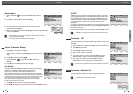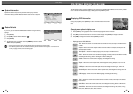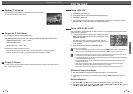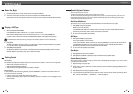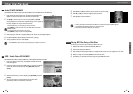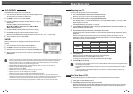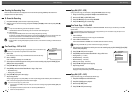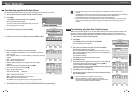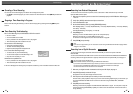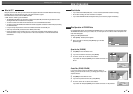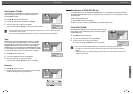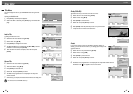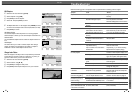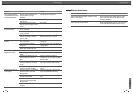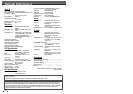RECORDING
4342
The Timer Recording function allows you to record up to 8 programs within a period of one month.
1 Insert recordable media such as DVD±R ,DVD±RW, recordable VHS tape.
2 Press [TIMER].
or
Press [SETUP] and select ‘Timer REC’. Then press [ENTER].
The ‘Timer Recording’ menu appears.
If you did not set the clock on the DVD Recorder+VCR, you must do so
before programming a timer recording.
3 Select ‘Manual’ with […/†] and confirm with [ENTER].
4 Use […/† ] to move to a timer recording slot, and press [ ENTER] to modify it.
5 Enter the necessary information for your Timer Recording(s).
• PR No. – Choose the desired channel, or one of the external inputs from
which to record.
• Date – Choose a date up to 1 month in advance, or select a daily or weekly
program.
• Start – Set the recording start time.
• Stop – Set the recording end time.
• Repeat – Choose frequency of the recording. Once, Daily, Weekly,
Weekday.
• Media - Choose desired media (DVD or VHS) using […†].
• Title - Enter into title edit mode pressing [●].
• Mode – Choose a Record mode.
DVD: HQ, SP, EP or SEP VCR: SP, LP
[
œ √
] – Moves the cursor left/right.
[
…†
] – Changes the setting at the current cursor position.
Press [SETUP] to exit the Timer Record menu.
Press [ENTER] to save the program after filling in all the program information.
7
Timer indicator will light or blinking. Power Off the DVD Recorder+VCR to start the Timer Recording.
Timer Recording
Timer Recording
DVD Recorder
Init Setup ➞
Timer REC
œ √
Select
Init Setup Disc Oper Disc Edit Timer REC
Timer Recording using Manual Set Record Screen
Thanks to this programming system, you no longer need to tediously enter the date, programme number, start
and end time. All the information needed by the DVD Recorder+VCR for programming is contained in the
ShowView (VideoPlus) programming number. This ShowView (VideoPlus) number is found in most TV listings.
1 Insert recordable media such as DVD±R ,DVD±RW.
2 Press [TIMER].
or
Press [SETUP] and select ‘Timer REC’. Then press [ENTER].
The ‘Timer Recording’ menu appears.
3 Select ‘ShowView (VideoPlus)’ with […/†] and confirm with [ENTER].
The ‘ShowView (VideoPlus)’ menu appears.
Enter the entire ‘ShowView (VideoPlus)’ number. This number is up to 9
digits long and can be found next to the start time of the TV programme in
your TV listings magazine.
e.g.: 5-234-89 or 5 234 89
Enter 523489 for the ‘ShowView (VideoPlus)’ number.
4 Press [ENTER] to confirm.
5
The decoded information appears after confirmation. You can change the
information by selecting the appropriate input field using […†]. If
required, change the information using […†].
If all the information is correct, press the [ENTER] button. The programming
information is stored in a TIMER block.
6 Press [SETUP] to exit the Timer Record List.
7 Timer indicator will light or be blinking. Power Off the DVD Recorder+VCR to
start the Timer Recording.
Timer Recording using ShowView (VideoPlus) system
• ShowView (VideoPlus) is not available in some countries.
• ShowView (VideoPlus) is a trademark applied for by Gemstar
Development Corp. The ShowView (VideoPlus) system is manufactured
under license from Gemstar Development Corporation.
Timer Recording
01/01 00:13:23
Timer Recording
01/01 00:13:23
Input Digits Delete
Exit timer rec
TIMER
0-9
■
PR No Date Start Stop Repeat
PR 1 16 / 1 11 : 00 12 : 00 Once
Sun
Media Title Mode
DVD TITLE PR 4 SP
…
†
Code 1111
Media DVD
Mode SP
Repeat Once
Input Digits Confirm and Exit
Exit timer rec
SETUP
0-9 ENTER
Timer Recording
01/01 00:13:23
PR No Date Start Stop Media Repeat Mode
PR01 16/1 11:02 12:00 DVD Once SP
New Input
Delete Edit Exit
Prev Page Next Page
§
■
∞
ENTER TIMER
Timer Recording
Move
Confirm
Manual
ShowView (VideoPlus)
ENTER
…†
Timer Recording
• The Timer indicator lights on the front panel display when the DVD Recorder+VCR is ready for the Timer
Recording.
• The DVD Recorder+VCR will record the audio according to the current TV tuner setting (Stereo, Mono or SAP). Use
the [AUDIO] button to set the audio before switching the DVD Recorder+VCR to Standby mode.
• The DVD Recorder+VCR will automatically power off when the Timer Recording ends.
• There is a short delay when a timer recording finishes to confirm the recorded program. If two timer recordings
are set to record sequentially (one right after the other), the very beginning of the later program may not be
recorded.
Timer Recording
01/01 00:13:23
Input Digits Delete
Exit timer rec
TIMER
0-9
■
PR No Date Start Stop Repeat
PR 1 16 / 1 11 : 00 12 : 00 Once
Sun
Media Title Mode
DVD TITLE PR 4 SP
…
†
Timer Recording
01/01 00:13:23
PR No Date Start Stop Media Repeat Mode
PR01 16/1 11:02 12:00 DVD Once SP
New Input
Delete Edit Exit
Prev Page Next Page
§
■
∞
ENTER TIMER
Timer Recording
01/01 00:13:23
PR No Date Start Stop Media Repeat Mode
PR01 16/1 11:02 12:00 DVD Once SP
New Input
Delete Edit Exit
Prev Page Next Page
§
■
∞
ENTER TIMER
Timer Recording
Move
Confirm
Manual
ShowView (VideoPlus)
ENTER
…†