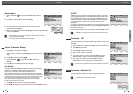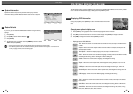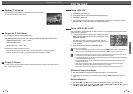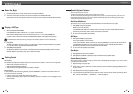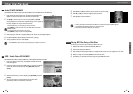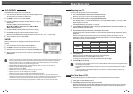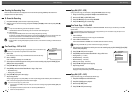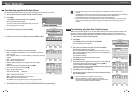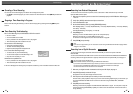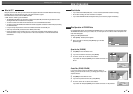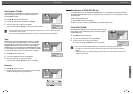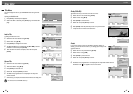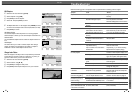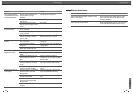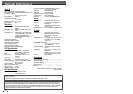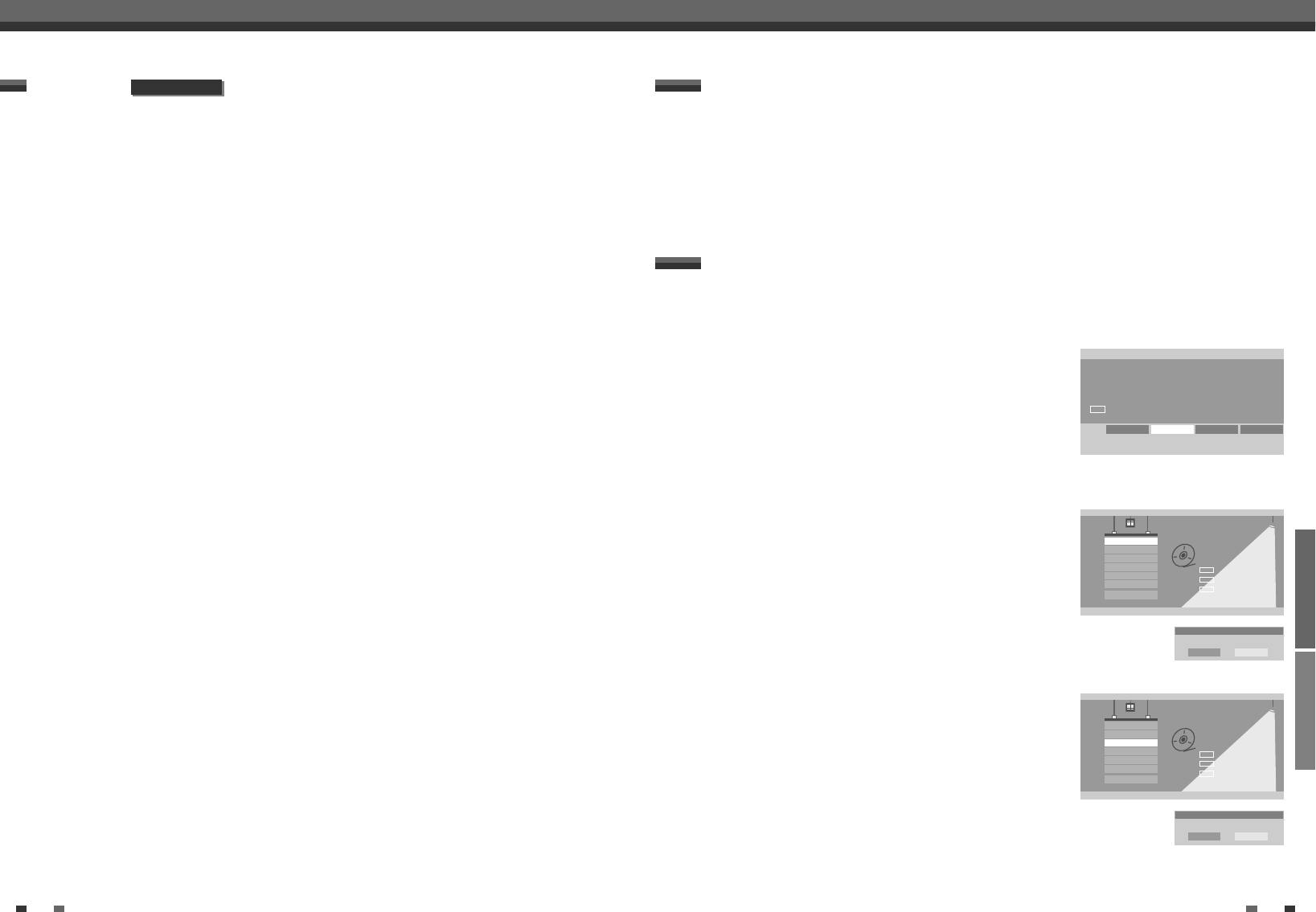
RECORDING EDITING
4746
Disc Operation
Disc Operation
Recording from an External Input
Using DV, also known as i.LINK, you can connect a DV-equipped camcorder to the DVD Recorder+VCR using a
single DV cable for input and output of audio, video, data and control signals.
The i.LINK interface is also known as IEEE 1394-1995.
“i.LINK” and the “i.LINK” logo are trademarks.
• The DVD Recorder+VCR is only compatible with DV-format (DVC-SD) camcorders. Digital satellite tuners
and Digital VHS video recorders are not compatible.
• You cannot connect more than one DV camcorder at a time to the DVD Recorder+VCR.
• You cannot control the DVD Recorder+VCR from external equipment connected via the DV IN jack (including
two DVD Recorders).
• It may not always be possible to control the connected camcorder via the DV IN jack.
• Audio input to the DV IN jack should be 32 or 48kHz (not 44.1kHz).
• Picture disturbance on the recording may occur if the source component pauses playback or plays an
unrecorded section of tape, or if the power fails in the source component, or if the DV cable becomes
disconnected.
What is DV?
DV model only
For recordable DVD media, such as DVD±R and DVD±RW discs, you can manage the disc using the Disc Menu.
The DVD±RW Disc Menu allows you to erase, lock, or unlock your disc. You can also make it compatible with
most other DVD players.
At first, go to Disc Operation mode.
1
Press [SETUP]. The Setup menu appears.
2
While ‘Disc Oper‘ is selected, press [ENTER] to go to the Disc
Operation page.
Erase the disc (DVD±RW)
3
Use […/†] to select the ‘Erase’ menu.
4
If you want to erase the whole disc, press [ENTER].
5
To confirm, select ‘OK‘. To cancel, select ‘Cancel‘.
If you select ‘OK‘ and press [ENTER], all the contents of the disc will
be lost.
Protect Disc (DVD±R, DVD±RW)
If you want to protect a disc from accidental recording, editing, or
erasing, you can lock the disc. Later, if you change your mind, you can
unprotect the disc.
3
Use […/†] to select ‘Protect’ menu.
4
If you want to protect the whole disc, press [ENTER].
5
To confirm, select ‘OK‘. To cancel, select ‘Cancel‘.
If you select ‘OK‘ and press [ENTER], all the contents of the disc will be protected.
Disc Operation in DVD±RW disc
DVD Recorder
Init Setup ➞
Disc Operation
œ √
Select
Init Setup Disc Oper Disc Edit Timer REC
Disc Operation
Select
OK
Exit
ENTER
DISC
…†
Erase
Finalize
Protect
Make Comp
Adapt
Disc Info
_ Exit
Erase
Erase this disc?
OK Cancel
Disc Operation
Select
OK
Exit
ENTER
DISC
…†
Erase
Finalize
Protect
Make Comp
Adapt
Disc Info
_ Exit
Protect
Protect this disc?
OK Cancel
• If you load a blank DVD±R (±RW) disc, it will be initialized (formatted to enable recording).
• Do not start recording until disc initialization is complete.
• If you load a DVD±RW that has already been used you can record a program immediately.
Disc Initialize