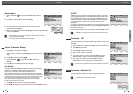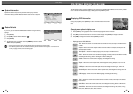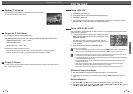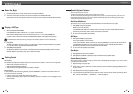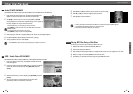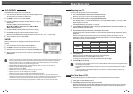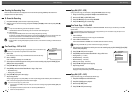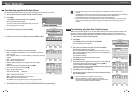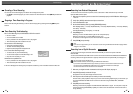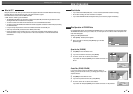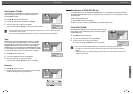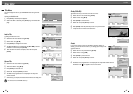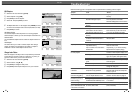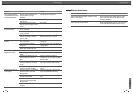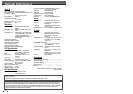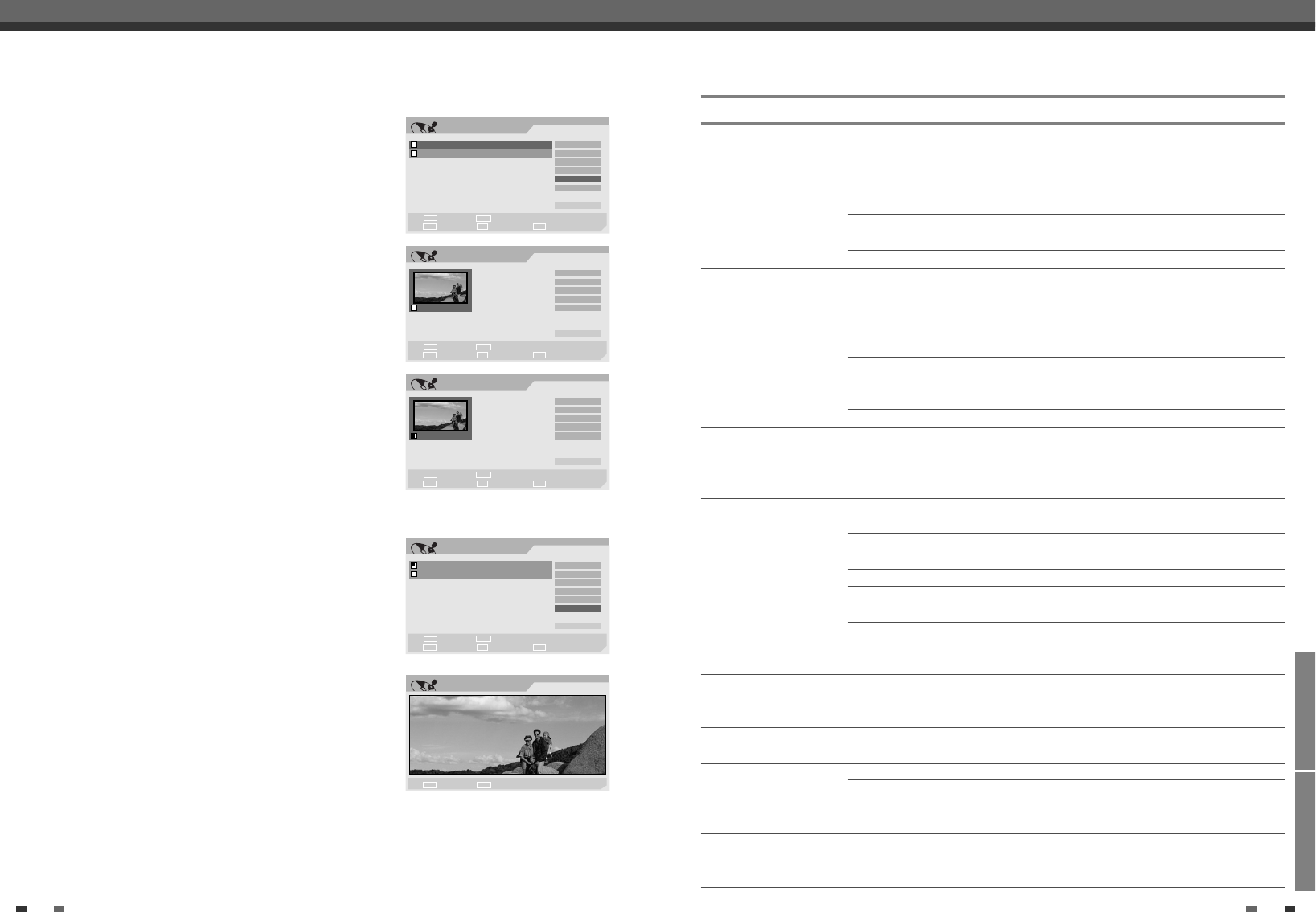
EDITING REFERENCE
5352
Disc Edit
Troubleshooting
Troubleshooting
Check the following guide for the possible cause of a problem before contacting customer support.
No power.
No picture.
No sound.
Playback picture is poor.
DVD Recorder+VCR does
not start playback.
Picture from external input
is distorted.
Some channels are skipped
over when using [PR+/–].
Picture or sound of
broadcasting channel is
weak or missing.
Camcorder image not shown.
Camcorder image via A/V
input to DVD Recorder+VCR
is not shown on TV screen.
The power cord is disconnected.
The TV is not set to receive DVD
Recorder+VCR signal output.
The video cable is not connected
securely.
The TV power is turned off.
The equipment connected with the
audio cable is not set to receive
DVD Recorder+VCR signal output.
The audio cables are not connected
securely.
The power on the equipment
connected with the audio cable is
turned off.
The audio cables are damaged.
The disc is dirty.
Tape heads are dirty.
Tape is a rental or was recorded on
another VCR.
No disc is inserted.
An unplayable disc is inserted.
The disc is placed upside down.
The disc is not placed within the
guide.
The disc is dirty.
The Parental Control level is set.
The video signal from the external
component is copy-protected.
The skipped channels were deleted
with the ‘Adjust Channels’ menu.
Antenna or cables are loose.
Wrong Tuning Band is selected in
the DVD Recorder+VCR Setup menu.
Camcorder is off.
DVD Recorder+VCR’s source is not
set to AV1, AV2 or AVF.
Plug the power cord into the wall outlet
securely.
Select the appropriate video input on the
TV so the picture from the DVD
Recorder+VCR appears on the TV screen.
Connect the video cable securely.
Turn on the TV.
Select the correct input mode on the
audio receiver so you can listen to the
sound from the DVD Recorder+VCR.
Connect the audio cables securely.
Turn on the equipment connected with
the audio cable.
Replace with new ones.
Clean the disc.
Clean the video heads.
Use [Tracking +/–] for manual tracking
adjustment while a tape is playing.
Insert a disc or tape. (Check that the disc
indicator on the front panel display is lit.)
Insert a playable disc. (Check the disc
type, colour system, and regional code.)
Place the disc with the playback side down.
Place the disc on the disc tray correctly
inside the guide.
Clean the disc.
Cancel the Parental Control function or
change the rating level.
You cannot connect via the DVD
Recorder+VCR. Connect the component
directly to your TV.
Use the ‘Auto Scan’ menu to restore
channels. See ‘Auto Scan‘ on page 19.
Tighten connections or replace cable.
Try all ‘Tuning Band‘ options; see page
17 for details.
Turn camcorder on and operate properly.
Use [INPUT] to select AV input channel
(AV1, AV2 or AVF).
Symptom Cause Solution
Edit Chapters
2
Select the title to be edited using [ENTER].
3
Select ‘Chap Edit’ using [
… †
] .
4
Press [ENTER] to edit the chapters.
5
Select 'OK' and press [ENTER] to confirm.
6
The Chapter Edit Menu will be displayed. Use [
œ √…†
] to select
one of the various chapter marker functions (Add, Delete, or Hide).
7
Press [ENTER] to confirm.
Add/Delete a Marker
You can add a chapter marker anywhere in a title during playback.
Once the chapter is marked, you can use the chapter search feature as
described above.
You can add/delete chapter markers or delete all chapter markers in a
title.
Hide Chapters
This feature allows you to hide or unhide a chapter. After hiding a
chapter, the chapter is not deleted but only hidden. If a chapter is
hidden then it shows ‘Unhide Chapter‘ and vice versa.
Change Index Picture
Each title displayed in the Playlist menu is represented by a thumbnail
picture taken from the start of that title or chapter. If you prefer, you
can select a different still picture from within the title.
2
Select the title to be edited using [ENTER].
3
Select ‘Index Pic’ using [
… †
] .
4
Press [ENTER] to change the index picture.
5
Press [ENTER] when the preferred picture is on your TV screen.
Chap Edit
1
Select Exit
Confirm Prev Page Next Page
§
ENTER
∞
SETUP
Title
Play
Add Mark
Del Makr
Hide CH
_ Exit
œ √
…
†
Edit
TITLE CH 10 10:20 am 12/21/04 SEP
Select Exit
Confirm Prev Page Next Page
§
ENTER
∞
SETUP
Label
Erase
Divide
Protect
Chap Edit
Index Pic
_ Exit
TITLE CH 10 10:34 am 12/21/04 HQ
œ √
…
†
Chap Edit
1
Select Exit
Confirm Prev Page Next Page
§
ENTER
∞
SETUP
Title
Play
Add Mark
Del Mark
Hide CH
_ Exit
œ √
…
†
Edit
Stop Confirm
ENTER
■
Edit
TITLE CH 10 10:20 am 12/21/04 SEP
Select Exit
Confirm Prev Page Next Page
§
ENTER
∞
SETUP
Label
Erase
Divide
Protect
Chap Edit
Index Pic
_ Exit
TITLE CH 10 10:34 am 12/21/04 HQ
œ √
…
†