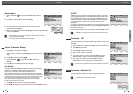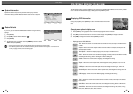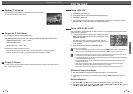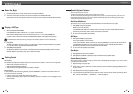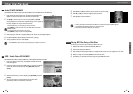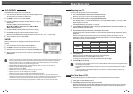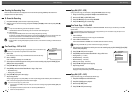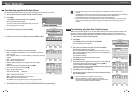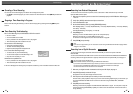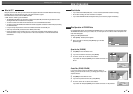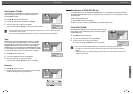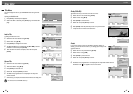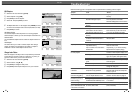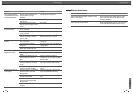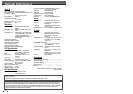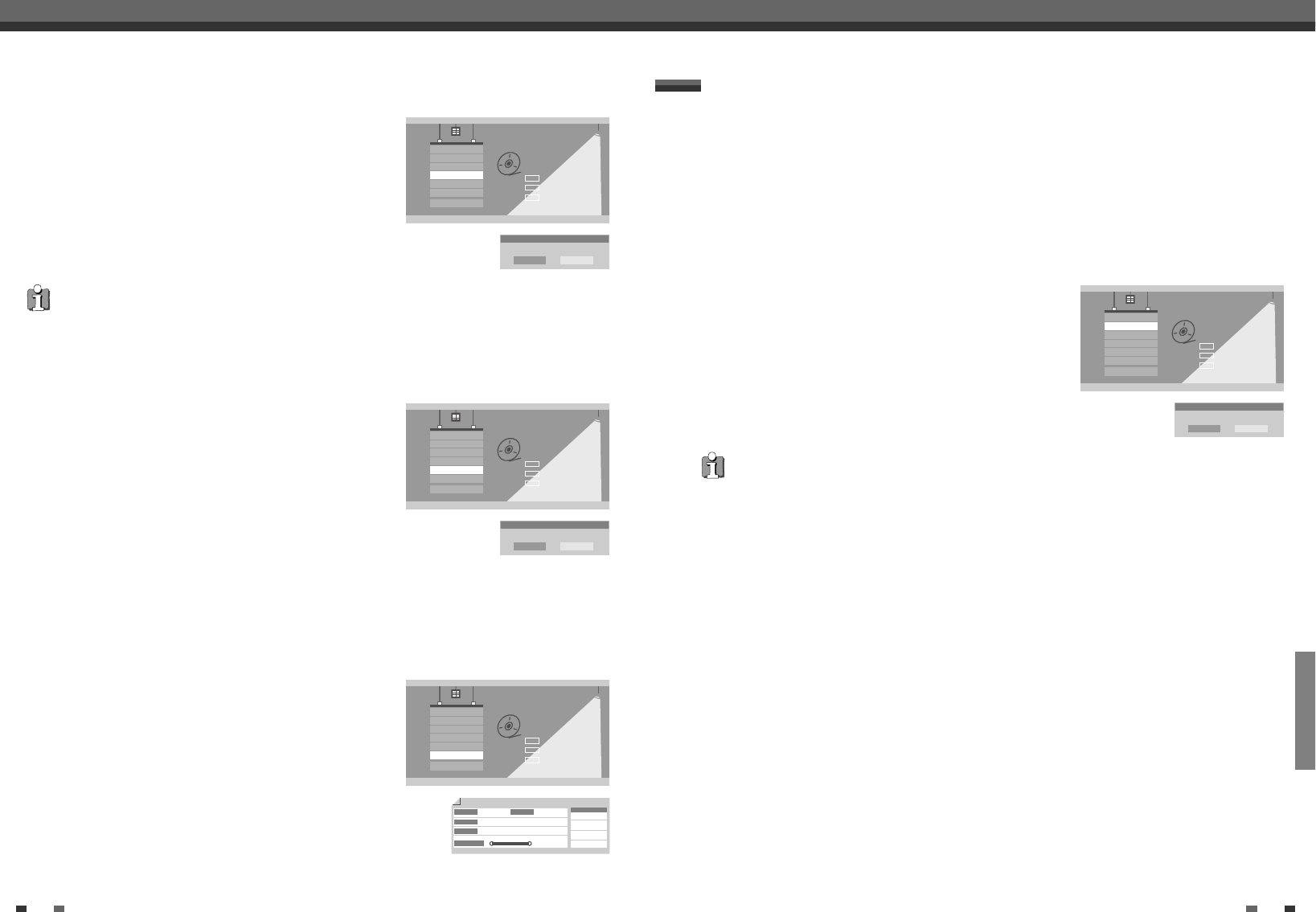
EDITING
4948
Disc OperationDisc Operation
Make Compatible (DVD±RW)
'Make Compatible' for a DVD±RW will automatically create a menu
screen for navigating the disc. This menu screen is accessible by
pressing [MENU] or [TITLE].
3
Press […/†] to select ‘Make Compatible‘.
4
If you want to make the disc compatible, press [ENTER].
5
To confirm, select ‘OK‘. To cancel, select ‘Cancel‘.
If you select ‘OK‘ and press [ENTER], your disc will be made compatible.
Adapt
DVD recordings from different manufacturers have their unique Disc
menu structure. When a recordable DVD disc is recorded in another
brand DVD recorder, the Disc has a different Disc menu structure from
DAEWOO DVD recorders. So, the Disc menu should be changed to
DAEWOO Disc menu to be compatible with DAEWOO DVD Recordings.
It is called Adapt function. After Adapt function is completed, recorded
title contents are exactly the same, but only Disc menu is changed.
3
Use […/†] to select ‘Adapt’ menu.
4
If you want to adapt the whole disc, press [ENTER].
5
To confirm, select ‘OK‘. To cancel, select ‘Cancel‘.
If you select ‘OK‘ and press [ENTER], the disc will be adapted.
Disc Operation
Select
OK
Exit
ENTER
DISC
…†
Erase
Finalize
Protect
Make Comp
Adapt
Disc Info
_ Exit
Adapt?
Adapt this disc?
OK Cancel
Information
3
Press […/†] to select ‘Disc Info’.
4
The Disc Info Menu shows you disc information, such as disc type,
number of recordings, total titles, free space, etc.
Disc Operation
Select
OK
Exit
ENTER
DISC
…†
Erase
Finalize
Protect
Make Comp
Adapt
Disc Info
_ Exit
Label
Empty 3
DVD+RW
Recordable (NTSC)
154/4414MB
HQ : 60 (M)
SP : 116 (M)
EP : 233 (M)
SEP : 438 (M)
Title NO.
Media
Status
Close
Remainder
• ‘Make Compatible’ can take up to 3-4 minutes depending on the type of disc, how much is recorded on the disc,
and the number of titles on the disc.
• If you do not make your DVD±RW disc compatible, your edits will not be recognized by other DVD players.
Disc Operation
Select
OK
Exit
ENTER
DISC
…†
Erase
Finalize
Protect
Make Comp
Adapt
Disc Info
_ Exit
Make Compatible
Make Compatible?
OK Cancel
Finalize (DVD±R, DVD-RW)
Finalizing a DVD±R, DVD-RW ‘locks’ its recordings in place so the disc
can be played on most standard DVD players or computers equipped
with DVD-ROM drives.
3
Use […/†] to select ‘Finalize’ menu.
4
If you want to finalize the whole disc, press [ENTER].
5
To confirm, select ‘OK‘. To cancel, select ‘Cancel‘.
If you select ‘OK‘ and press [ENTER], the disc will be finalized.
Disc Operation
Select
OK
Exit
ENTER
DISC
…†
Erase
Finalize
Protect
Make Comp
Adapt
Disc Info
_ Exit
Finalize
Finalize this disc?
OK Cancel
For recordable DVD media, such as DVD±R and DVD±RW discs, you can manage the disc using the Disc Menu.
The DVD±R, DVD-RW Disc Menu allows you to rename your disc or finalize it so it will be compatible with most
other DVD players.
At first, go to Disc Operation mode.
1
Press [SETUP]. The Setup menu appears.
2
While ‘Disc Oper‘ is selected, press [ENTER] to go to the Disc Operation page.
Disc Operation in DVD±R, DVD-RW disc
• Once you have finalized a DVD±R, DVD-RW disc, you cannot edit or record anything else on that disc.
• It may take over 7 minutes for finalizing the edited disk, you'd better wait till the set finishes the finalising
operation.
• ‘Finalize’ can take up to 3-4 minutes depending on the type of disc, how much is recorded on the disc, and the
number of titles on the disc.