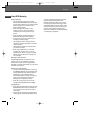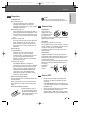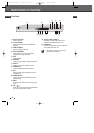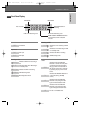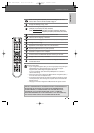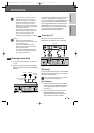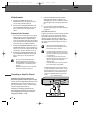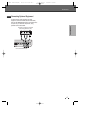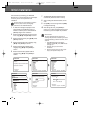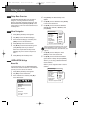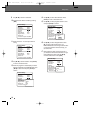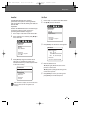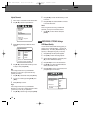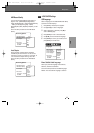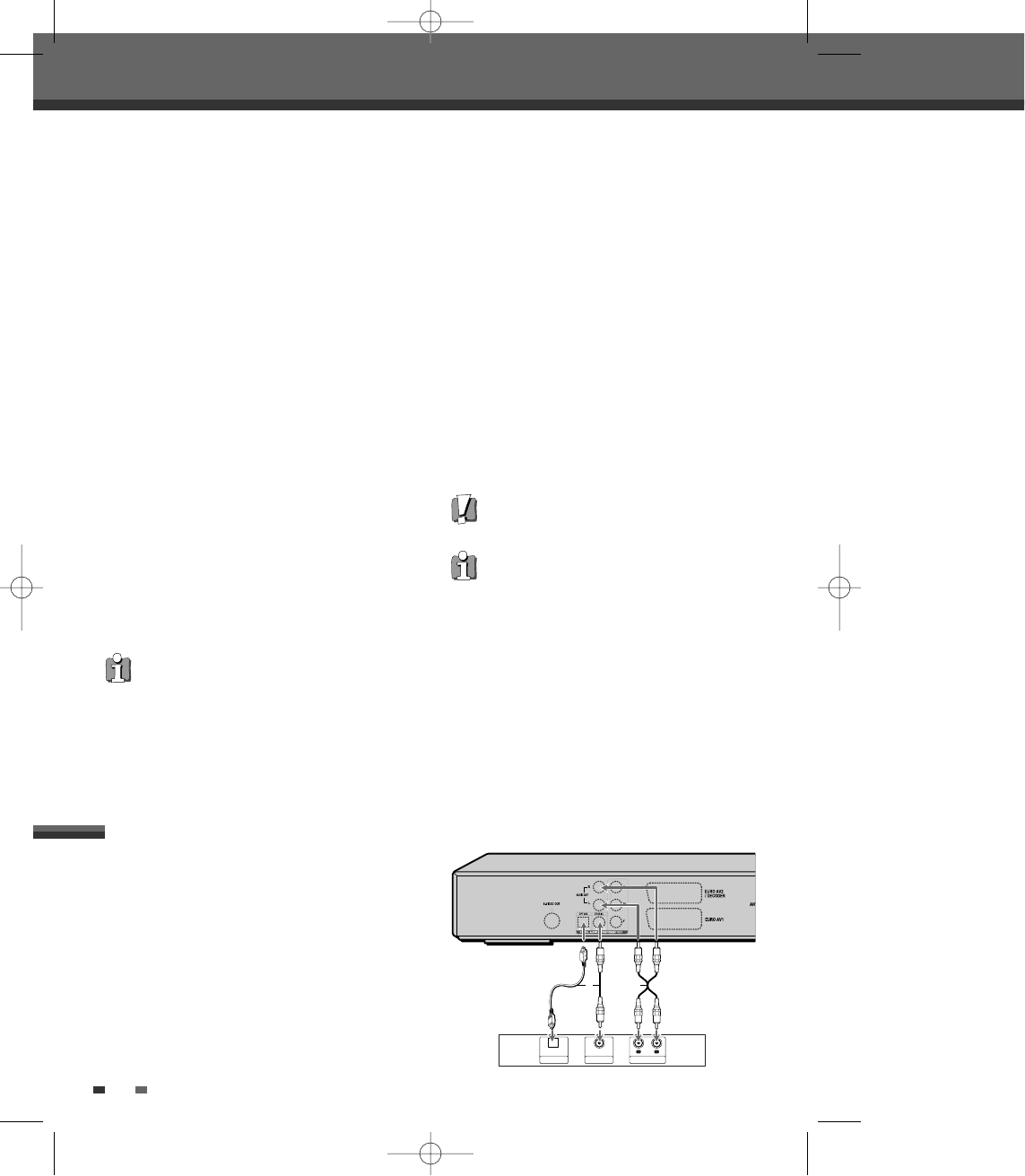
1
Connect the HDD/DVD Recorder’s DIGITAL
AUDIO OUT jack (Coaxial or Optical) to the
corresponding in jack on your amplifier. Use an
optional digital coaxial (or optical) audio cable.
(X)
2
You will need to activate the HDD/DVD
Recorder’s digital output; see ‘Audio’ Settings
on page 25.
Digital Multi-Channel Sound?
A digital multi-channel connection provides the best
sound quality. For this you need a multi-channel
audio/video receiver that supports one or more of
the audio formats provided by your HDD/DVD
Recorder (MPEG 2, Dolby Digital, and DTS). Check
the receiver manual and the logos on the front of
the receiver.
16
S-Video Connection
1
Connect the S-VIDEO OUT jack on the
HDD/DVD Recorder to the S-Video in jack on
your TV using an S-Video cable (S).
2
Connect the Left and Right AUDIO OUT jacks
from the HDD/DVD Recorder to the left/right
audio in jacks on your TV using the audio
cables.
Component Video Connection
• If your television is a high-definition or ‘digital
ready‘ television, you may take advantage of
the HDD/DVD Recorder’s Progressive Scan
output for the highest video resolution possible.
• If your TV does not accept the Progressive Scan
format, the picture will appear scrambled.
1
Connect the COMPONENT VIDEO OUT jacks on
the HDD/DVD Recorder to the corresponding in
jacks on your TV using a Y Pb Pr cable (C) if the
component (Y, Pb, Pr) is available on your TV.
2
Connect the Left and Right AUDIO OUT jacks
from the HDD/DVD Recorder to the left/right
audio in jacks on your TV using the audio
cables.
Connections
• Be sure to set the HDD/DVD Recorder to
Progressive Scan mode by pressing and
holding [P.SCAN] for 5 seconds (or changing
the ‘Video Output’ in the Setup Menu; see
page 24).
• Progressive Scan does not work with the RF,
Audio/Video or S-Video connections.
• Due to the DTS Licensing agreement, the
digital output will be in DTS digital out when
the DTS audio stream is selected.
• If the audio format of the digital output does
not match the capabilities of your receiver, the
receiver will produce a strong, distorted sound
or no sound at all.
• 5.1 channel digital surround sound via the
digital connection can only be obtained if your
receiver is equipped with a digital multi-
channel decoder.
• To see the audio format of the current DVD on
the on-screen display, press [AUDIO].
The HDD/DVD Recorder does not perform internal
(2- channel) decoding of DTS sound tracks. To enjoy
DTS multi-channel surround, you must connect the
HDD/DVD Recorder to a DTS compatible receiver
via one of the HDD/DVD Recorder’s digital audio
outputs.
R
L
AUDIO INPUTDIGITAL INPUT
COAXIAL
DIGITAL INPUT
OPTICAL
AX
Rear of HDD/DVD Recorder
Amplifier (Receiver)
Connecting an Amplifier/Receiver
Connecting to an amplifier equipped with two
channel analog stereo or Dolby Pro Logic ll/Pro Logic
Connect the Left and Right AUDIO OUT jacks on the
HDD/DVD Recorder to the left and right audio in
jacks on your amplifier, receiver, or stereo system,
using the supplied audio cables (A).
Connecting to an amplifier equipped with two
channel digital stereo (PCM) or to an Audio/Video
receiver equipped with a multi-channel decoder
(Dolby Digital™, MPEG 2, or DTS)
DG-M22-12D1P-XA(GB) 2005.12.22 8:4 AM ˘ ` 16 mac001 1200DPI 100LPI