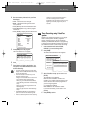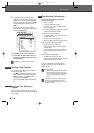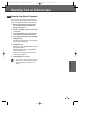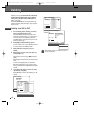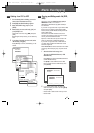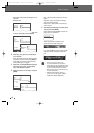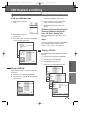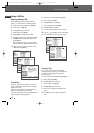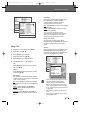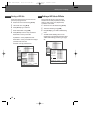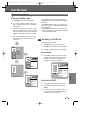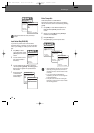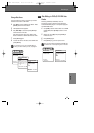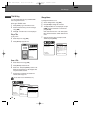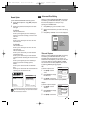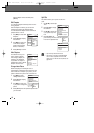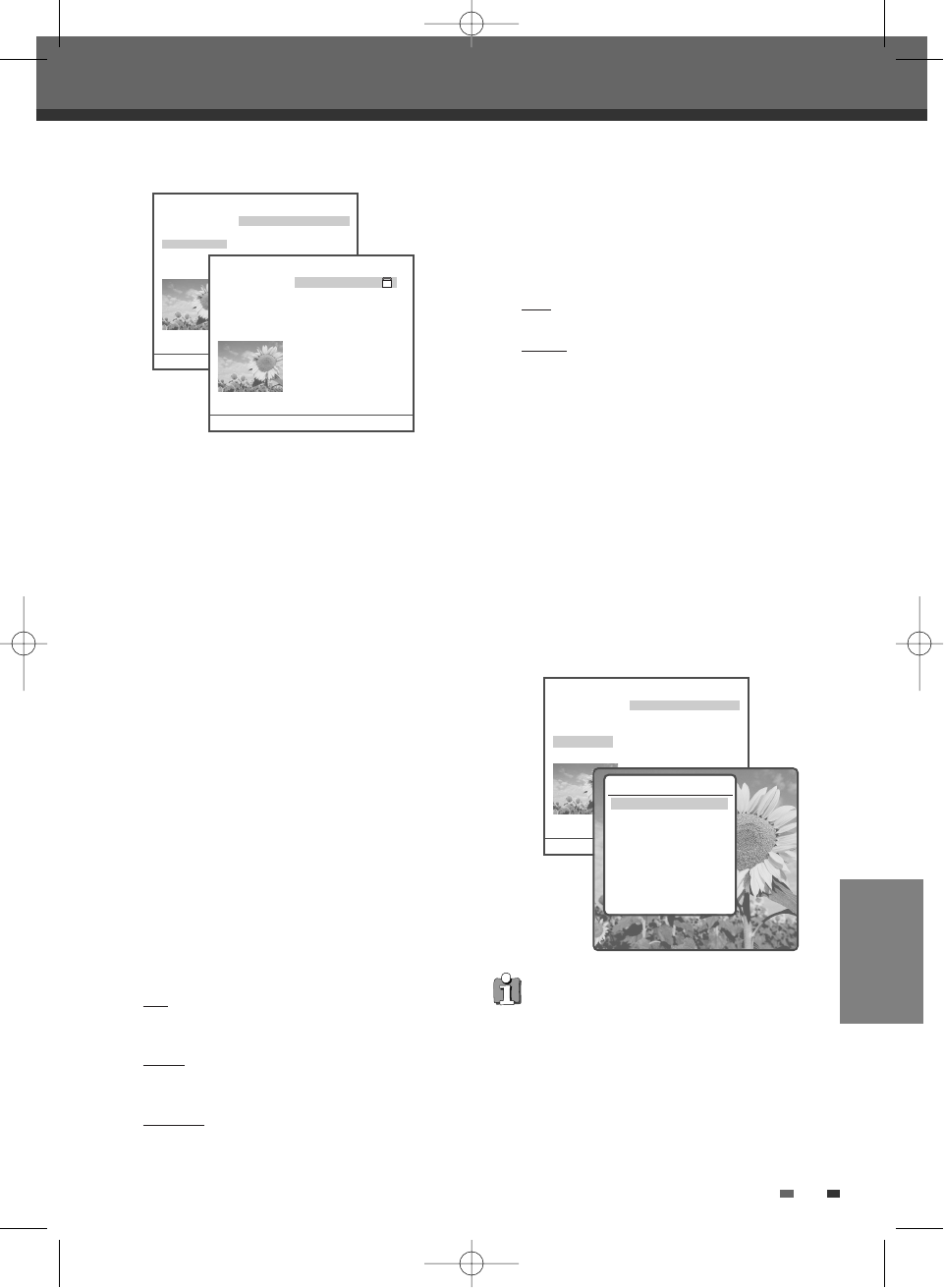
EDITING
51
• Hide Chapter :
Use to hide or unhide chapter markers in the
title. Depending on whether a chapter is
currently hidden or unhidden, one of the
following options will be available :
Hide
: press [ENTER] to hide the current chapter
during playback.
Unhide
: press [ENTER] to unhide the current
chapter during playback.
Note : You can use this feature to remove
commercials during playback by inserting chapter
markers at the start and end of a commercial
interruption and hiding the chapter created.
• Change Index Picture :
Use to edit the title index picture. When
highlighted by pressing [ENTER], the image on
the screen is used as the new title index
picture.
• Split Title :
Use to divide the title into two separate titles.
When highlighted by pressing [ENTER], the
current title is divided into two separate titles
at the point where [ENTER] is pressed.
Editing a Title
4
Select the title to be edited using [ENTER].
5
Select ‘Edit’ using [
… †
] .
6
Press [ENTER] to go to submenu.
7
Select ‘Video Edit’ using [
… †
] .
8
Press [ENTER] to go to HDD Edit menu.
9
The HDD Edit Menu will be displayed.
• Title :
Press [ENTER] and select the title you want to
edit using [
… †
].
• Chapter :
Press [ENTER] and select the chapter you want
to edit using [
… †
].
• Edit Chapters :
Use to create, delete and edit chapter markers
in the title. Use the cursor button to choose one
of the following options :
Add
: when highlighted, creates a new chapter
marker at the point in the title where [ENTER] is
pressed.
Delete
: when highlighted and [ENTER] is
pressed, deletes the last chapter that was
created in the title.
Delete all
: when highlighted and [ENTER] is
pressed, deletes all chapter markers within the
title.
HDD Playback and Editing
HDD Videos
Name 1. Title PR-01 ----
Parental Lock 2. Title PR-02 ----
Protect 3. Title PR-03 ----
Video Edit 4. Title PR-04 ----
5. Title PR-05 ----
6. Title PR-06 ----
7. Title PR-06 ----
8. Title PR-06 ----
9. Title PR-06 ----
10. Title PR-06 ----
Free Space : 99%
13 Titles 1/13 …†
HDD Videos
Name 1. Title PR-01 ----
Parental Lock 2. Title PR-02 ----
Unprotect 3. Title PR-03 ----
Video Edit 4. Title PR-04 ----
5. Title PR-05 ----
6. Title PR-06 ----
7. Title PR-06 ----
8. Title PR-06 ----
9. Title PR-06 ----
10. Title PR-06 ----
Free Space : 99%
13 Titles 1/13 …†
• Please note that any edits made will not be in
effect until [MENU] or [STOP] button is
pressed. During this time, the HDD/DVD
Recorder will update the title with the edits
made. Once the update is complete, the edits
will be available the next time the title edited
is played back.
• Press [MENU] or [STOP] to exit from editing
menu.
• You can enter into HDD Edit menu directly by
pressing [EDIT] button.
Move-…† Select-ENTER Back-MENU
Move-…† Select-ENTER Back-MENU
HDD Videos
Date : 22/06/05 1. Title PR-01 ----
Time : 11/16 2. Title PR-02 ----
Length : 00:13 3. Title PR-03 ----
Quality : HQ 4. Title PR-04 ----
5. Title PR-05 ----
6. Title PR-06 ----
7. Title PR-06 ----
8. Title PR-06 ----
9. Title PR-06 ----
10. Title PR-06 ----
Free Space : 99%
13 Titles 1/13 …†
Move-…† Select-ENTER Back-MENU
HDD Edit
Title 1 of 2
Chapter 1 of 11
Edit Chapters
Hide Chapter
Change Index Picture
Split Title
Instructions:
Enter-Confirm Setup-Exit
Move
…†
DG-M22-12D1P-XA(GB) 2005.12.22 8:4 AM ˘ ` 51 mac001 1200DPI 100LPI