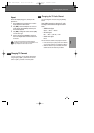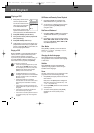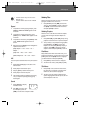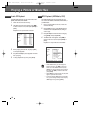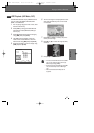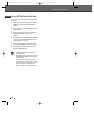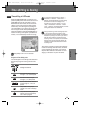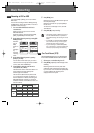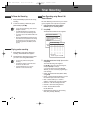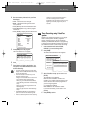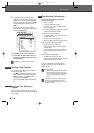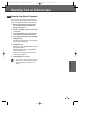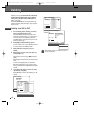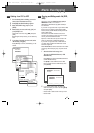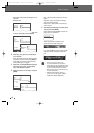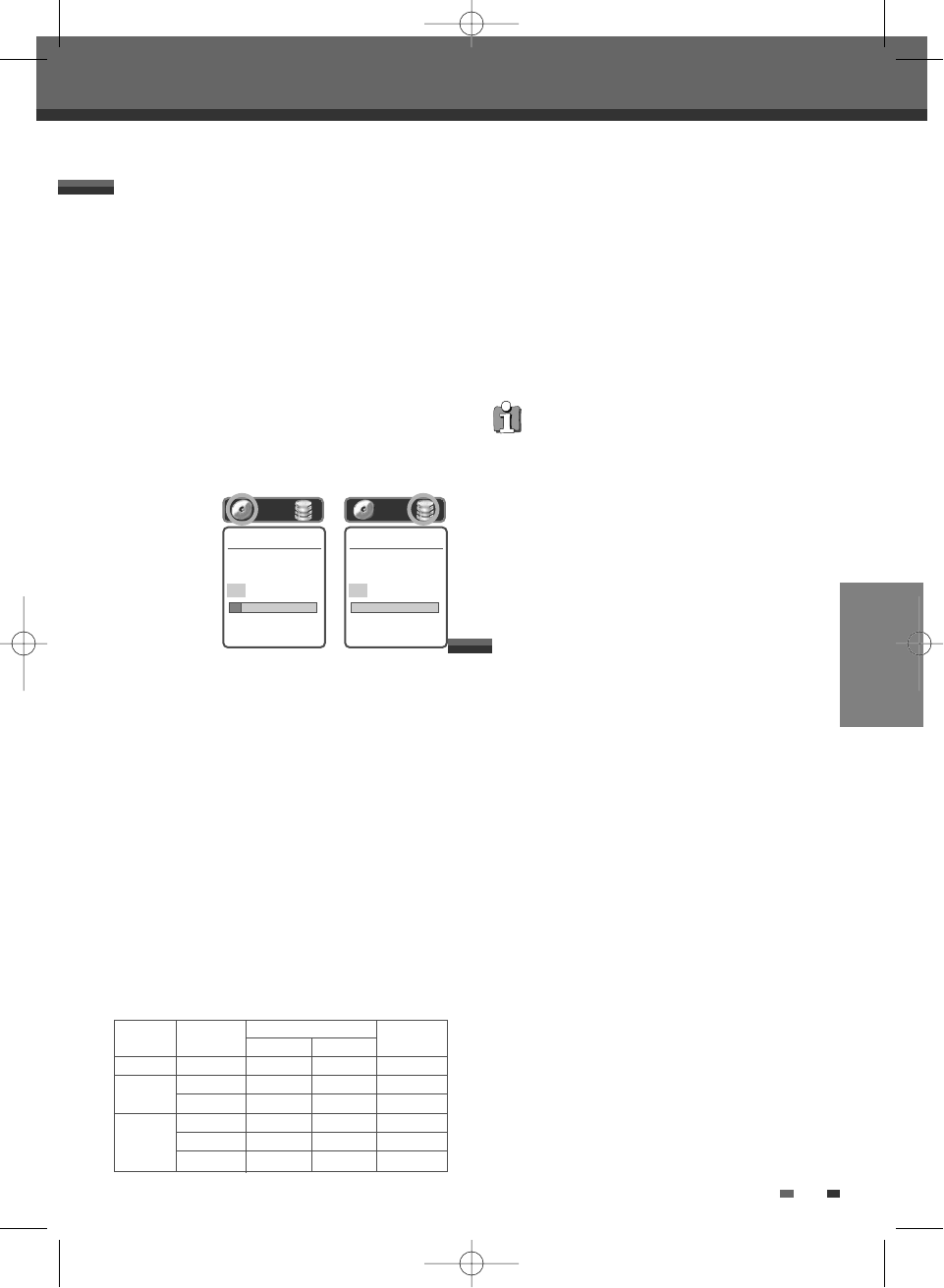
PLAYBACK
41
5
Press [REC (
●
)] once.
Recording will start. The REC indicator lights on
the front panel display.
Recording continues until you press [STOP] or
the disc is full.
To record for a fixed length of time, see One
Touch Record.
6
Press [STOP (
■
)] to stop recording.
Recording to DVD or HDD
Basic Recording
Basic Recording
If you press [DVD] or [HDD], you will be in DVD or
HDD mode.
You can start recording to DVD or HDD by pressing
the [REC] button. (In the case of a DVD, it must be a
recordable media in the tray.)
1
Turn on the HDD/DVD Recorder and load a
recordable disc .
Make sure your TV input is set to view the
HDD/DVD Recorder.
Select the media to record by pressing [DVD] ,
[HDD], or [DVD/HDD] on the front panel.
2
Set the desired Recording mode by pressing [REC
SPEED] repeatedly.
Available
disc (or
HDD)
space will
be
displayed
by
selecting
recording
mode.
3
Set the desired Recording source by pressing
[INPUT] or [TV/DHR].
You can select which video input you want to
record from the following options are available.
TV, AV1, AV2, AVF, S-VIDEO Input
4
Press [AUDIO] to select the audio channel to
record (Stereo, BIL, or Mono).
The table below shows what audio channel will
be recorded with different settings and
different types of broadcasts.
The last column (Monitor Audio) shows what
you will hear during recording. For example, if
the TV broadcast is in Stereo, then setting the
HDD/DVD Recorder to Stereo will record the
broadcast in Stereo, and the Monitor Audio will
also be in Stereo.
Broadcast Audio Monitor
L Ch R Ch Audio
MONO MONO MONO MONO MONO
STEREO L R STEREO
MONO MONO MONO MONO
BIL I BIL I BIL I BIL I
BIL BIL II BIL II BIL II BIL II
(BIL Off) (BIL I) (BIL I) (BIL Off)
TV
Broadcast
STEREO
Selected
Audio
• The maximum number of DVD titles per disc is
49. If the HDD/DVD Recorder is powered off
during DVD recording, the recording will not be
saved.
• If a DVD+RW or unfinalised DVD±R, DVD-RW
disc is inserted in the tray, no title is played
automatically after loading is finished.
• If you are recording to a blank DVD±R (±RW)
disc, it may take up to 7 minutes (it depends on
the disc) for post processing after recording.
Record Mode
Dvd record quality
now set to :
HQ 0Hrs 58Mins
■ Stop
Record Mode
Hdd manual record
quality set to :
HQ 27Hrs 13Mins
√ LIVE
One Touch Recording allows you to add recording
time in fixed increments at the touch of a button.
1
Follow steps 1-4 under Recording from TV.
2
Press [REC (
●
)] repeatedly to set the length of the
recording.
Recording starts after the first press. Each
subsequent press increases the recording time
by 15 minutes within the available space (DVD)
or 10 hours (HDD). The recording time is
displayed on the front panel.
One Touch Record (OTR)
DG-M22-12D1P-XA(GB) 2005.12.22 8:4 AM ˘ ` 41 mac001 1200DPI 100LPI