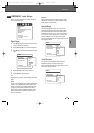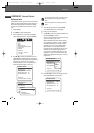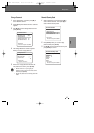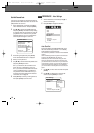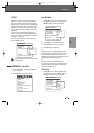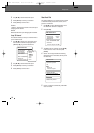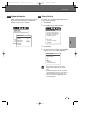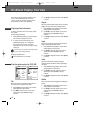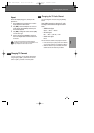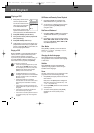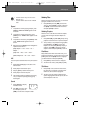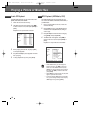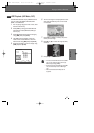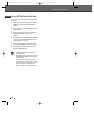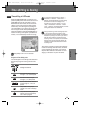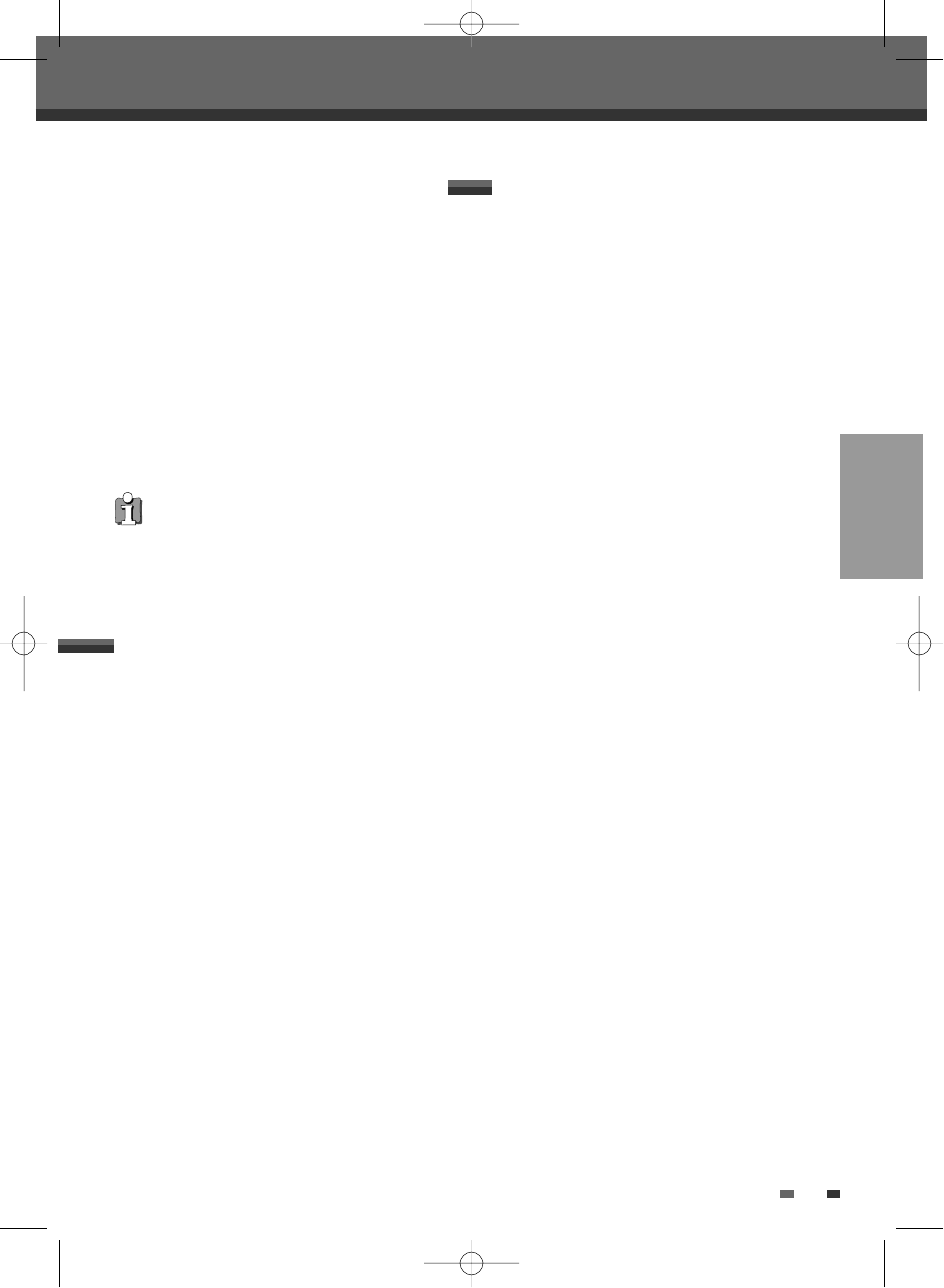
SETUP
33
You can change the TV audio using the [AUDIO]
button.
Press [AUDIO] repeatedly to change the TV audio,
according to the Broadcast audio signal as shown
below.
• STEREO Audio Signal
Stereo ➝ Mono ➝ Stereo
• BIL Audio Signal
BIL I ➝ BIL II ➝ (BIL Off) ➝ BIL I
• MONO Audio Signal
Mono
The current audio channel is displayed on-screen.
• If the sound is poor quality when set to Stereo,
you can often improve it by changing to Mono.
• When an external input is selected, the audio
channel can be switched only to Stereo.
Changing the TV Audio Channel
Elapsed
Shows the elapsed playing time, and skips to the
desired time.
1
Press [DISPLAY] during playback. The on-screen
display appears on the TV screen.
2
Use […†] to select the ‘Elapsed’ icon on the on-
screen display. Press [ENTER] to search by time.
The submenu appears.
3
Use […†] to change the numbers and use
[œ √]
to move left or right.
4
Within 7 seconds, press [ENTER] to confirm the
start time. Playback starts from the selected time
on the disc.
For the title recorded without DVD navigation
information, such as the one from broadcast or line
input, ‘Elapsed’ function does not work.
On-Screen Display Overview
Changing TV Channels
If no disc is playing, you can change TV channels
using the [0-9] or [PR+/–] buttons on the remote
control or [PR+/–] buttons on the front panel.
DG-M22-12D1P-XA(GB) 2005.12.22 8:4 AM ˘ ` 33 mac001 1200DPI 100LPI