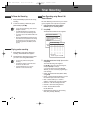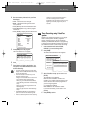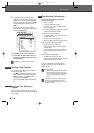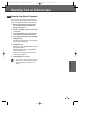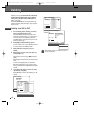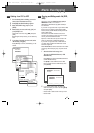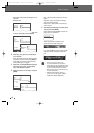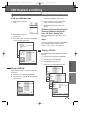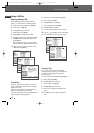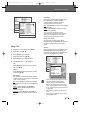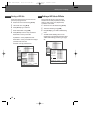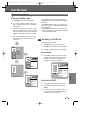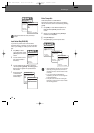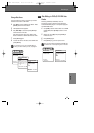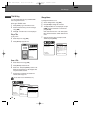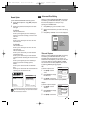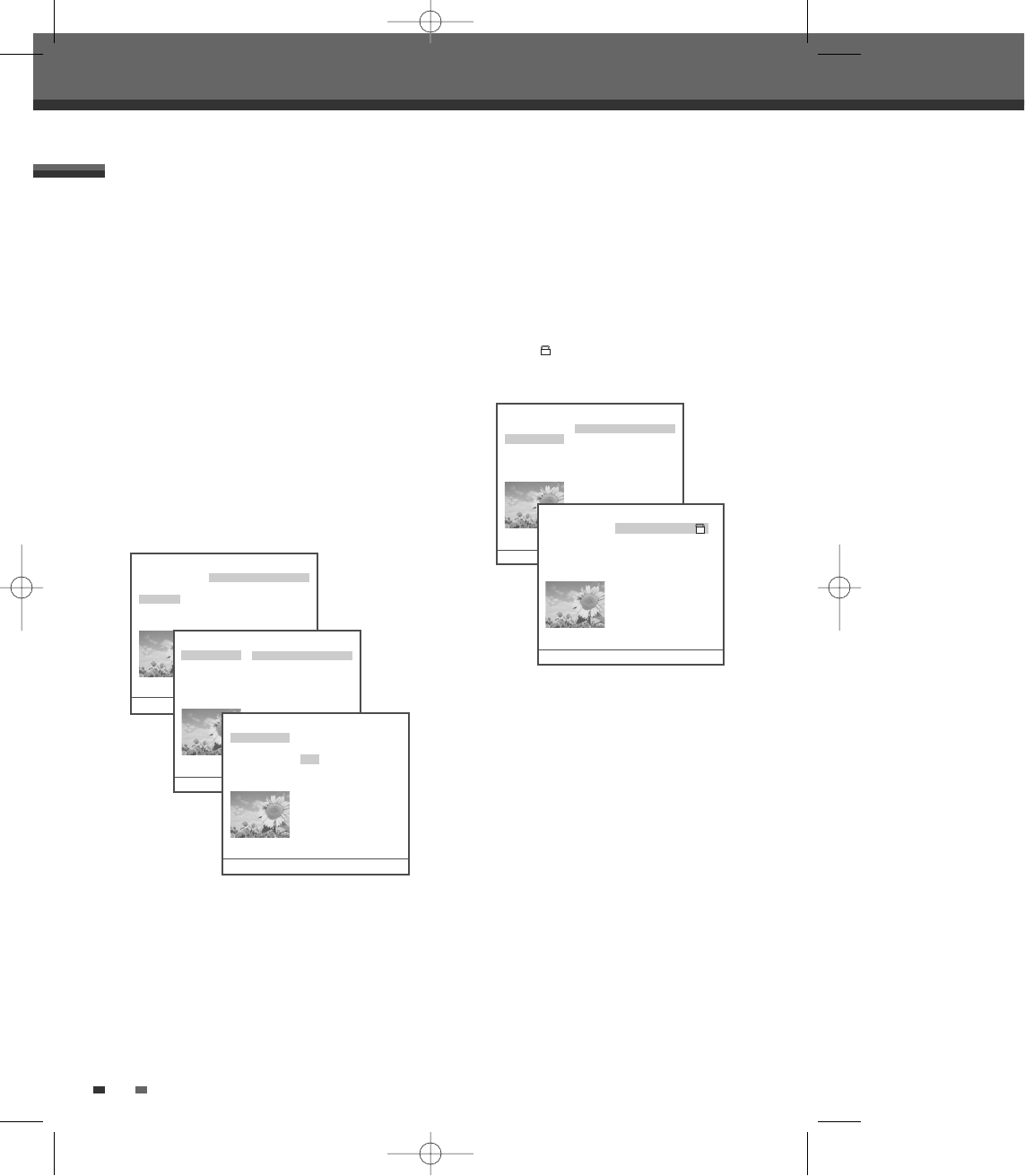
50
Editing a HDD title
Renaming (Labeling) a Title
Follow these instructions to rename a title list
name,i.e., to edit the title of a recorded program.
4
Select the title to be labeled using [ENTER].
5
Select ‘Edit’ using [
… †
] .
6
Press [ENTER] to go to submenu.
7
Select ‘Name’ using [
… †
] .
8
Press [ENTER] to change the title name.
9
The Keyboard Menu will be displayed. Use [
œ
√…†
] to select a character or function and
press [ENTER].
CLR : Clear the title name / SP : Space / DEL :
Delete a character / SAVE : Save the title name
10
After the new title name is complete, select
‘SAVE’ and press [ENTER].
HDD Playback and Editing
HDD Videos
Play 1. Title PR-01 ----
Delete 2. Title PR-02 ----
Edit 3. Title PR-03 ----
Sort 4. Title PR-04 ----
Dubbing 5. Title PR-05 ----
6. Title PR-06 ----
7. Title PR-06 ----
8. Title PR-06 ----
9. Title PR-06 ----
10. Title PR-06 ----
Free Space : 99%
13 Titles 1/13 …†
Move-…† Select-ENTER Back-MENU
HDD Videos
Name 1. Title PR-01 ----
Parental Lock 2. Title PR-02 ----
Unprotect 3. Title PR-03 ----
Video Edit 4. Title PR-04 ----
5. Title PR-05 ----
6. Title PR-06 ----
7. Title PR-06 ----
8. Title PR-06 ----
9. Title PR-06 ----
10. Title PR-06 ----
Free Space : 99%
13 Titles 1/13 …†
Move-…† Select-ENTER Back-MENU
HDD Videos
Name Title PR-01 ----
Parental Lock
Unprotect CLR SP DEL SAVE
Video Edit 1 2 3 4 5 6 7 8 9 0
A B C D E F G H I J
K L M N O P Q R S T
U V W X Y Z ( ) . ,
: ; & !
Free Space : 99%
13 Titles 1/13 …†
Move-…† Select-ENTER Back-MENU
Parental Lock
This menu will appear only when you set to 'On' in
'Setup - Preferences - Parental Controls - Set Hdd
Parental Lock' menu.
When you lock a program, the parental password
selected in the Setup menu will be used.
The user will be asked to Unlock the program before
Play or any Edit or Dubbing operation.
HDD Videos
Name 1. Title PR-01 ----
Parental Lock 2. Title PR-02 ----
Unprotect 3. Title PR-03 ----
Video Edit 4. Title PR-04 ----
5. Title PR-05 ----
6. Title PR-06 ----
7. Title PR-06 ----
8. Title PR-06 ----
9. Title PR-06 ----
10. Title PR-06 ----
Free Space : 99%
13 Titles 1/13 …†
Move-…† Select-ENTER Back-MENU
HDD Videos
Date : 22/06/05 1. Title PR-01 ----
Time : 11/16 2. Title PR-02 ----
Length : 00:13 3. Title PR-03 ----
Quality : HQ 4. Title PR-04 ----
5. Title PR-05 ----
6. Title PR-06 ----
7. Title PR-06 ----
8. Title PR-06 ----
9. Title PR-06 ----
10. Title PR-06 ----
Free Space : 99%
13 Titles 1/13 …†
Move-…† Select-ENTER Back-MENU
4
Select the title to be locked using [ENTER].
5
Select ‘Edit’ using [
… †
] .
6
Press [ENTER] to go to submenu.
7
Select ‘Parental Lock’ using [
… †
] .
8
Press [ENTER] to lock the title.
9
If you enter the password, the title is locked.
10
Lock icon ‘ ’ will appear in front of Title name.
11
To ‘Unlock’ the title, select ‘Unlock’ in step 7.
Protecting a Title
If you want to protect a title from accidental
recording, editing, or erasing, you can protect the
title. Later, if you change your mind, you can
unprotect the title.
4
Select the title to be protected using [ENTER].
5
Select ‘Edit’ using [
… †
] .
6
Press [ENTER] to go to submenu.
7
Select ‘Protect’ using [
… †
] .
8
Press [ENTER] to protect the title.
9
Protect icon will appear at the back of Title
name.
10
To ‘Unprotect’ the title, select ‘Unprotect’ in
step 7.
DG-M22-12D1P-XA(GB) 2005.12.22 8:4 AM ˘ ` 50 mac001 1200DPI 100LPI