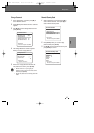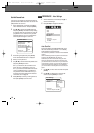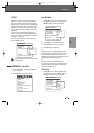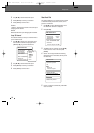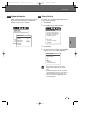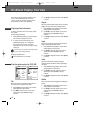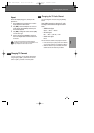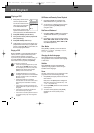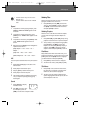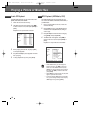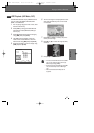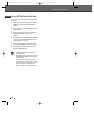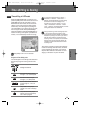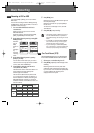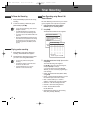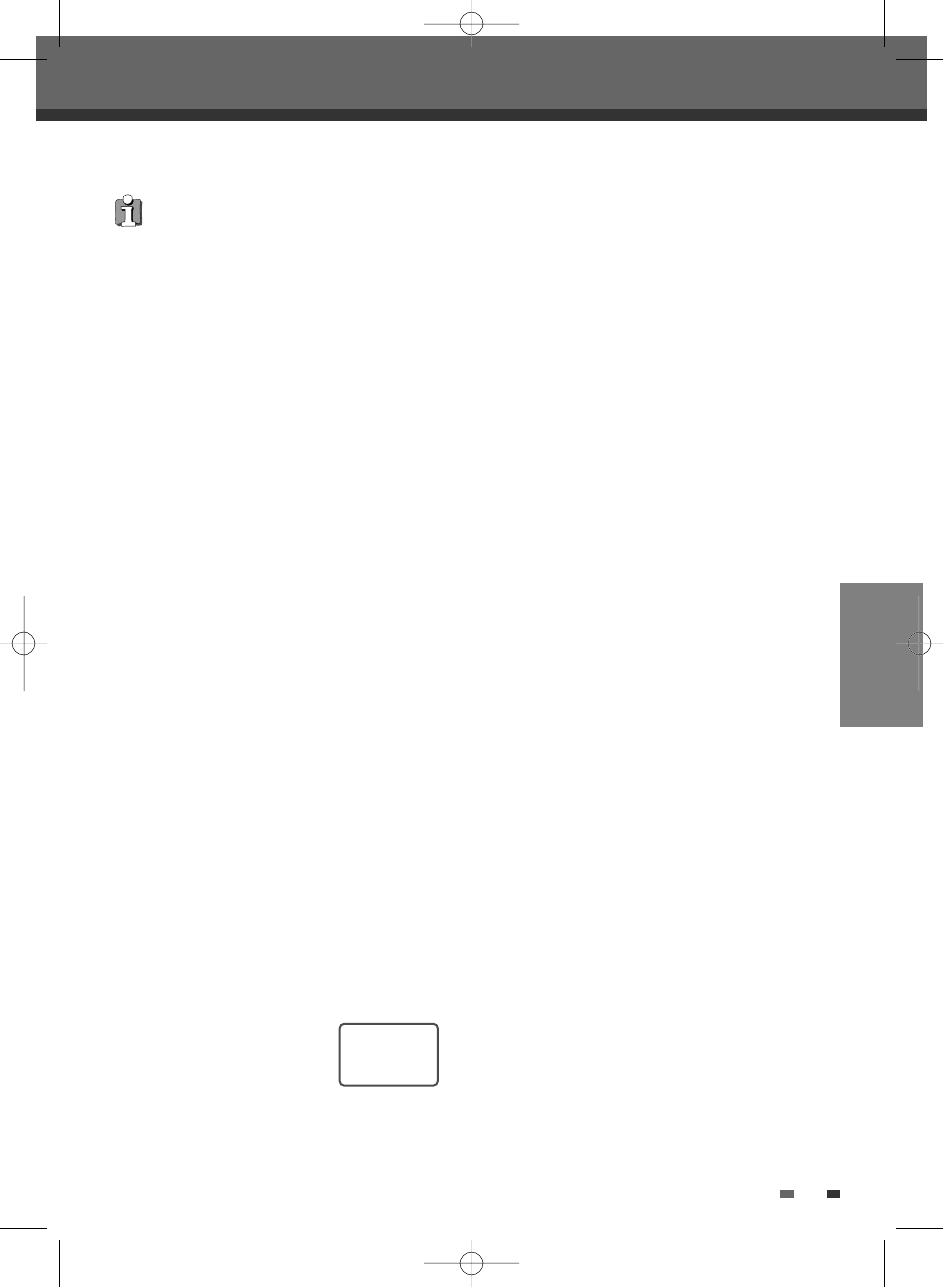
PLAYBACK
35
Selecting Titles
When a disc has more than one title, you can select
among all available titles as follows:
1
Press [DISPLAY] and use […†] to select the
Title icon. Press [ENTER] to display a submenu.
Use [
…†] to select the desired title number
and press [ENTER] to confirm.
Selecting Chapters
When a title on a disc has more than one chapter,
you can select among all available chapters as
follows:
1
Press [PREV (§)] or [NEXT (∞)] briefly during
playback to select the next or previous chapter.
2
To skip directly to any chapter during playback,
press [DISPLAY]. Use [
…†] to select the
Chapter icon, then press [ENTER] to display a
submenu. Use [
…†] to select the desired
chapter number and press [ENTER] to confirm.
Disc Menus
Many DVDs contain Disc menus that allow you to
access special features. To open a Disc menu, press
[MENU]. Then use the [
…†] buttons to highlight
your desired selection and press [ENTER].
1
Press [MENU]. The Disc menu is displayed.
2
To exit the Disc menu, press [STOP] or [HDD].
Title Menus
1
Press [TITLE]. If the current title has a menu,
the Title menu will appear on the TV screen.
Otherwise, the Disc menu may appear.
2
The Title menu may contain camera angles,
spoken languages and subtitle options, as well
as the chapters for the title.
• The Zoom function may not work on some
DVDs (ex. Jpg..)
• The Zoom function does not work in PAUSE
mode.
Repeat
1
To repeat the currently playing chapter, press
[REPEAT]. ‘REPEAT CHAPTER’ appears on the
TV screen.
2
To repeat the currently playing title, press
[REPEAT] twice. ‘REPEAT TITLE’ appears on the
TV screen.
3
To repeat the whole disc, press [REPEAT] three
times. ‘REPEAT DISC’ appears on the TV
screen.
4
Each press of the [REPEAT] button changes the
repeat mode as follows:
[DVD] Chapter
➝ Title ➝ Disc ➝ off ➝
Chapter ...
[VCD] Track
➝ Disc ➝ Off ➝ Track ...
[CDDA, MP3] Track
➝ All ➝ Off ➝ Track ...
A-B
You can repeat a scene between two points (A and
B):
1
Press [PLAY/PAUSE] play to the start of the
desired scene.
2
Press [A-B] to mark the start point.
3
Use [FF], [NEXT] to search the end point.
4
Press [A-B] to mark the end point.
5
The marked scenes are repeated continuously
until you stop the repeat by pressing [A-B]
button again.
Search
1
Press [SEARCH] to display
the Search menu.
2
Use
[œ √]
to move to Title
(T) or Chapter (C) and use
[
…†] to set the title or chapter number.
T/ C
31
…
†
œ √
DVD Playback
DG-M22-12D1P-XA(GB) 2005.12.22 8:4 AM ˘ ` 35 mac001 1200DPI 100LPI