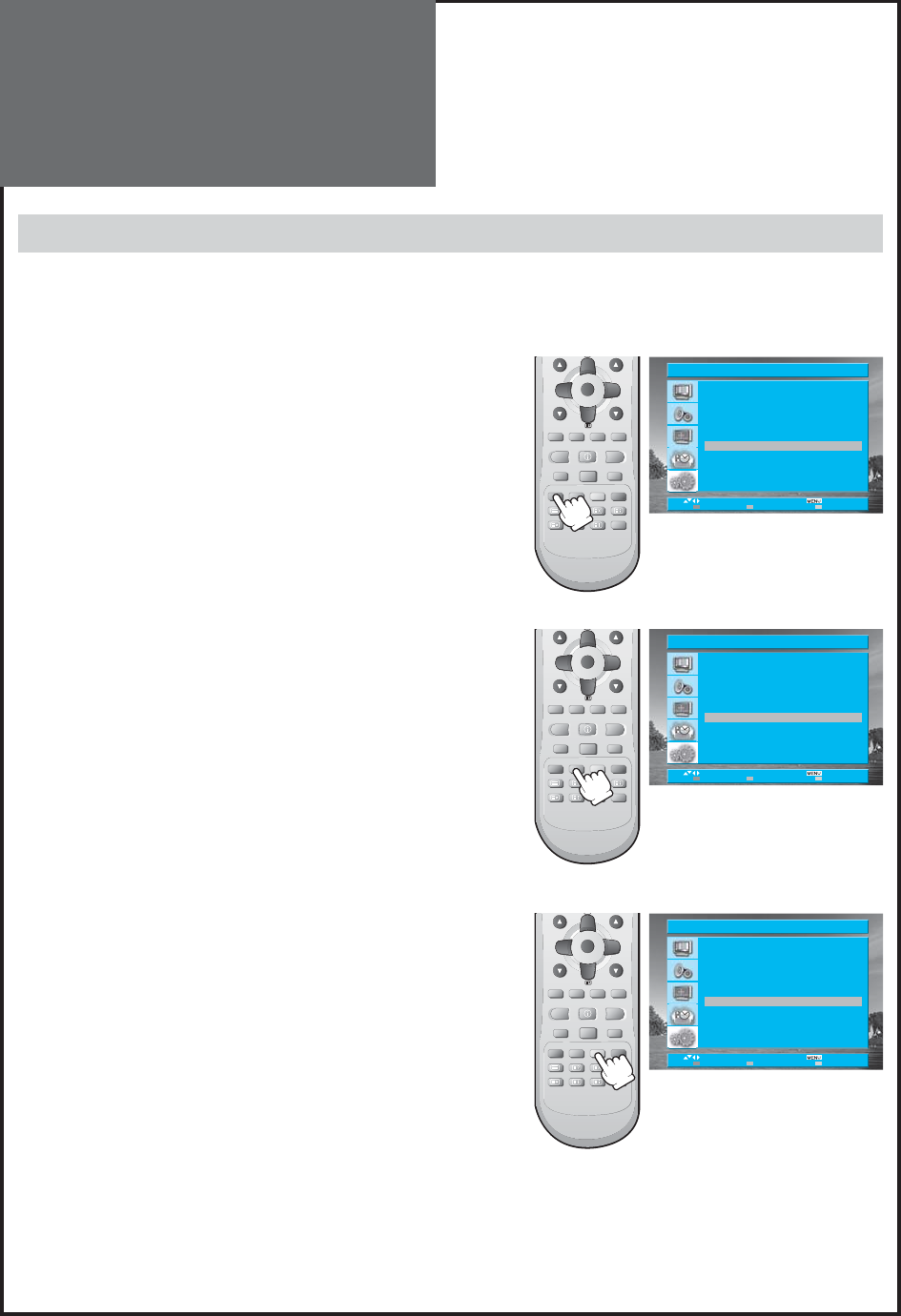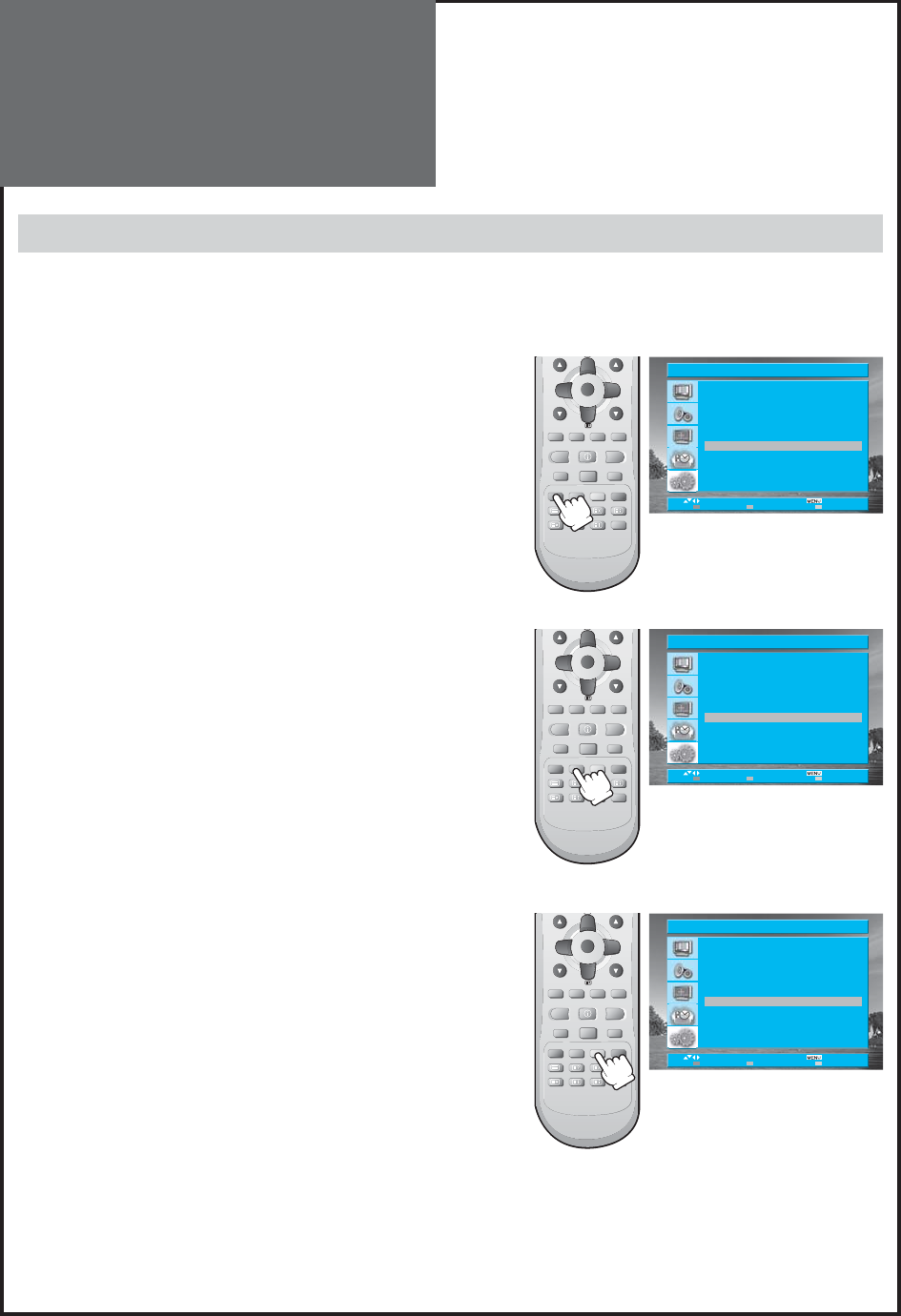
32
Program CH Name Skip
PR96 C21 - - - - - yes
PR97 C21 - - - - - yes
PR98 C21 - - - - - yes
PR99 C21 - - - - - yes
PR00 C21 - - - - - yes
PR01 C02 - - - - - no
PR02 S07 - - - - - no
PR03 C18 - - - - - no
PR04 S12 - - - - - no
PR05 S19 - - - - - no
Move
Move
Exit
Edit
Skip Delete
VOL
MENU
OK/SELECT GUIDE
SUB TITLE CANCEL/EXIT
PR
RECALLSTILL ASPECT
SLEEPEDIT S.EFFECT
MGDI
VOL
MENU
OK/SELECT GUIDE
SUB TITLE CANCEL/EXIT
PR
RECALLSTILL ASPECT
SLEEPEDIT S.EFFECT
MGDI
VOL
MENU
OK/SELECT GUIDE
SUB TITLE CANCEL/EXIT
PR
RECALLSTILL ASPECT
SLEEPEDIT S.EFFECT
MGDI
Program CH Name Skip
PR96 C21 - - - - - yes
PR97 C21 - - - - - yes
PR98 C21 - - - - - yes
PR99 C21 - - - - - yes
PR00 C21 - - - - - yes
PR01 C02 - - - - - no
PR02 S07 - - - - - no
PR03 C18 - - - - - no
PR04 S12 - - - - - no
PR05 S19 - - - - - no
Move
Move
Exit
Edit
Skip Delete
Program CH Name Skip
PR96 C21 - - - - - yes
PR97 C21 - - - - - yes
PR98 C21 - - - - - yes
PR99 C21 - - - - - yes
PR00 C21 - - - - - yes
PR01 C02 - - - - - no
PR02 S07 - - - - - no
PR03 C18 - - - - - no
PR04 S12 - - - - - no
PR05 S19 - - - - - no
Move
Move
Exit
Edit
Skip Delete
Setting Up TV
Stations
Edit
The Edit menu shows you information as follows:
- Program position assignment: Program number, Real channel number, Station name and Skip.
1. Skipping the Programs.
• Move to EDIT in the Setup menu and press the “RIGHT” but-
ton.
• Move the selection bar to program number to skip with the “UP/
DOWN”, “LEFT/RIGHT” buttons.
• Press the “Skip(Red)” button, then the Skip will be changed to Yes
from No.
2. Moving the program positions.
• Move to EDIT in the Setup menu.
• Press the “Move(Green)” button. The colour of Character will be
changed to Orange from Black.
• Move the selection bar to new program number.
• Press the “Move(Green)” button again, then the programs are
changed.
3. Deleting the program positions.
• Move to EDIT in the Setup menu.
• Move the selection bar to program number you want to delete.
• Press the “Delete(Yellow)” button.
Note :
• You can move the selection bar 1 step with “UP/DOWN” buttons
and 10 steps with the “LEFT/RIGHT” buttons.