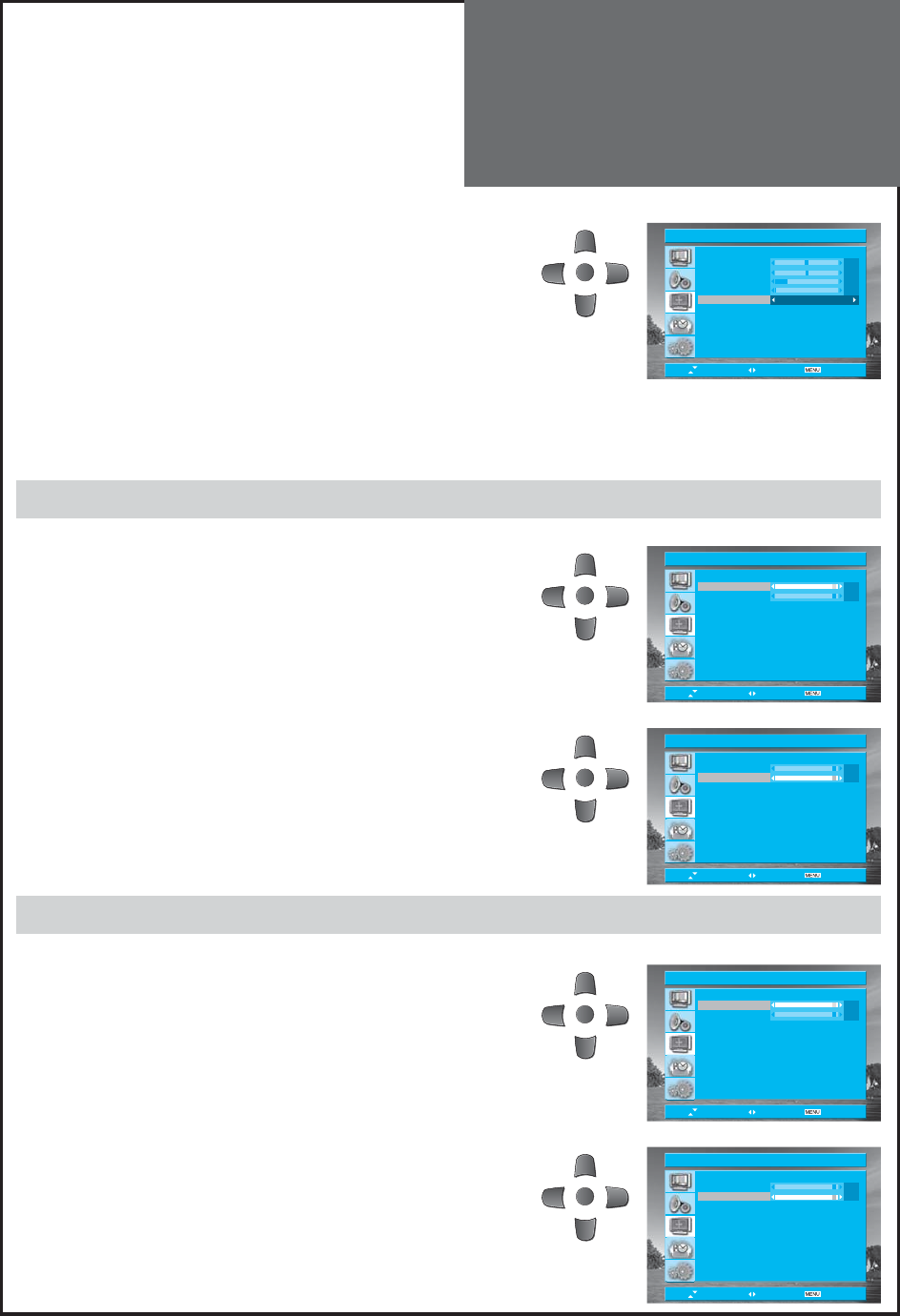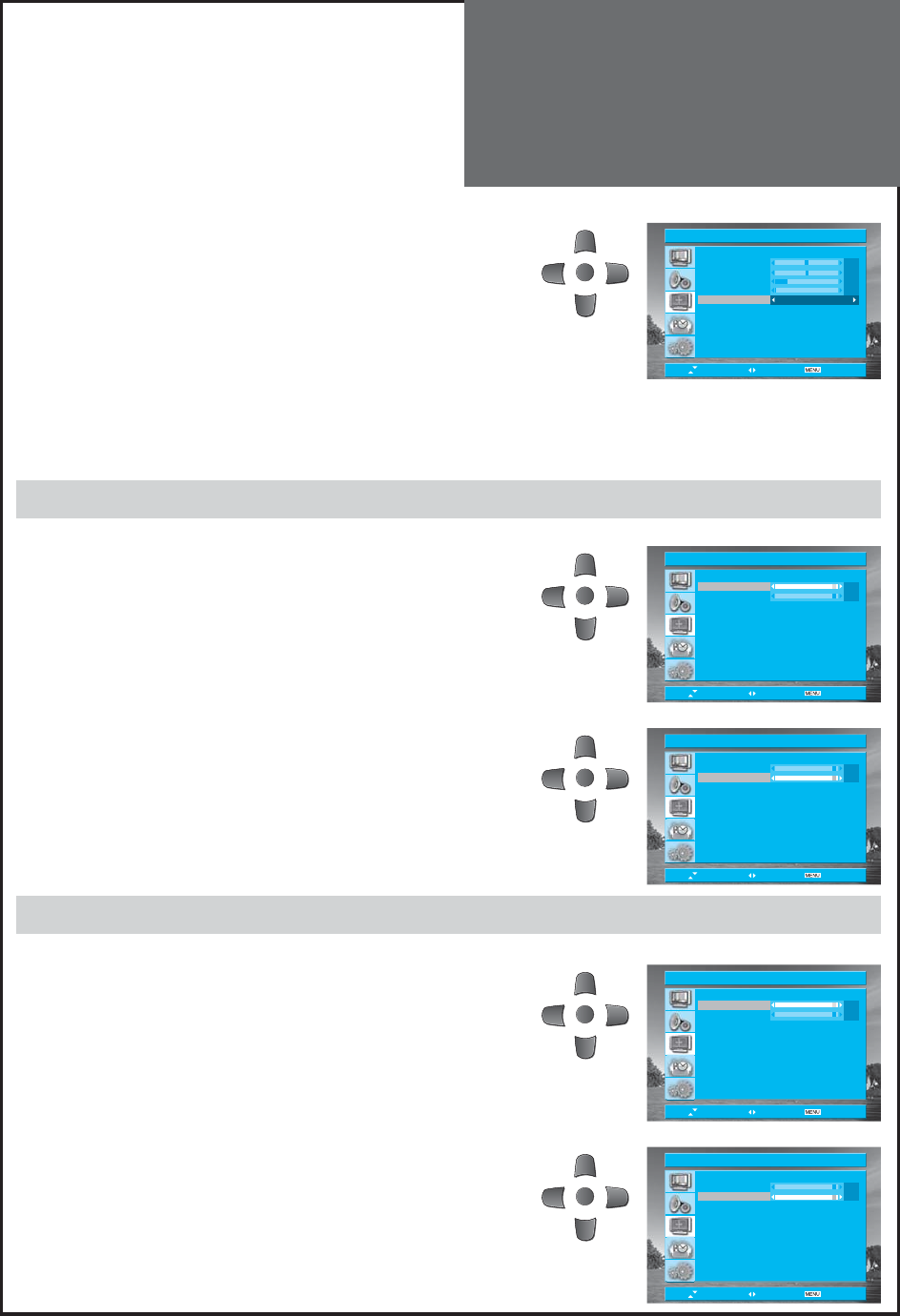
39
H Position 0
V Position 0
Phase 12
Clock 0
Auto Adjust Adjust
Move Adjust Exit
PC
MENU
H Position 10
V Position 10
Move Adjust Exit
Component
MENU
H Position 10
V Position 10
Move Adjust Exit
Component
MENU
H Position 10
V Position 10
Move Adjust Exit
HDMI
MENU
H Position 10
V Position 10
Move Adjust Exit
HDMI
MENU
Screen Adjustment
5. Auto Adjust.
• Move to Auto Adjust in the PC menu.
• Press the “LEFT/RIGHT” buttons to detect optimal resolution
automatically.
Note :
• You can adjust the PC menu only in the PC mode.
• During the Auto Adjust, you must not alter a screen on the monitor.
• During the moving picture, Auto Adjust is able to incorrectly work.
So you must execute Auto Adjust in still image.
• Auto Adjust incorrectly work at a part graphic card or picture.
• When Auto Adjust is not correctly working, you can adjust with H/V
position, phase and clock.
Adjustment of Screen in Component mode
1. Adjustment of the H Position.
• Select the Component from the screen menu and press the “RIGHT”
button.
• Move to H Position in the Component menu.
• Press the “LEFT/RIGHT” buttons to adjust the horizontal posi-
tion of displayed image.
2. Adjustment of the V Position.
• Move to V Position in the Component menu.
• Press the “LEFT/RIGHT” buttons to adjust the vertical position
of displayed image.
Note :
• You can adjust the Component menu only in the Component mode.
Adjustment of Screen in HDMI mode
1. Adjustment of the H Position.
• Select the HDMI from the screen menu and press the “RIGHT”
button.
• Move to H Position in the HDMI menu.
• Press the “LEFT/RIGHT” buttons to adjust the horizontal posi-
tion of displayed image.
2. Adjustment of the V Position.
• Move to V Position in the HDMI menu.
• Press the “LEFT/RIGHT” buttons to adjust the vertical position
of displayed image.
Note :
• You can adjust the HDMI menu only in the HDMI mode.