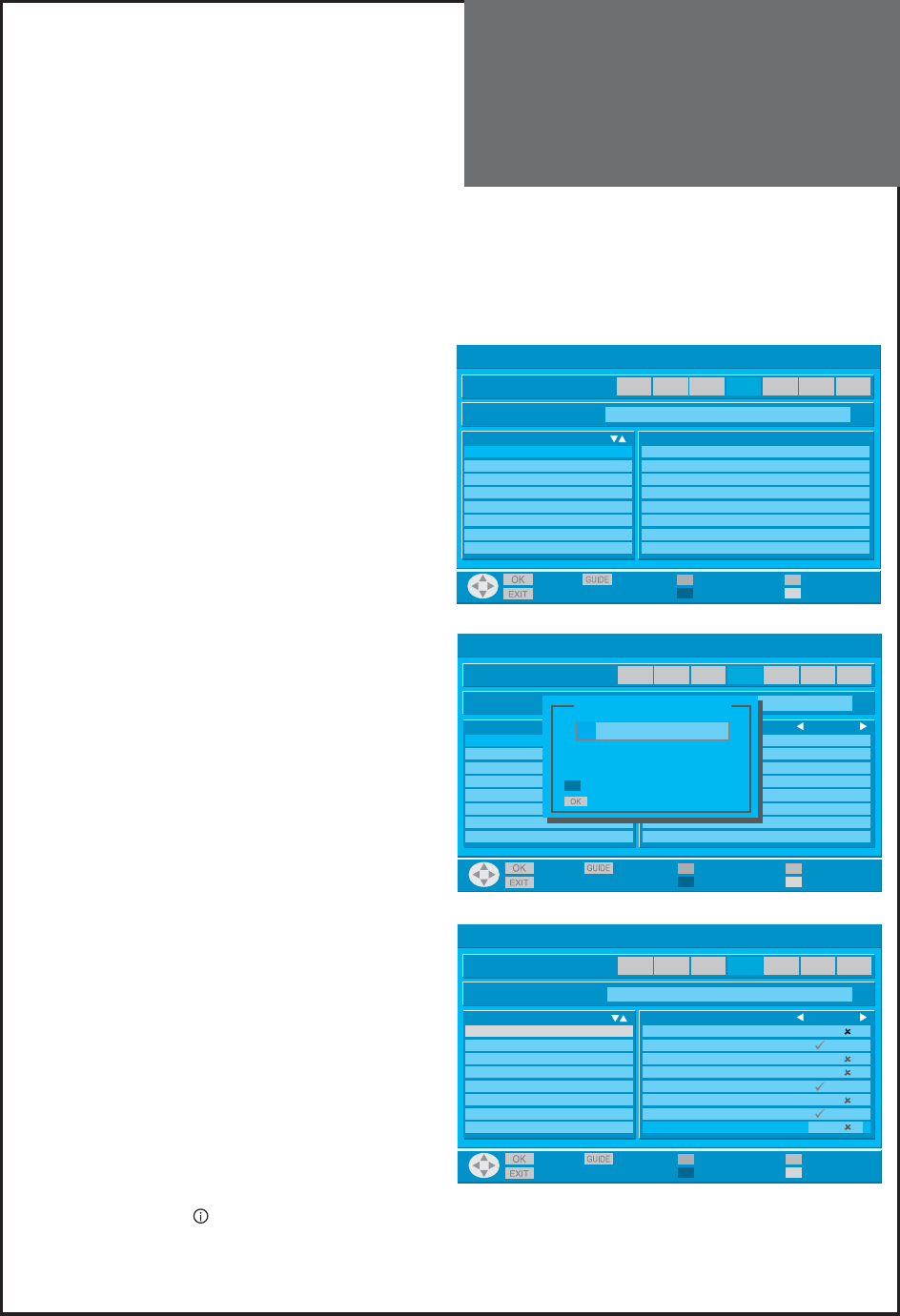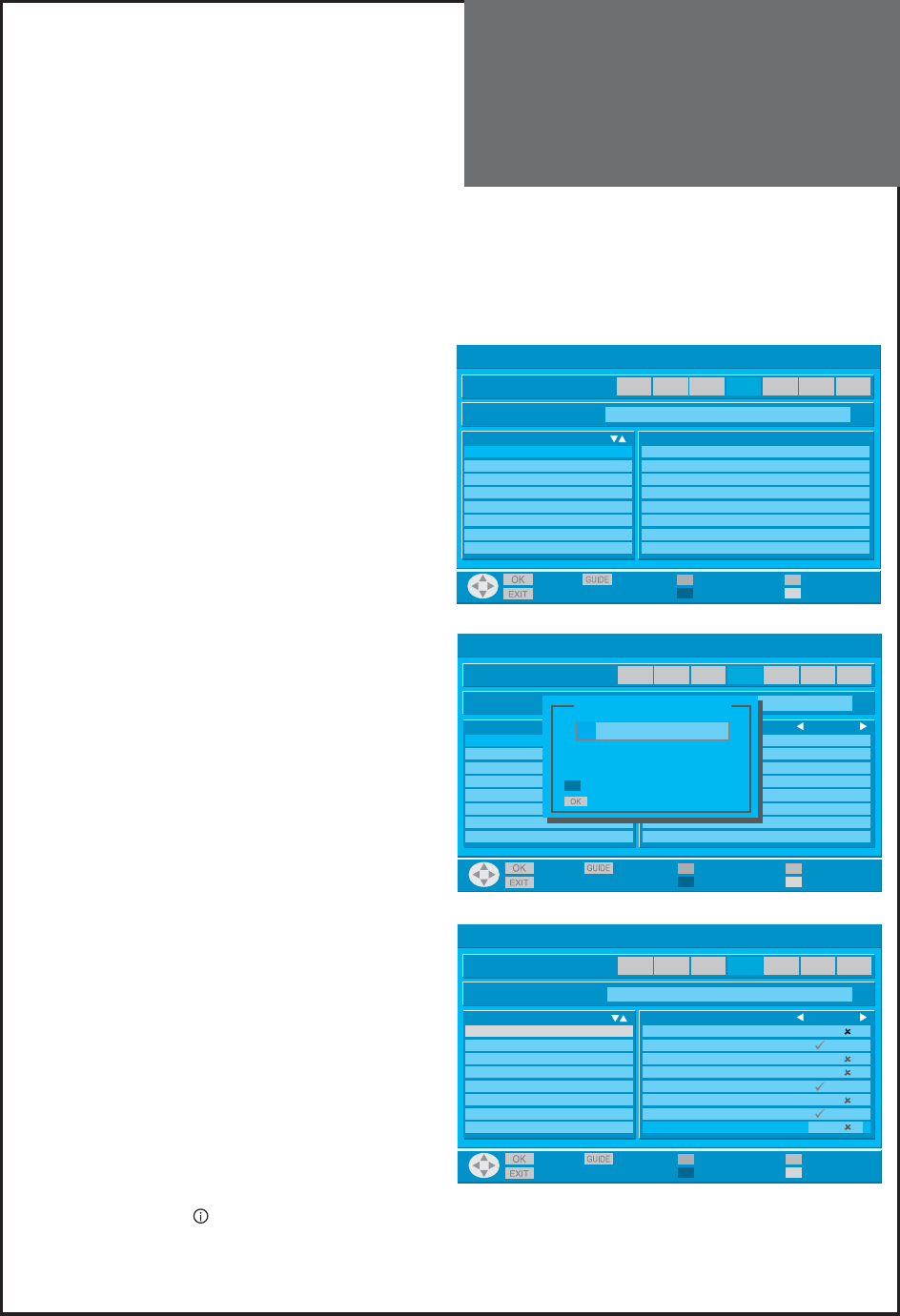
57
Program Guide
Today
Oct 27 2005
12 : 54
Mon Tue Wed Thu Fri Sat Sun
User Profile Please add a profile before continuing
Profiles fav skip
I
I
I
I
I
I
I
I
Save Exit Profile Add Edit (All Services)
Exit Rename Delete
Profile renaming
X U S E R _ _ _ _
Please use number keys for input
Cancel renaming
Save Profile Name
Program Guide
Today
Oct 27 2005
12 : 54
Mon Tue Wed Thu Fri Sat Sun
User Profile Please add a profile before continuing
Profiles Schedule
Save Exit Profile Add Edit (All Services)
Exit Rename Delete
Program Guide
Today
Oct 27 2005
12 : 54
Mon Tue Wed Thu Fri Sat Sun
User Profile Profile configuration
Profiles All Servicess fav skip
DAEWOO 5 five I
15 abc1 I
16 OVC I
17 UKTV GOLD I
23 bid tv I
24 prince-drop tv I
25 TCM I
26 UK TV Style I
Save Exit Profile Add Edit (All Services)
Exit Rename Delete
User Profile
- This feature allows you to edit your own profiles on your TV set. You can edit your favorite channels on the Program
Guide.
- You can add up 3 user profiles. Before starting the user profile menu, you must operate Program Guide.
1. Press “GUIDE” button to move the user profile menu.
• Before starting the user profile menu, you must oper-
ate Program Guide.
• The messages ‘User Profile’ and ‘Please add a profile
before continuing.’ will be displayed if no user profile
added.
2. Press “RED” multi function button to add a new profile.
• Press number keys to rename the profile and press
“OK/SELECT” button to save the profile name.
3. Press “GREEN” multi function button to edit the se-
lected profile.
• Press the “UP/DOWN” buttons to select the service.
• Press the “LEFT” button to assign the favorite chan-
nel banner.
(Press the “LEFT” button again to cancel the favorite
channel banner.)
• Press the “RIGHT” button to skip the selected channel.
(Press the “RIGHT” button again to cancel the skipped
channel.)
4. Press “YELLOW” multi function button to delete the
selected profile.
• Press “OK/SELECT” button to delete the selected profile.
5. Press “BLUE” multi function button to edit the serv-
ice order of selected user profile.
• Press the “UP/DOWN” buttons to move the service.
• Press the “LEFT” button to select the service. (Press
the “RIGHT” button to deselect)
• Press the “UP/DOWN” buttons to move the se-
lected channel to your preferred location.
• Press the “LEFT” button to assign the service to a
new location.
• Press the “OK/SELECT” button to save the selected pro-
file and press “BLUE” multi function button again to
exit the service order.
6. You can see your favourite channels on the chan-
nel banner.
A. See page 47 to select your own profile list.
B. Press the “UP/DOWN” buttons to view informa-
tion of the selected favourite channels.
C. Press the “RECALL [ ]” button to view.
D. Press the “OK/SELECT” button to move the selected channel (if you don’t press any button, channel banner
closed).