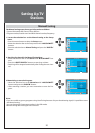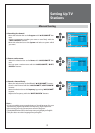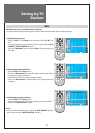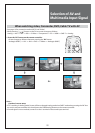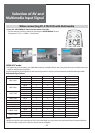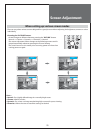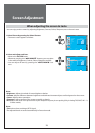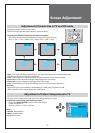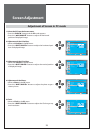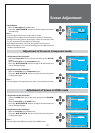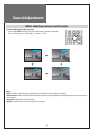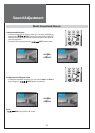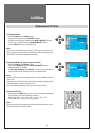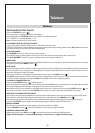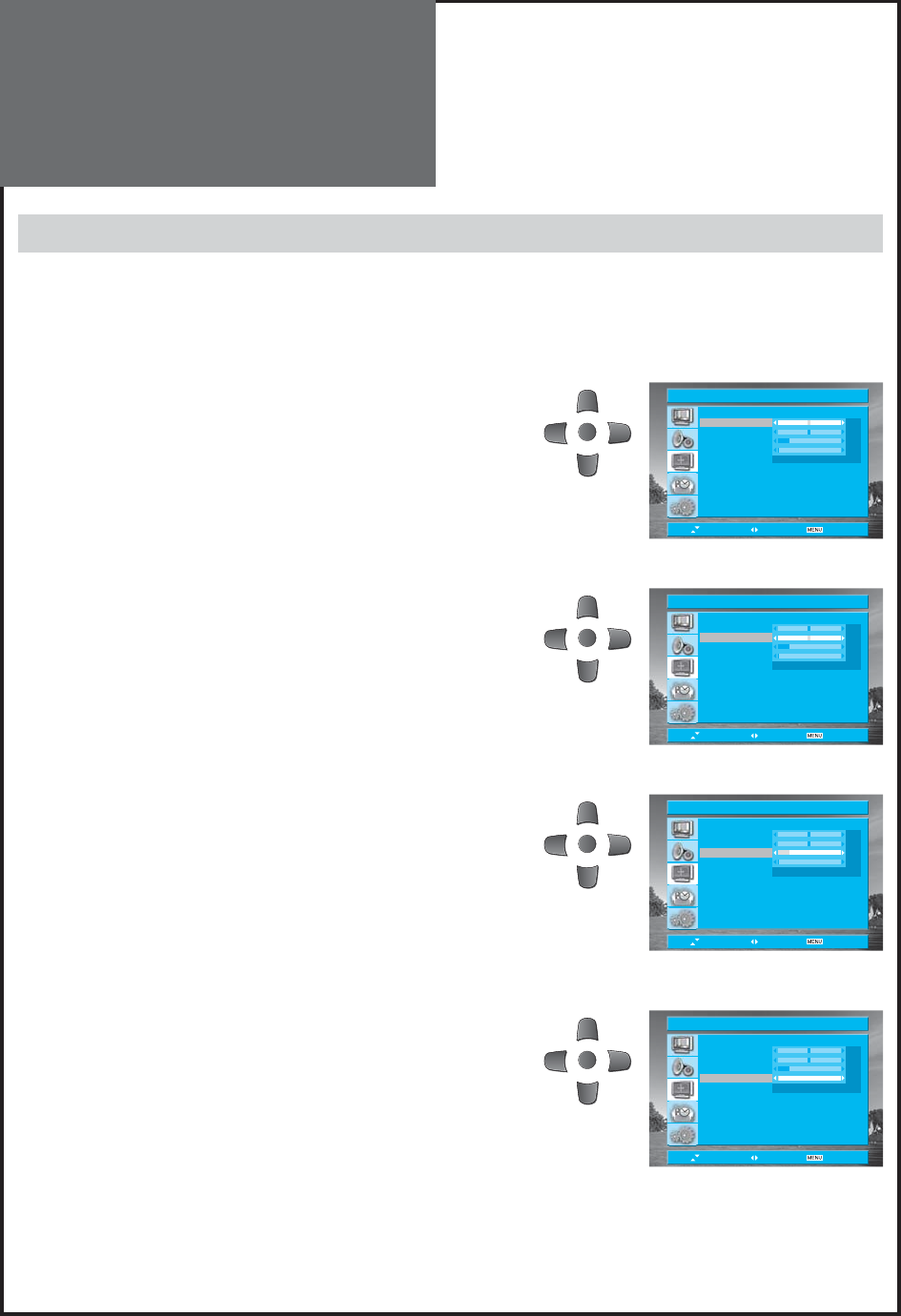
38
H Position 0
V Position 0
Phase 12
Clock 0
Auto Adjust Adjust
Move Adjust Exit
PC
MENU
H Position 0
V Position 0
Phase 12
Clock 0
Auto Adjust Adjust
Move Adjust Exit
PC
MENU
H Position 0
V Position 0
Phase 12
Clock 0
Auto Adjust Adjust
Move Adjust Exit
PC
MENU
H Position 0
V Position 0
Phase 12
Clock 0
Auto Adjust Adjust
Move Adjust Exit
PC
MENU
Screen Adjustment
Adjustment of Screen in PC mode
1. Select the PC from the Screen menu.
• Press the “RIGHT” button and the PC mode appears.
• Press the ”UP/DOWN” buttons to adjust the horizontal
position of displayed image.
2. Adjustment of the H Position.
• Move to H Position in the PC menu.
• Press the “LEFT/RIGHT” buttons to adjust the horizontal posi-
tion of displayed image.
3. Adjustment of the V Position.
• Move to V Position in the PC menu.
• Press the “LEFT/RIGHT” buttons to adjust the vertical position
of displayed image.
4. Adjustment of the Phase.
• Move to Phase in the PC menu.
• Press the “LEFT/RIGHT” buttons to adjust the phase to get a
clearer picture.
5. Clock.
• Move to Clock in the PC menu.
• Press the “LEFT/RIGHT” buttons to adjust the Clock to get op-
timal resolution.