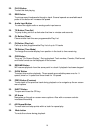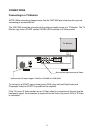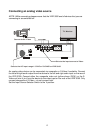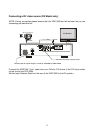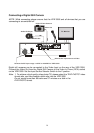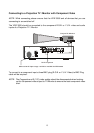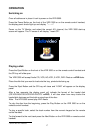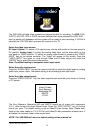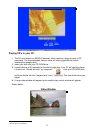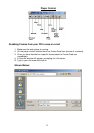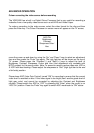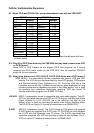18
To return to the previous track press the Previous Button on the VDR 3000 or remote
control handset
If you wish to search through a track during playback you can press the F.F. Button. There
are several speeds available and pressing the F.F. Button will cycle through to a faster
fast forward speed.
To search back through a track, press the REW Button. There are several speeds
available and each press of the REW Button will cycle through to a faster rewind speed.
To pause a track during playback, press the Pause Button. This will stop the playback and
a still image of the frame will be held on the TV Monitor (video disk only). You can move
forward one frame at a time by pressing the STP (STEP) Button. To release the pause and
return to normal playback press the Play Button.
To stop playback press the Stop Button.
To silence the track during playback press the Mute Button. To cancel the mute function
press the Mute Button a second time.
To remove the disk press the Eject Button, the CD tray will slide open. Remove the disk
and press the Eject Button again to close the CD tray.
Recording a disk
The VDR 3000 can record onto CD-R and CD-RW disks. CD-R disks can only be recorded
once whereas CD-RW disks can be erased and re-recorded several times.
Press the Eject Button on the front of the VDR 3000 or on the remote control handset and
the CD tray will slide open.
Place the disk that you want to record on to in the tray, printed side facing up.
Press the Eject Button and the CD tray will close and “LOAD” will appear on the display
panel.
If the disk is blank after a few seconds’ six recording format options will appear on the TV
screen VCD/HQVCD/SVCD/DVD-PHOTO/ CDDVD and CD-DA. Highlight the format that
you want to record in by using the Up/Down Arrow Buttons and then press the Enter
Button. This can be achieved by using the front panel of the VDR 3000 or by using the
supplied remote control.