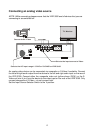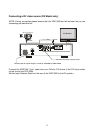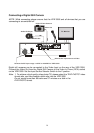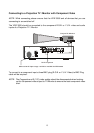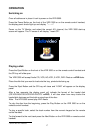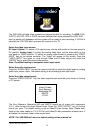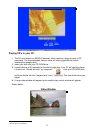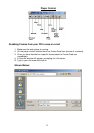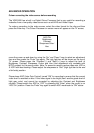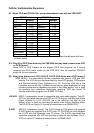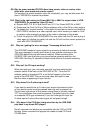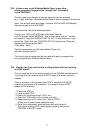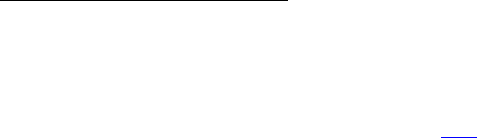
20
After set up the audio/video input and output. Start the source machine playing, in the case
of a video source the picture will appear on the TV screen. Find the footage that you want
to record to the disc and press the Rec. Button.
On the TV screen “record” will appear in the corner of the screen and after a moment
“recording” will appear. The display panel will start counting up in minutes and seconds to
indicate the recording length. When you reach the end of the footage press the Stop
Button.
To start recording the next track press the Record Button again. The Record message will
again appear on the TV screen, a new track number will appear on the display panel and
the counter will start counting from zero to indicate the record duration of the new track.
When you reach the end of the footage press the Stop Button. The display panel will
indicate how many tracks have been recorded and the total record duration of all the
tracks on the disc.
The tracks that have been recorded can be played back in the VDR 3000 but until the disc
is finalized the disc will not playback in other devices. Once a disc has been finalized it
is not possible to add any further tracks.
To finalize the disk press the Finalize Button on the front of the VDR 3000.
Note: The disk will be finalized automatically if the whole disk has been filled with
audio/video.
Finalizing CD appears on the TV screen. Finalizing takes about two minutes and once
finished the message disappears. The finished disk will now playback in other compatible
devices.
To remove the disk press the Eject Button, the CD tray will slide open. Remove the disk
and press the Eject Button again to close the CD tray.
PC Playback
Datavideo has provided a player that will be recorded onto every CD that is created by the
VDR 3000. The player will auto-run in a Windows based Personal Computer.
3
3HUVRQDO&RPSXWHUPXVWPHHWWKHPLQLPXPUHTXLUHGVSHFLILFDWLRQV'DWDYLGHRGRHVQRWJXDUDQWHHFRPSDWLELOLW\
ZLWKDOO3&V00;HQKDQFHG&38,QWHO3HQWLXP00;3HQWLXP,,&HOHURQ3HQWLXP,,,$0'..
$WKORQHWFWindows® 95/98/NT/2000 with DirectShow® installed (for Windows® NT 4.0 and
Windows® 95 download DXMedia® Runtime here
). 32 MB RAM, Any VGA card