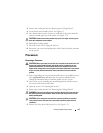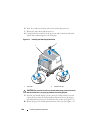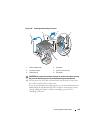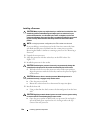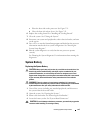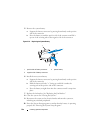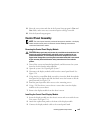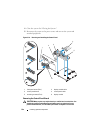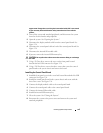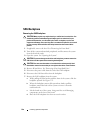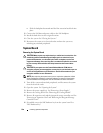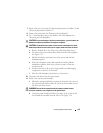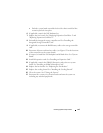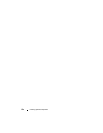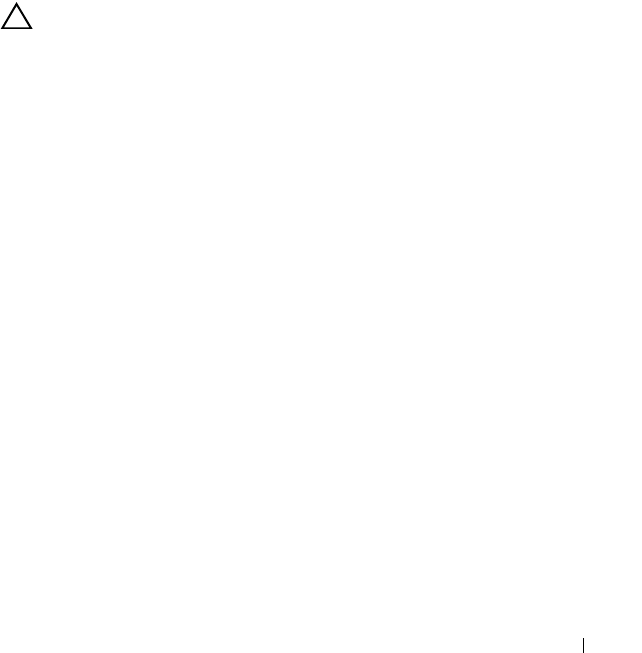
Installing System Components 145
support team. Damage due to servicing that is not authorized by Dell is not covered
by your warranty. Read and follow the safety instructions that came with the
product.
1
Turn off the system and attached peripherals, and disconnect the system
from the electrical outlet and peripherals.
2
Open the system. See "Opening the System."
3
Disconnect the display module cable from the control panel board. See
Figure 3-34.
4
Disconnect the control panel cable at back of the control panel board. See
Figure 3-34.
5
Disconnect the internal SD module cable.
6
If present, remove the internal USB memory key.
CAUTION: Do not pull on the cable to unseat the connector. Doing so can damage
the cable.
7
Using a T8 Torx driver, remove the screw on the front panel located
beneath the left USB connector. See Figure 3-34.
8
Using a T10 Torx driver, remove the three screws that secure the control
panel board to the system chassis and remove the board.
Installing the Control Panel Board
1
Install the front panel screw in the screw hole located beneath the left USB
connector. See Figure 3-34.
2
Install the control panel board in the system chassis and secure with the
three Torx screws. See Figure 3-34.
3
Connect the display module cable to the control panel board.
4
Connect the control panel cable to the control panel board.
5
Connect the internal SD module cable.
6
Install the internal USB memory key.
7
Close the system. See "Closing the System."
8
Reconnect the system to the power source and turn on the system and
attached peripherals.