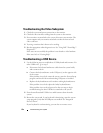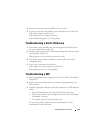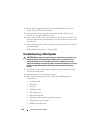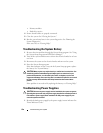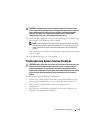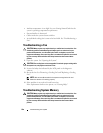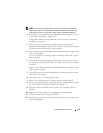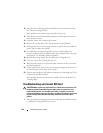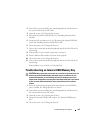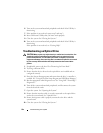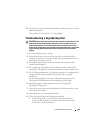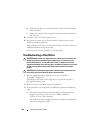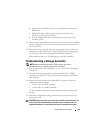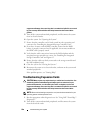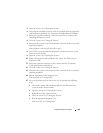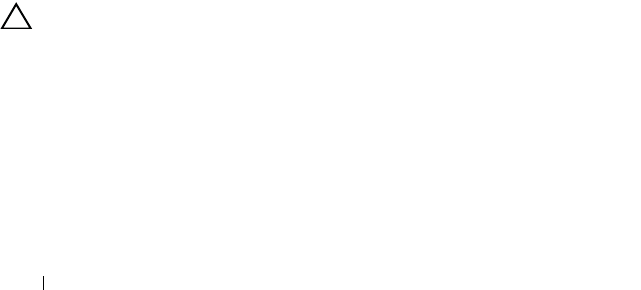
162 Troubleshooting Your System
13
Enter the System Setup program and check the system memory setting.
See "Memory Settings Screen."
If the problem is not resolved, proceed with the next step.
14
Turn off the system and attached peripherals, and disconnect the system
from the power source.
15
Open the system. See "Opening the System."
16
Remove the cooling shroud. See "Removing the Cooling Shroud."
17
If a diagnostic test or error message indicates a specific memory module as
faulty, swap or replace the module.
18
To troubleshoot an unspecified faulty memory module, replace the
memory module in the first DIMM socket with a module of the same type
and capacity. See "Installing Memory Modules."
19
Replace the cooling shroud. See "Installing the Cooling Shroud."
20
Close the system. See "Closing the System."
21
Reconnect the system to its electrical outlet, and turn on the system and
attached peripherals.
22
As the system boots, observe any error message that appears on the screen
or the LCD panel on the front of the system.
23
If the memory problem is still indicated, repeat step 14 through step 22 for
each memory module installed.
If the problem persists after all memory modules have been checked,
see
"Getting Help."
Troubleshooting an Internal SD Card
CAUTION: Many repairs may only be done by a certified service technician. You
should only perform troubleshooting and simple repairs as authorized in your
product documentation, or as directed by the online or telephone service and
support team. Damage due to servicing that is not authorized by Dell is not covered
by your warranty. Read and follow the safety instructions that came with the
product.
1
Enter the System Setup program and ensure that the internal SD card port
is enabled. See "Integrated Devices Screen."