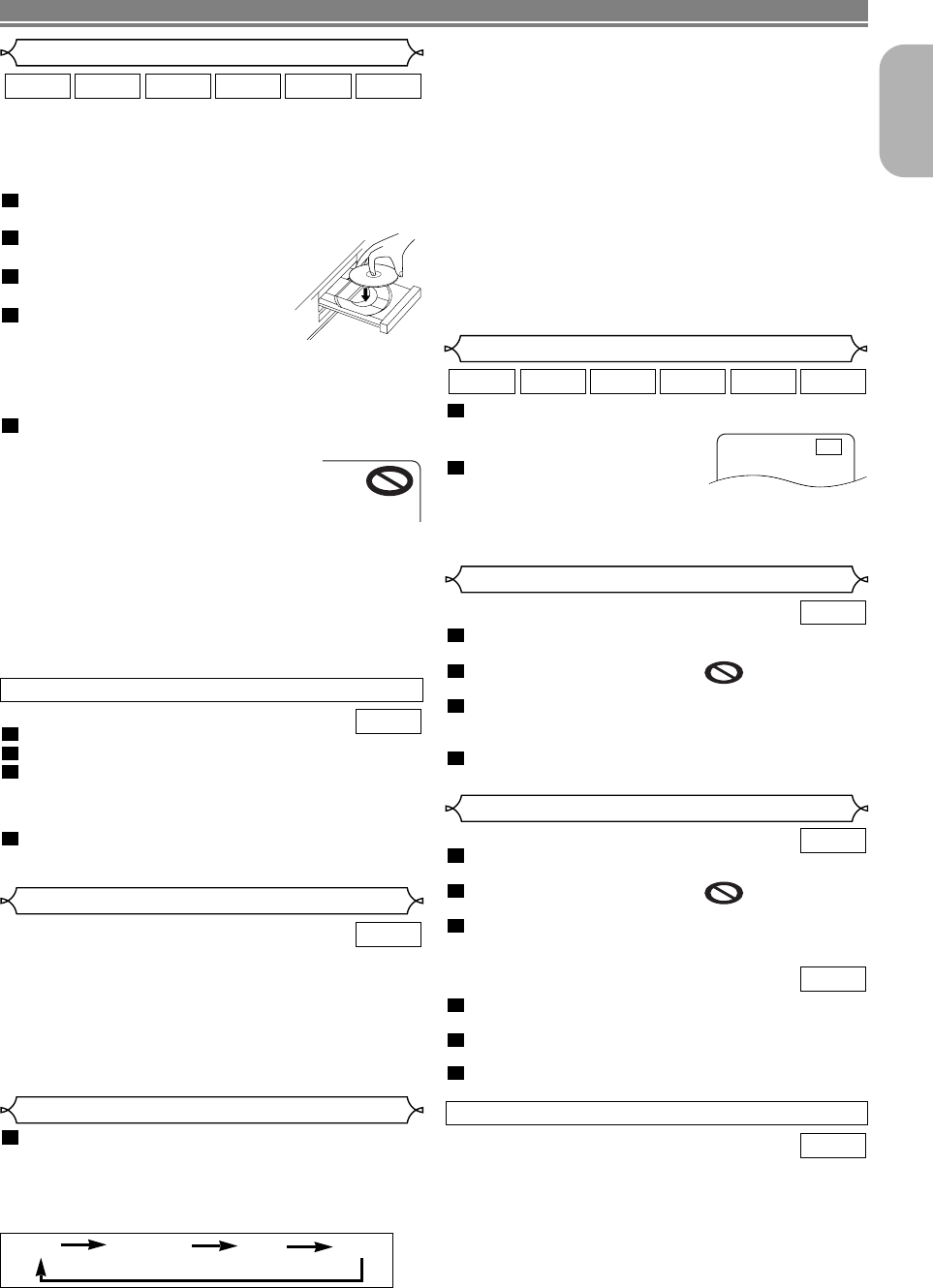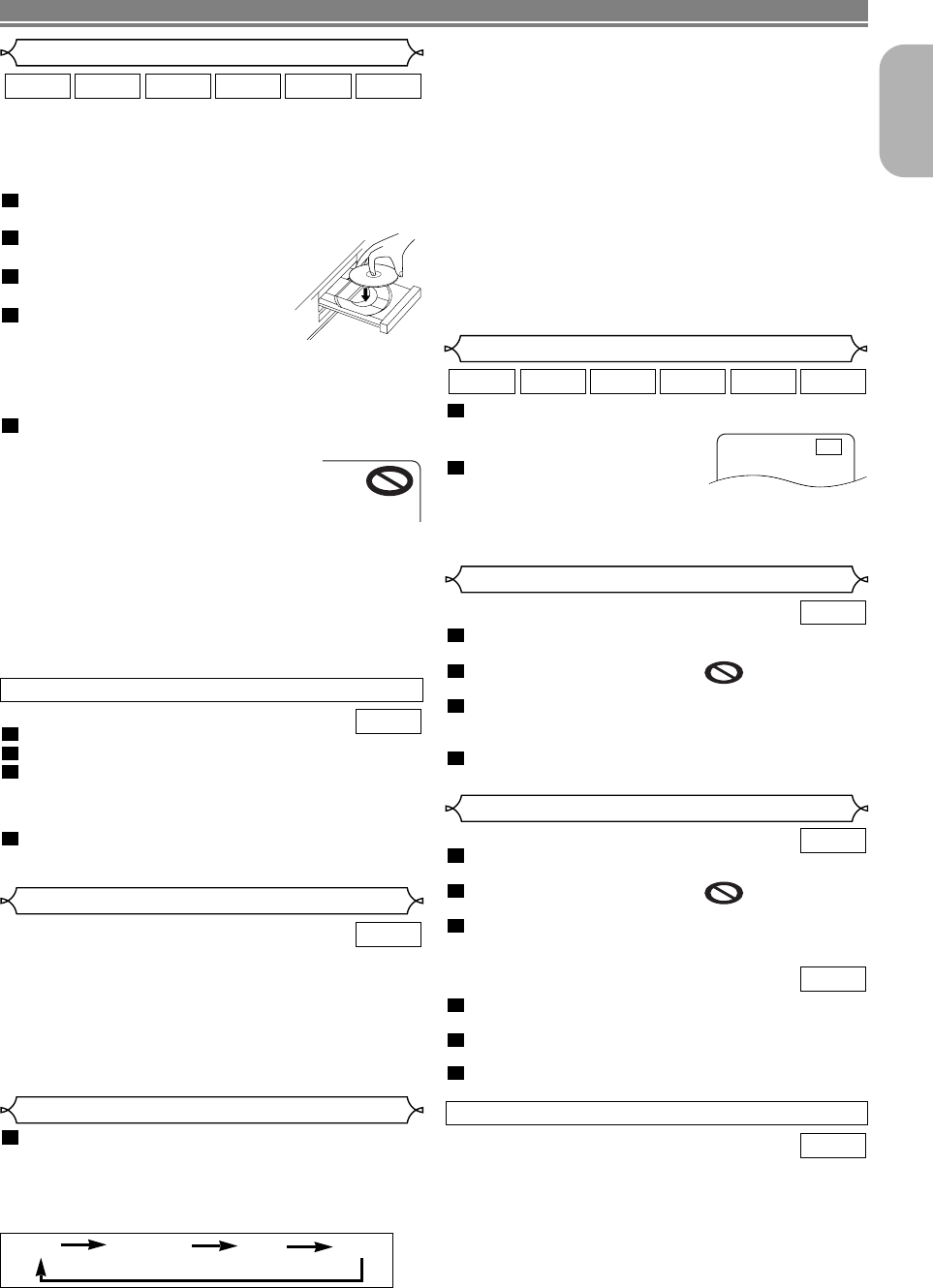
–
15
–
EN
English
During playback, press the STILL/PAUSE button.
• Playback will pause and sound
will be muted.
To continue playback, press
the PLAY button.
NOTE:
•
Set “STILL MODE” to “FIELD” on the display menu if pic-
tures in the pause mode are blurred. (Refer to page 23.)
2
1
WMAJPEGMP3CDVCDDVD-V
Still / Pause
Getting started
• Turn on the power of the TV, amplifier and any other
components which are connected to the DVD player.
• Make sure the TV and audio receiver (commercially
available) are set to the correct channel.
Press the POWER ON/OFF button.
• “P-ON” will appear briefly on the display panel.
Press the OPEN/CLOSE button
to open disc loading tray.
Place the disc in the tray, with the
label facing up.
Press the PLAY button.
• The tray will close automatically,
then playback will start from the first chapter or track of
the disc. If the playback does not start automatically,
press the PLAY button.
• When you playback the DVD with a title menu, it may
appear on the screen. In this case, refer to “Title menu”.
Press the STOP button to stop playback.
NOTES:
• A “prohibited icon” may appear at the
top-right on the TV screen during
operation, warning that a prohibited
operation has been encountered by the
DVD player or the disc.
• With DVDs that use some titles for playback
programme signals, playback may start from the
second title, or it may skip these titles.
• During the playback of two layered disc, pictures may
stop for a moment.This happens when the 1st layer
switches to the 2nd layer.This is not a malfunction.
• The operation may vary when you playback DVDs with
disc menu or Video CDs with PBC. Refer to the manual
accompanying the disc for details.
5
4
3
2
1
WMAJPEGMP3CDVCDDVD-V
Press the MENU button.
• The DVD main menu will appear.
If the feature is not available, symbol may
appear on the TV screen.
If disc menu is available on the disc, audio lan-
guage, subtitle options, chapters for the title and
other options will appear for selection.
Press the Cursor buttons ( L / K / B / s ) to select
an item, and the ENTER button to confirm selection.
4
3
2
1
DVD-V
PLAYING A DISC
Basic Playback
Disc Menus
DVD may contain menus to navigate the disc and access
special features. Press the appropriate numerical key or use
the Cursor buttons ( L / K / B / s ) to highlight your selec-
tion in the DVD main menu and press the ENTER button to
confirm.
NOTE:
• Unless stated, all operations described are based on
remote control use. Some operations can be carried
out using the menu bar on the TV screen.
DVD-V
General Features
Press the TOP MENU button.
• The title menu will appear.
If the feature is not available, symbol may
appear on the TV screen.
Press the Cursor buttons ( L / K / B / s ) to select
an item, and the ENTER button to confirm selection.
• Playback will begin at the selected Title.
When playing a Video CD with PBC function, the
title menu will appear automatically.
Press the Numeric buttons to select the desired title.
• Playback will begin at the selected title.
Press the RETURN button to go back to the title menu.
3
2
1
VCD
3
2
1
DVD-V
Title Menu
• Press the MENU button to call up the DVD main menu.
• Press the TOP MENU button to call up the title menu.
NOTE:
• Contents of menus and corresponding menu opera-
tions may vary between discs. Refer to the manual
accompanying the disc for details.
DVD-V
CALLING UP A MENU SCREEN DURING PLAYBACK
Insert a Video CD.
Press the STOP button.
Press the Numeric buttons to enter the desired
Track number.
• The PBC function is now cancelled and the playback of
the Video CD will start.
To call back the PBC function, press the STOP but-
ton twice, and then press the PLAY button.
• Title menu will appear on the display.
4
3
2
1
VCD
CANCELLING AND CALLING BACK THE PBC FUNCTION
F
DVI Setup
Press the DVI button on the front panel to select
the DVI output mode.
The output mode changes as follows every time
DVI button is pressed.
• DVI indicator on the front panel lights when DVI output
mode is selected.
1
OFF (Default): No video output from the DVI-D OUT
connector.
480P/576P: Video output from the DVI-D OUT jack at
480p or 576p.
720P:Video output from the DVI-D OUT jack at 720p.
1080:Video output from the DVI-D OUT jack at 1080i.
NOTES:
• When changing the DVI output mode, video and audio
signals may distorted temporarily.
• Use a display with an HDCP-compatible DVI-D port.
•
When there is video output from the DVI-D OUT jack, no
signal is output from the COMPONENT VIDEO OUT jacks.
•
When DVI output mode is set to 480P/576P, “480P” followed
by “576P” appears in the front panel display.
When 480P/576P is seledted as the DVI output mode,
• Video signal is output at 480p when playing an NTSC
disc. With PAL discs, video signal is output at 576p.
720P 1080OFF
480P/576P
E59E2/E3ED(EN).qx3 04.7.15 9:36 AM Page 15