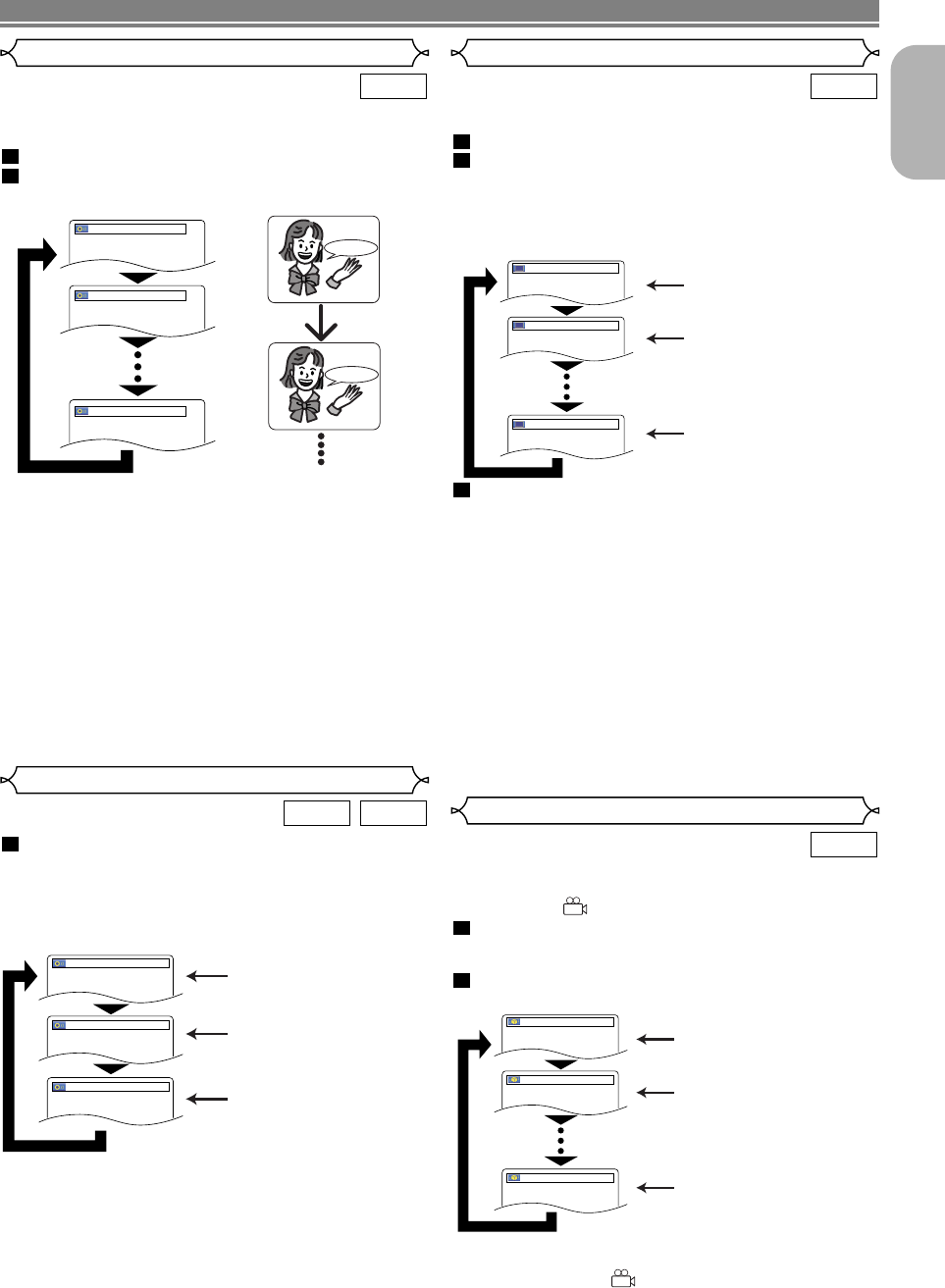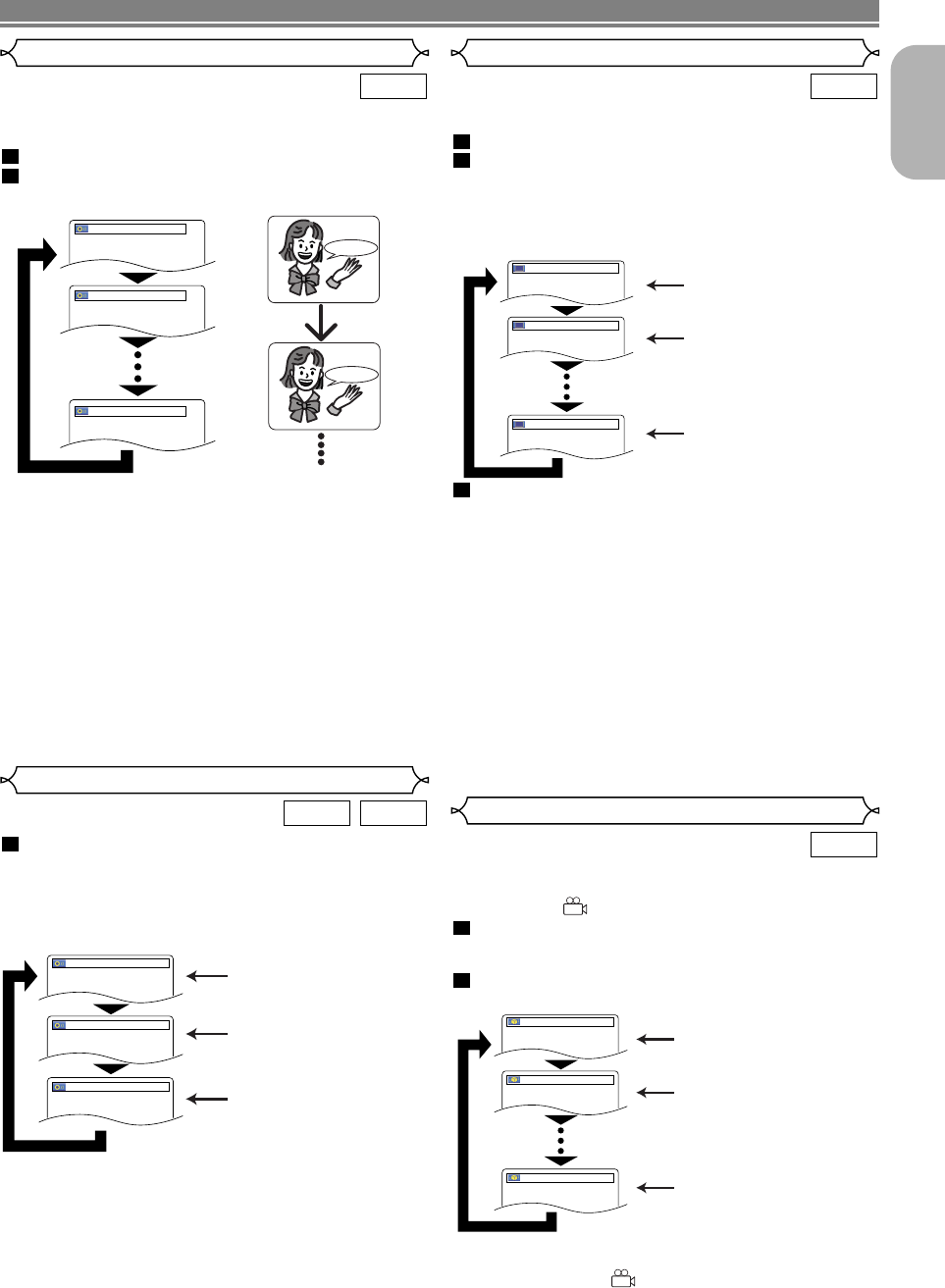
–
21
–
EN
English
Some DVD discs contain scenes which have been shot simulta-
neously from various angles.You can change the camera angle
when the mark ( ) appears on the screen.
Press the ANGLE button during playback.
• The selected angle will be displayed on the display bar
at the top of the screen.
Press the ANGLE button repeatedly to select your
desired angle
.
NOTE:
• If the “ANGLE ICON” setting is “OFF” in the Display
menu, the
mark ( )
will not appear.
2
1
DVD-V
Angle 1
Angle 2
Angle 8
1 / 8
2 / 8
8 / 8
Audio Language
The DVD player allows you to select a language during DVD
disc (if multi language available) playback.
Press the AUDIO button during playback.
Press the AUDIO button repeatedly to select your
desired language.
NOTES:
• The sound mode cannot be changed during playback
of discs not recorded in double sound.
• Some discs allow to change audio language setting on
the disc menu. (Operation varies between discs. Refer
to the manual accompanying the disc.)
• Pressing the AUDIO button may not work on some DVDs
with multiple audio languages (e.g. DVDs which allow to
change audio language setting on the disc menu).
• If you choose a Language that has a 3-letter language
code, the code will be displayed every time you change
the Audio language setting. If you choose any other lan-
guages, ‘---’ will be displayed instead. (Refer to page 25.)
• Audio language selection cannot be made during
Dialog Speed. (Refer to page 22.)
• DTS sound is output only from the digital audio outputs.
2
1
DVD-V
1.ENG Dolby D 3/2.1ch 48k/3
2.FRE Dolby D 3/2.1ch 48k/3
3.JPN Dolby D 3/2.1ch 48k/3
HELLO
Bon jour
PLAYING A DISC
Press the AUDIO button repeatedly during play-
back to select between STEREO, L-CH or R-CH.
STEREO - both right and left channels are active (stereo)
L-CH - only left channel is active
R-CH - only right channel is active
NOTES:
• If the Virtual Surround setting is ON, the sound mode
will be fixed to STEREO.
• Stereo sound mode will not be changed when playing DTS
-CD.
1
VCDCD
Stereo Sound Mode
Both right and left channels
are active (stereo).
Only the left channel
is active.
STEREO
L-CH
R-CH
Only the right channel
is active.
Subtitle Language
Camera Angle
The DVD player allows you to select a language for subtitle
(if available) during DVD disc playback.
Press the SUBTITLE button during playback.
Press the SUBTITLE button repeatedly to select
your desired subtitle language.
• The selected language will be displayed on the display
bar at the top of the screen.
• Press the Cursor buttons ( s or B ) to turn ON or
OFF subtitles during playback.
To turn off subtitles, press the SUBTITLE button
repeatedly until OFF appears.
NOTES:
• Some discs allow subtitle language setting on the disc
menu. (Operation varies between discs. Refer to the
manual accompanying the disc.)
• Pressing the
SUBTITLE
button may not work on some
DVDs with multiple subtitle languages (e.g. DVDs which
allow subtitle language setting on the disc menu).
•
If the desired language is not shown after pressing the
SUBTITLE button several times, the disc does not have subti-
tles in that language.
•
If you choose a Language that has a 3-letter language
code, the code will be displayed every time you change
the Subtitle language setting. If you choose any other lan-
guages, ‘---’ will be displayed instead. (Refer to page 25.)
• If the disc has no subtitle language, ‘NOT AVAILABLE’
will be displayed.
3
2
1
DVD-V
Subtitle 1
Subtitle 2
OFF
1.ENG/6
2.FRE/6
OFF
E59E2/E3ED(EN).qx3 04.7.15 9:36 AM Page 21