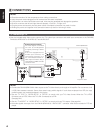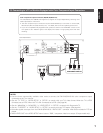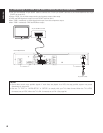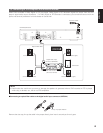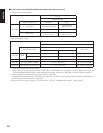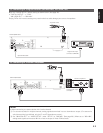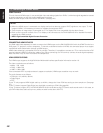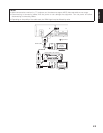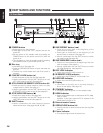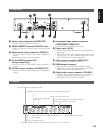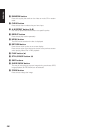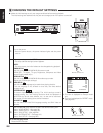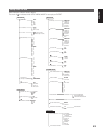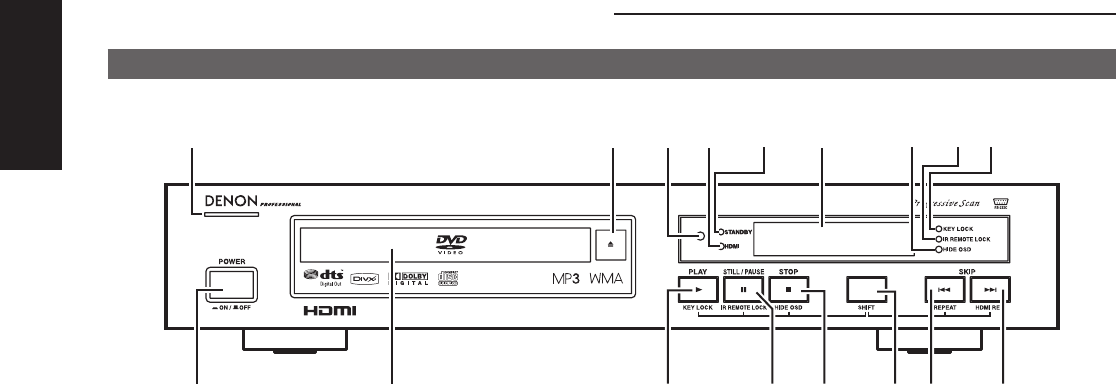
14
ENGLISH
b
b PART NAMES AND FUNCTIONS
(1) Front Panel
i
yer
t
u
w
o
!0
!1
!3
!2
!5 !4
!6
q
!7
q POWER button
• Press once to turn the power on.
• Press again to set to the “OFF” position and turn the
power off.
• Set the power to the standby mode by pressing the
POWER button on the remote control unit while the
power is on.
• Turn the power on from the standby mode by pressing
the POWER button on the remote control unit.
w Disc tray
• Load discs here. (See page 19.)
• Press the OPEN/CLOSE button to open and close the
disc tray.
• The disc tray is also closed when the PLAY button is
pressed.
e PLAY/KEY LOCK button (3)
• Press this button to play the disc (See page 38.)
• Used in combination with the SHIFT button to turn the
KEY LOCK mode on and off. (See page 66.)
r STILL/PAUSE/IR REMOTE LOCK button (8)
• Press this button to pause images or music or to play
images frame by frame. (See page 41.)
• Used in combination with the SHIFT button to turn the
IR REMOTE LOCK mode on and off.(See page 66.)
t STOP/HIDE OSD button (7)
• Press this to stop the disc. (See page 40.)
• Used in combination with the SHIFT button to turn the
HIDE OSD mode on and off.(See page 67.)
y SHIFT button
• Used in combination with other buttons to perform
advanced functions. (See pages 24, 66, 67, 68.)
u SKIP/REPEAT button (4)
• Press this to move back to the beginning of the
current track (or chapter).
• Press again to move back to the beginning of the
previous track (or chapter). (See page 41.)
• Used in combination with the SHIFT button to switch
the repeat mode.(See page 42.)
i SKIP/HDMI RES. button (¢)
• Press this to move ahead to the beginning of the next
track (or chapter). (See page 41.)
• Used in combination with the SHIFT button to switch
the HDMI Resolution. (See page 24.)
o KEY LOCK indicator
• Lights when the KEY LOCK mode is on.
!0 IR REMOTE LOCK indicator
• Lights when the IR REMOTE LOCK mode is on.
!1 HIDE OSD indicator
• Lights when the HIDE OSD mode is on.
!2 Display
• Information on the disc that is currently playing is
shown on the display. (See page 15.)
!3 STANDBY indicator
• This lights when the power is in the standby mode.
!4 HDMI indicator
• Lights when HDMI output is selected as AUTO, 480p,
720p, or 1080i.
However, it only lights when AUTO is selected if the
HDMI signal is output to TV.
!5 Remote control sensor
!6 OPEN/CLOSE button (0)
• Press this button to open and close the disc tray.(See
page 19.)
!7 Power indicator
• This indicator lights when the power is on.