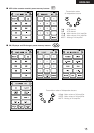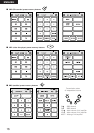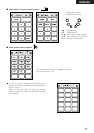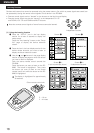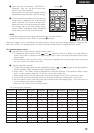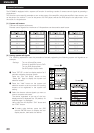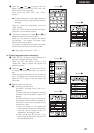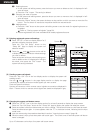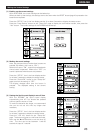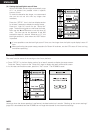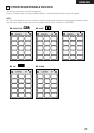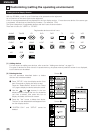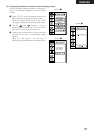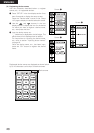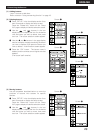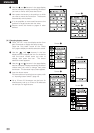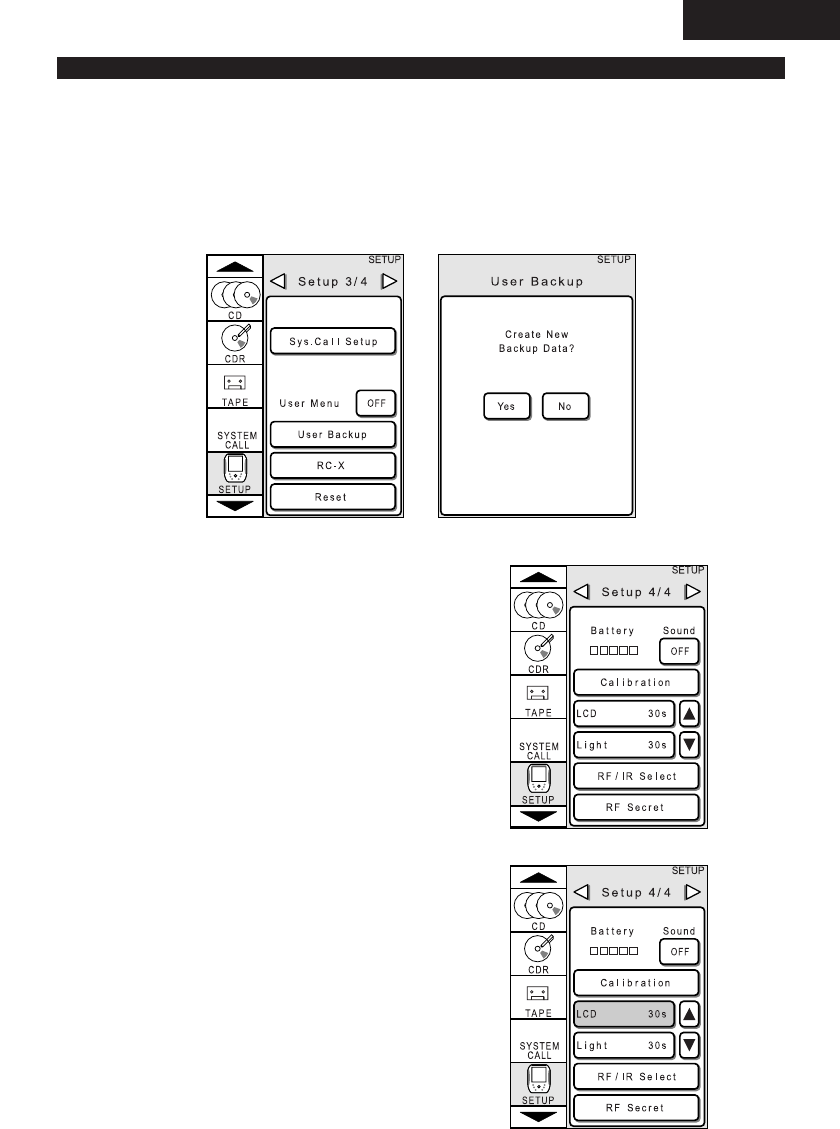
23
ENGLISH
Making the Various Settings
[1] Backing up the current settings
With the RC-8000, the current settings can be backed up.
When you back up the settings, the settings are not lost even when the RESET button (page 4) is pressed or the
batteries are replaced.
Press the “SETUP” icon in the icon display section for at least 3 seconds to display the setup screen.
Press the “User Backup” button on the “Setup 3/4” page to display the confirmation screen, then press the
“Yes” button. The current settings of the RC-8000 are backed up.
[2] Making the sound settings
Here, set the sound that is made when buttons are
pressed. (By default, this is set to “ON”.)
When this is set to “ON”, a sound is produced each
time a button is operated. When set to “OFF”, no
sound is produced when buttons are pressed.
Press the “SETUP” icon in the icon display section
for at least 3 seconds to display the setup screen.
Press the “Sound ON” button on the “Setup 4/4”
page to switch the setting to “OFF”.
The display changes each time the button is
pressed. The displayed setting is the current
setting.
[3] Setting the liquid crystal display’s auto off time
With the RC-8000, the liquid crystal display
automatically turns off if no buttons are pressed
within a specific amount of time.
To make the batteries last longer, we recommend
that you do not set this time any longer than
necessary.
Press the “SETUP” icon in the icon display section
for at least 3 seconds to display the setup screen.
Press the “LCD 10s” button on the “Setup 4/4”
page. The button switches to a half-tone dot mesh.
Now use the • and ª buttons to set the auto off
time. The time can be set between 1 and 60
seconds in steps of 1 second.