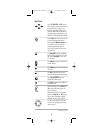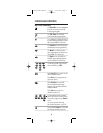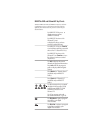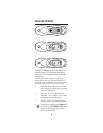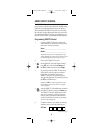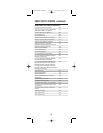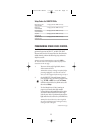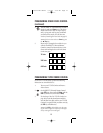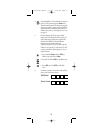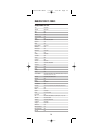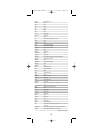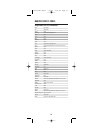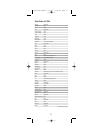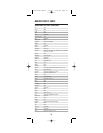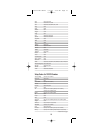12
PROGRAMMING OTHER DEVICE CONTROL
(continued)
4. Aim the DIRECTV Universal Remote Control at
the device and press Power once.The device
should turn off. If it does not,repeat steps 2
and 3,trying each code for your brand until
you find one that works.If it still does not
work, try Searching For Your Code on page 23.
NOTE: If the device does not have a Power key, press
the (Play) key.
5. Repeat steps 1 through 4 for each device you
want the the DIRECTV Universal Remote
Control to control. For future reference, write
down each working device code in the boxes
on the next page:
TV Code:
VCR Code:
AUX Code:
PROGRAMMING TV/VCR COMBO CONTROL
If you own a TV/VCR Combo,perform the following
instructions to control this device:
1. Turn on your TV/VCR Combo and insert a
video cassette.
2. On the DIRECTV Universal Remote Control,
press VCR once. Press and hold Setup until the
VCR key blinks twice,then release Setup.
3. Use the Setup Codes For TV/VCR Combos (on
page 19) to locate the brand name and then
enter the first four-digit code for your TV/VCR
Combo.If you perform this procedure correctly,
the VCR key will blink twice.
NOTE: If the VCR key did not blink twice after enter-
ing the code’s last digit, then repeat steps 2 through 3
and try entering the same code again.
DirecTV Mnl MDTV6 3/21/03 2:04 PM Page 12