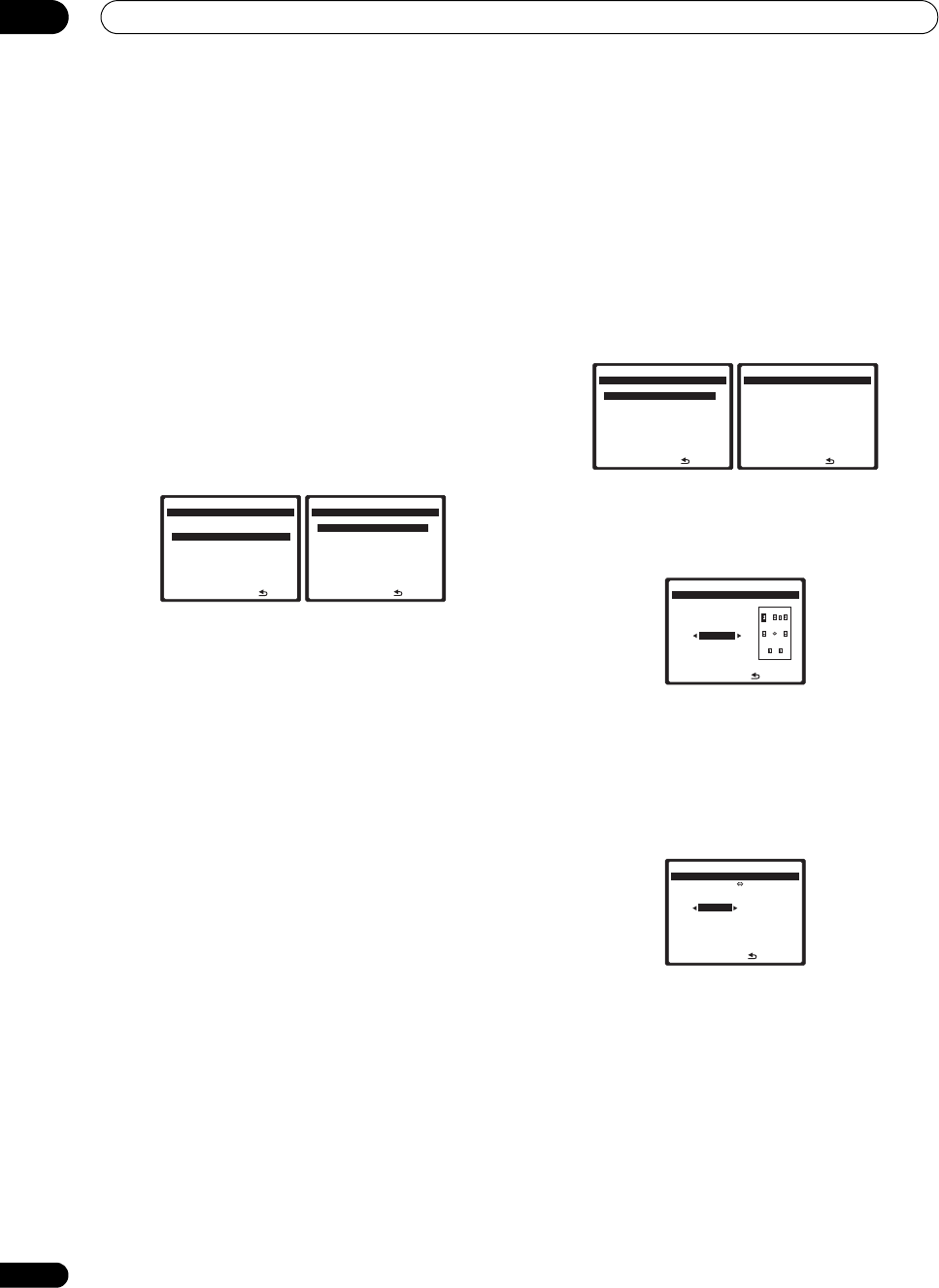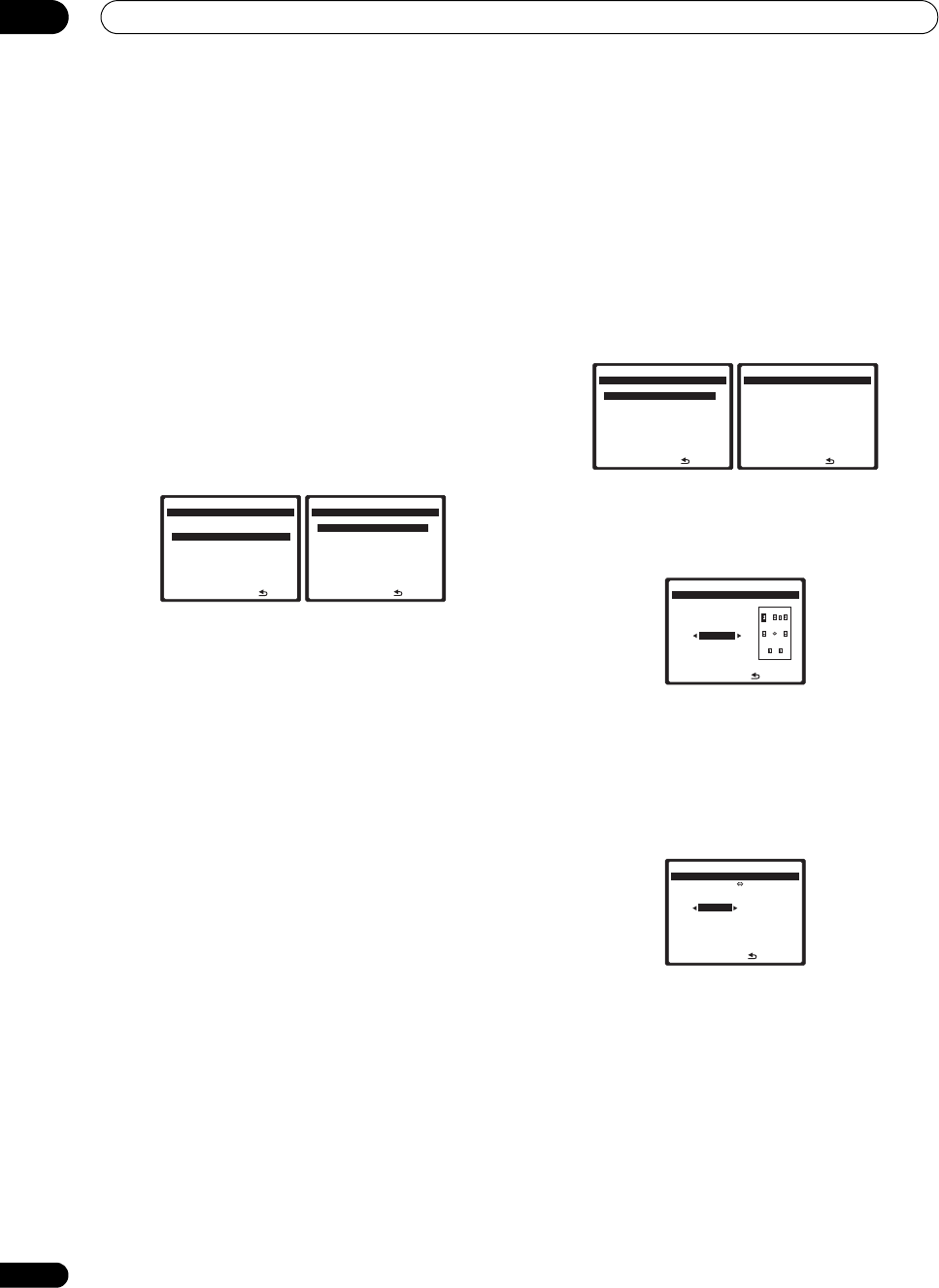
The System Setup menu
07
40
En
• For some of the settings below, you’ll have to connect
the setup microphone to the front panel and place it
about ear level at your normal listening position.
Press SETUP to display the System Setup menu
before you connect the microphone to this receiver. If
the microphone is connected while the System Setup
menu is not being displayed, the display will change
to the Auto MCACC setup menu. See Problems when
using the Auto MCACC Setup on page 9 for notes
regarding high background noise levels and other
possible interference.
• If you’re using a subwoofer, switch it on and turn up
the volume to the middle position.
1 Select ‘Manual MCACC’ from the System Setup
menu.
See Making receiver settings from the System Setup menu
on page 36 if you’re not already at this screen.
2 Select the setting you want to adjust.
If you’re doing this for the first time, you might want to
make these settings in order.
• Fine Ch Level – Make fine adjustments to the overall
balance of your speaker system (see Fine Channel
Level below).
• Fine SP Distance – Make precise delay settings for
your speaker system (see Fine Speaker Distance on
page 41).
• Standing Wave – Control overly resonant low
frequencies in your listening room (see Standing
Wave on page 41).
The last two settings are specifically for customizing the
parameters explained in Acoustic Calibration EQ Adjust
on page 42:
• EQ Adjust – Manually adjust the frequency balance
of your speaker system while listening to test tones
(see Acoustic Calibration EQ Adjust on page 42).
• EQ Professional – Calibrate your system based on
the direct sound coming from the speakers and make
detailed settings according to your room’s reverb
characteristics (see Acoustic Calibration EQ
Professional on page 42).
Fine Channel Level
• Default setting: 0.0dB (all channels)
You can achieve better surround sound by properly
adjusting the overall balance of your speaker system. The
following setting can help you make detailed
adjustments that you may not achieve using the Manual
speaker setup on page 47.
1 Select ‘Fine Ch Level’ from the Manual MCACC
setup menu.
The volume increases to the 0.0 dB reference level.
2 Adjust the level of the left channel.
This will be the reference speaker level, so you may want
to keep the level around 0.0dB so that you’ll have plenty
of room to adjust the other speaker levels.
• After pressing ENTER, test tones will be output.
3 Select each channel in turn and adjust the levels
(
+/–10dB
) as necessary.
Use / to adjust the volume of the speaker you
selected to match the reference speaker. When it sounds
like both tones are the same volume, press to confirm
and continue to the next channel.
• For comparison purposes, the reference speaker will
change depending on which speaker you select.
• If you want to go back and adjust a channel, simply
use / to select it.
4 When you're finished, press RETURN.
You will return to the Manual MCACC setup menu.
1. Auto MCACC
2. Surr Back System
3. Manual MCACC
4. FULL BAND PHASE CTRL
5. Data Management
6. Manual SP Setup
7. Input Setup
8. Other Setup
:Exit
System Setup MENU
DVD/LD
-
55.0
dB
:Return
a. Fine Channel Level
b. Fine SP Distance
c. Standing Wave
d. EQ Adjust
e. EQ Professional
3. Manual MCACC
DVD/LD
-
55.0
dB
:Return
a. Fine Channel Level
b. Fine SP Distance
c. Standing Wave
d. EQ Adjust
e. EQ Professional
3. Manual MCACC
DVD/LD
-
55.0
dB
Please wait... 20
CAUTION!
Loud test tones will
be output.
:Cancel
3a. Fine Channel Level
DVD/LD
-
20.0
dB
MCACC : M1. MEMORY 1
Ref.Ch : L
+0.5dB
ENTER:Next :Cancel
3a. Fine Channel Level
DVD/LD
0.0
dB
SBL[ -9.5dB ]
SBR[+10.0dB ]
SW [ -1.5dB ]
R L
L +0.5dB
R -1.5dB
C [ +1.0dB ]
SL [ -9.5dB ]
SR [ +10.0dB ]
:Finish
3a. Fine Channel Level
DVD/LD
0.0
dB
VSX_94TXH.book Page 40 Friday, April 27, 2007 8:21 PM