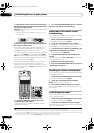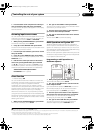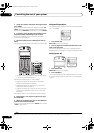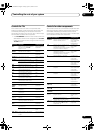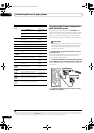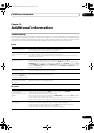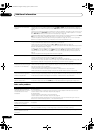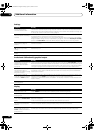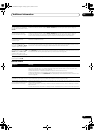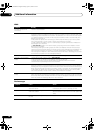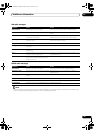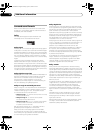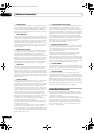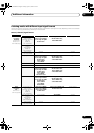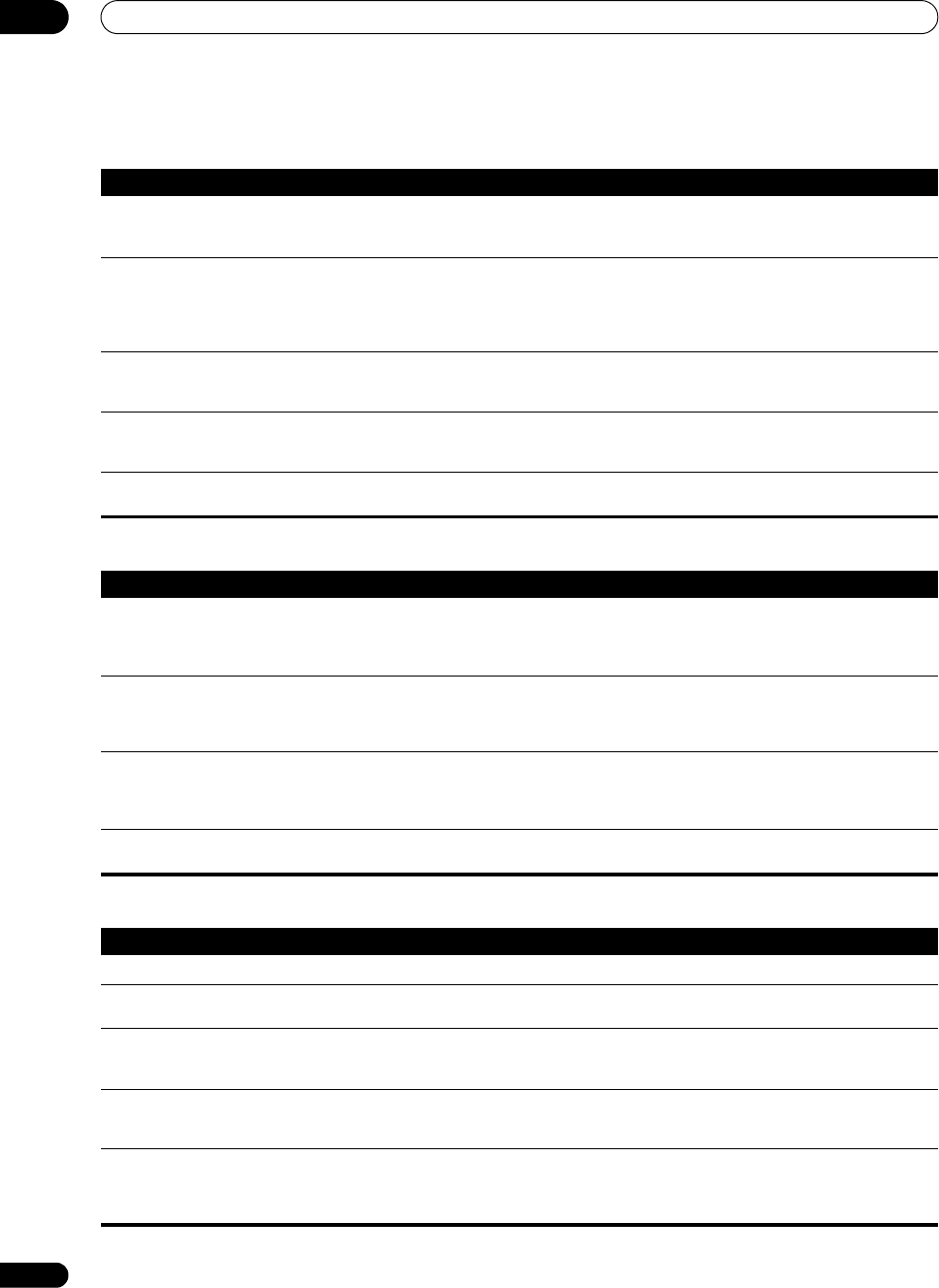
Additional information
13
86
En
Settings
Professional Calibration EQ graphical output
Display
Symptom Remedy
The Auto MCACC Setup
continually shows an error.
• The ambient noise level may be too high. Keep the noise level in the room as low as possible (see also
Problems when using the Auto MCACC Setup on page 9). If the noise level cannot be kept low enough, you
will have to set up the surround sound manually (page 47).
After using the Auto MCACC
Setup, the speaker size setting is
incorrect.
• There may have been some low frequency noise in the room from an air-conditioner, motor, etc. Switch off
all other appliances in the room and use Auto MCACC Setup again.
• Depending on a number of factors (room size, speaker placement, etc.) this may occur in some cases.
Change the speaker setting manually in Speaker Setting on page 47, and use the ALL (Keep SP SYSTEM)
option for the Custom Menu in Automatic MCACC (Expert) on page 36 if this is a recurring problem.
Can’t adjust the Fine Speaker
Distance setting (page 41)
properly.
• Check that the speakers are all in phase (make sure the positive (+) and negative (–) terminals are
matched up properly).
The display shows KEY LOCK
ON when you try to make
settings.
• With the receiver in standby, press STANDBY/ON while holding down the SPEAKERS button to
disable the key lock.
Most recent settings have been
erased.
• The power cord was disconnected from the wall while adjusting this setting.
Symptom Remedy
The EQ response displayed in the
graphical output following
calibration does not appear
entirely flat.
• There are cases where the graph does not appear flat (even when selecting ALL CH ADJUST in the Auto
MCACC Setup) due to adjustments made to compensate for room characteristics to achieve optimal sound.
• Areas of the graph may appear identical (before and after) when there is little or no adjustment needed.
• The graph may appear to have shifted vertically when comparing before and after measurements.
EQ adjustments made using the
Manual MCACC setup on
page 39 do not appear to change
the graphical output.
• Despite level adjustments being made, the filters used for analysis may not display these adjustments in
the graphical output. However, these adjustments are taken this into account by the filters dedicated to
overall system calibration.
Lower frequency response
curves do not seem to have been
calibrated for SMALL speakers.
• Low frequencies used in bass management (the subwoofer channel) will not change for speakers that
have been specified as SMALL in the configuration, or do not output these frequencies.
• Calibration is performed, but due to your speakers’ low frequency limitations, no measurable sound is
output for display.
Graphical output data seems to
have disappeared.
• If the power is switched off, the measurement data for graphical output to a PC is cleared.
Symptom Remedy
The display is dark or off. • Press DIMMER on the remote control repeatedly to select a different brightness.
After making an adjustment the
display goes off.
• Press DIMMER on the remote control repeatedly to select a different brightness.
You can’t get DIGITAL to display
when using the SIGNAL SELECT
button.
• Check the digital connections and make sure that the digital inputs are assigned correctly (see The Input
Setup menu on page 67).
• If the multichannel analog inputs are selected, select a different input source.
The Dolby/DTS indicator doesn’t
light when playing Dolby/DTS
software.
• These indicators do dot light if playback is paused.
• Check the playback (especially the digital output) settings of the source component.
When playing a DVD-Audio disc,
the DVD player display shows
96 kHz. However, the receiver’s
display does not.
• This is not a malfunction. 96 kHz audio from DVD-Audio discs is only output from the analog outputs of
the DVD player. This receiver cannot show the playback sample rate when using the analog inputs.
VSX_94TXH.book Page 86 Friday, April 27, 2007 8:21 PM