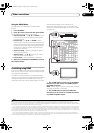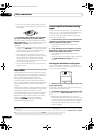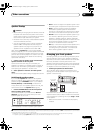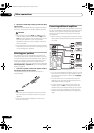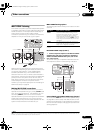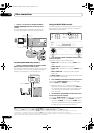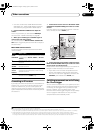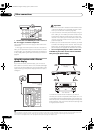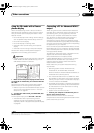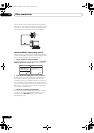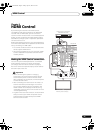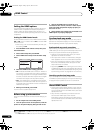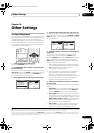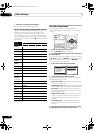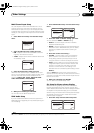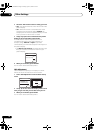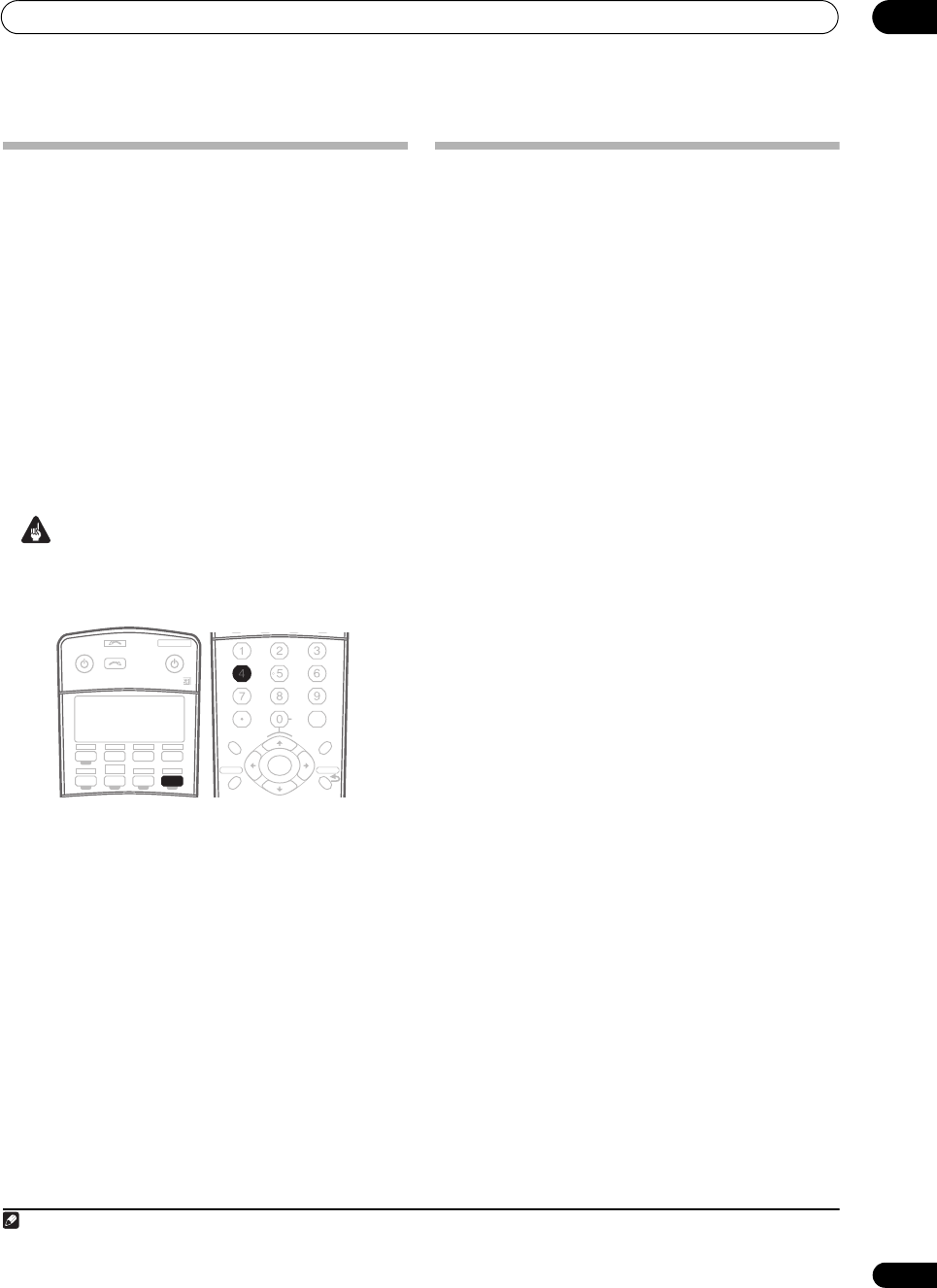
Other connections
08
63
En
Using the SR+ mode with a Pioneer
plasma display
When connected using an SR+ cable, a number of
features become available to make using this receiver
with your Pioneer plasma display even easier. These
features include:
• On-screen displays when making receiver settings,
such as speaker setup, MCACC setup, and so on.
• On-screen volume display.
• On-screen display of listening mode.
• Automatic video input switching on the plasma
display.
• Automatic volume muting on the plasma display.
See also SR+ Setup for Pioneer plasma displays on
page 69 for more on setting up the receiver.
Important
• The SR+ features do not work when any of the iPod,
HOME MEDIA GALLERY (VSX-94TXH only), XM, or
SIRIUS Radio function is selected.
1 Make sure that the plasma display and this receiver
are switched on and that they are connected with the
SR+ cable.
See Using this receiver with a Pioneer plasma display
above for more on connecting these components.
• Make sure you have also selected the display input to
which you’ve connected the receiver in The Input
Setup menu on page 67.
2 To switch SR+ mode on/off, press
RECEIVER
, then
the SR+ button.
The front panel display shows SR+ ON or SR+ OFF.
• The automatic video input switching and the
automatic volume muting features are enabled
separately; see SR+ Setup for Pioneer plasma displays
on page 69.
Connecting a PC for Advanced MCACC
output
When using the Acoustic Calibration EQ Professional
(see page 42) to calibrate the reverb characteristics of
your listening room, you can graphically check the
results on your computer connected to this receiver.
Also, when the Full Band Phase Control function is
activated, you can visually check the calibrated
characteristics of group delay of the speakers and the
corrected characteristics of group delay processed by the
exclusive correction filter by installing the corresponding
PC application on your computer.
Use a commercially-available RS-232C cable to connect
the RS-232C jack on your computer to the 9-pin RS-232C
jack on the back panel of this receiver (the cable must be
cross type, female–female).
The software to output the results is available from the
support area of the Pioneer website (http://
www.pioneerelectronics.com/pna/ci/codes/
0,,2076_262707270,00.html). Instructions for using the
software are also available here. If you have any
questions regarding, please contact the Customer
Support Division of Pioneer.
Please make sure your system meets the following
requirements:
• Operating system must be Windows
®
Vista,
Windows
®
XP, Windows
®
2000, Windows
®
Millennium Edition, Windows
®
98 Second Edition, or
Windows
®
NT 4.0 (Service pack 6).
• CPU must be at least Pentium 3 / 300 MHz or AMD
K6 / 300 MHz (or equivalent) with at least 128 MB of
memory, and your monitor must be able to display a
minimum resolution of 800x600.
• An RS-232C port connector is necessary for graphical
output. Refer to the operating instructions and/or the
PC manufacturer for more information on making
the proper port settings.
• System must have internet access.
• Connect your computer to the RS-232C jack on
the rear panel of the receiver.
Make sure that the receiver and all connected
components are switched off and disconnected from the
power outlet when you do this.
1
RECEIVER SOURCE
SYSTEM OFF
INPUT
SELECT
DVD TV
BD TV CTRL
DVR1 i Pod
TUNER
RECEIVER
CD
DVR2
HOME MEDIA
GALLERY
CD-R
XM RADIO
SIRIUS
ZONE2/3
HDMI
SLEEP
CLEAR
+
10
SR
+
ANALOG
ATT
DISC
DIMMER
CLASS
D.ACCESS
ENTER
TUNE
TUNE
ST ST
ENTER
A PARAMETER
TOP MENU
V PARAMETER
MENU T.EDIT
BAND
PROGRAM
GUIDE
RETURNRETURN
SETUPSETUP
CATEGORY
CH
LEVEL
GENRE
Note
1 Make sure that you do this before continuing to the Reverb Measurement option in Using Acoustic Calibration EQ Professional on page43 (measurement
data is cleared if you switch off the power).
VSX_94TXH.book Page 63 Friday, April 27, 2007 8:21 PM