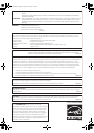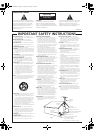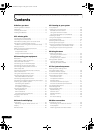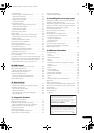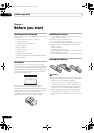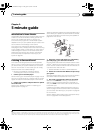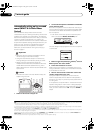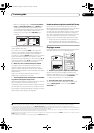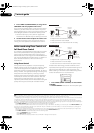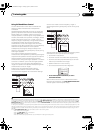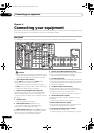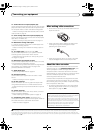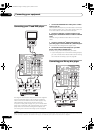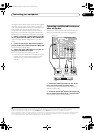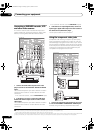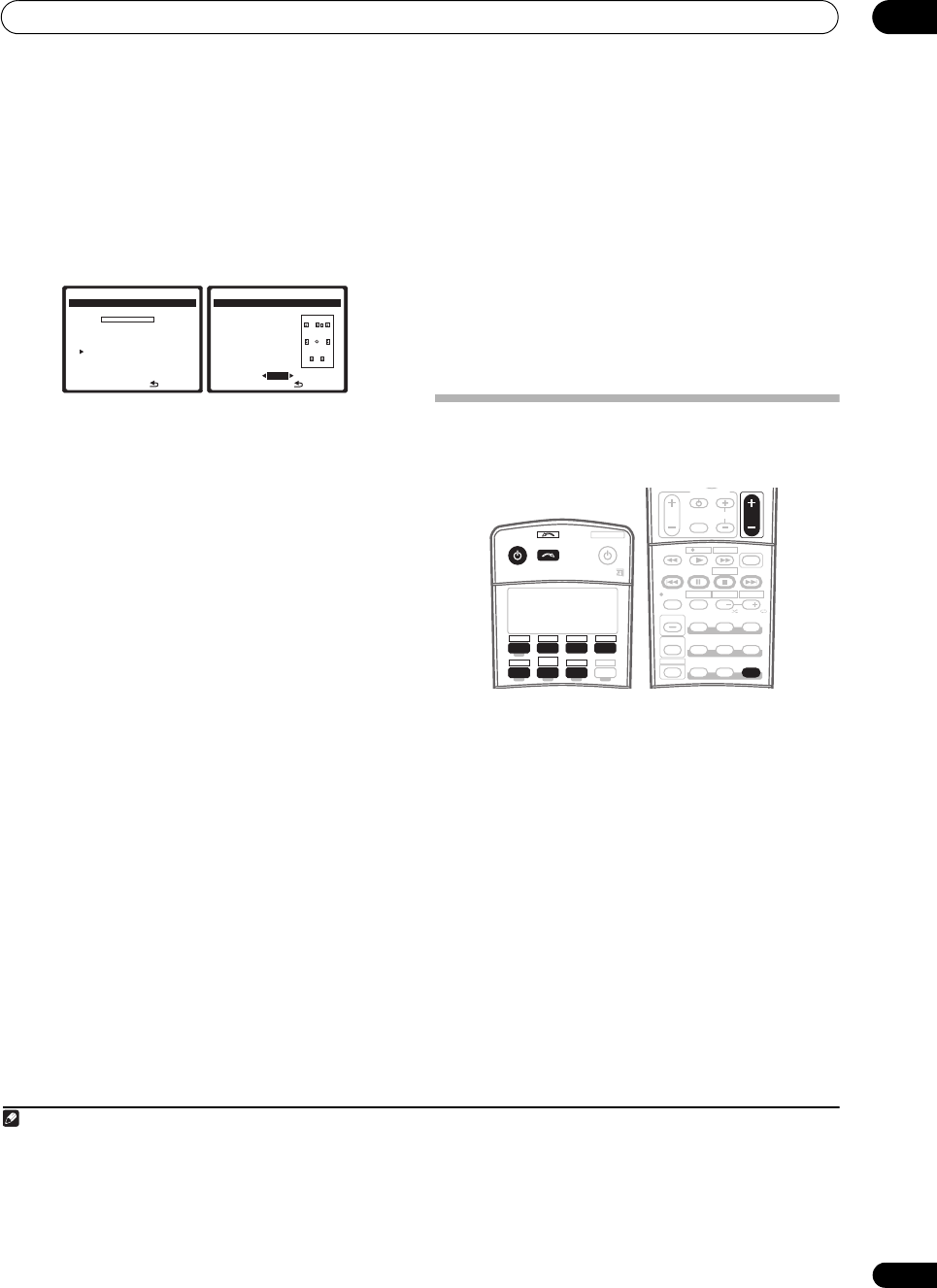
5 minute guide
02
9
En
• With error messages (such as Too much ambient
noise! or Check Microphone) select RETRY after
checking for ambient noise (see Problems when
using the Auto MCACC Setup below) and verifying the
mic connection. If there doesn’t seem to be a
problem, you can simply select GO NEXT and
continue.
The configuration shown on-screen should reflect the
actual speakers you have.
1
If you see an error message (ERR) in the right side
column (or the speaker configuration displayed isn’t
correct), there may be a problem with the speaker
connection. If selecting RETRY doesn’t work, turn off the
power and check the speaker connections. If there
doesn’t seem to be a problem, you can simply use /
to select the speaker and / to change the setting
(and number for surround back) and continue.
6 Make sure ‘
OK
’ is selected, then press
ENTER
.
A progress report is displayed on-screen while the
receiver outputs more test tones to determine the
optimum receiver settings for Channel Level, Speaker
Distance, Standing Wave, Acoustic Cal EQ and Full Band
Phase Control.
Again, try to be as quiet as possible while this is
happening. It may take 3 to 7 minutes.
7 The Auto MCACC Setup has finished! Press
RETURN
to go back to the System Setup menu.
2
Be sure to disconnect the microphone from this receiver
upon completion of the Auto MCACC setup.
The settings made in the Auto MCACC Setup should give
you excellent surround sound from your system, but it is
also possible to adjust these settings manually using the
System Setup menu (starting on page 36).
3
Problems when using the Auto MCACC Setup
If the room environment is not optimal for the Auto
MCACC Setup (too much background noise, echo off the
walls, obstacles blocking the speakers from the
microphone) the final settings may be incorrect. Check
for household appliances (air conditioner, fridge, fan,
etc.), that may be affecting the environment and switch
them off if necessary. If there are any instructions
showing in the front panel display, please follow them.
• Some older TVs may interfere with the operation of
the microphone. If this seems to be happening,
switch off the TV when doing the Auto MCACC Setup.
Playing a source
Here are the basic instructions for playing a source (such
as a DVD disc) with your home theater system.
1 Switch on your system components and receiver.
Start by switching on the playback component (for
example a DVD player), your TV
4
and subwoofer (if you
have one), then the receiver (press RECEIVER).
• Make sure the setup mic is disconnected.
2 Select the input source you want to play.
You can use the input source buttons on the remote
control, INPUT SELECT, or the front panel INPUT
SELECTOR dial.
5
Note
1 If you’re using the front panel display, the diagram in Listening to Surround Sound above indicates (in bold) how each speaker is displayed.
2 You can also choose to view the settings from the MCACC Data Check screen. See Automatic MCACC (Expert) on page 36 for more on this.
3 • Depending on the characteristics of your room, sometimes identical speakers with cone sizes of around 12 cm (5 inches) will end up with different size
settings. You can correct the setting manually using the Manual speaker setup on page 47.
• The subwoofer distance setting may be farther than the actual distance from the listening position. This setting should be accurate (taking delay and
room characteristics into account) and generally does not need to be changed.
Now Analyzing
…
( 2/11)
Environment Check
Ambient Noise [ OK ]
Microphone [ ]
Speaker YES/NO [ ]
:Cancel
DVD/LD
0.0
dB
1. Auto MCACC
CHECK
Front [ YES ]
Center [ YES ]
Surr [ YES ]
SB [ YESx2 ]
SW [ YES ]
OK
:Cancel
DVD/LD
0.0
dB
1. Auto MCACC
10:Next
4 Make sure that the TV’s video input is set to this receiver (for example, if you connected this receiver to the VIDEO 1 jacks on your TV, make sure that the
VIDEO 1 input is now selected).
5 If you need to manually switch the input signal type press SIGNAL SEL (page 31).
RECEIVER SOURCE
SYSTEM OFF
INPUT
SELECT
DVD TV
BD TV CTRL
DVR1 i Pod
TUNER
RECEIVER
CD
DVR2
HOME MEDIA
GALLERY
CD-R
XM RADIO
SIRIUS
ZONE2/3
HDMI
TV CONTROL
SHIFT
VOL
STATUSSTATUS
MCACC S.DIRECT
MULTI OPE
SIGNAL SEL
T.DISP
SBch
STEREO/
F.S.SURR
MEMORY
TV CH
INPUT
SELECT
MPX
AUDIO SUBTITLE
ADV. SURR
STANDARD
PHASE
THX
INFO
MUTE
REC
TV VOL
REC STOP
HDD
CH
CH
DVD
GUIDE
CATEGORY
DISP
PHOTO
ANT
VSX_94TXH.book Page 9 Friday, April 27, 2007 8:21 PM