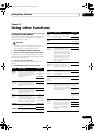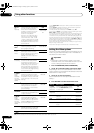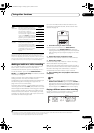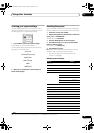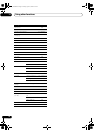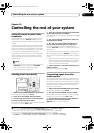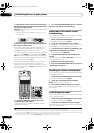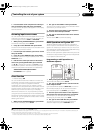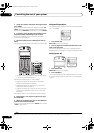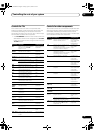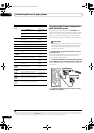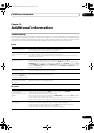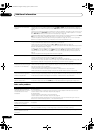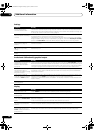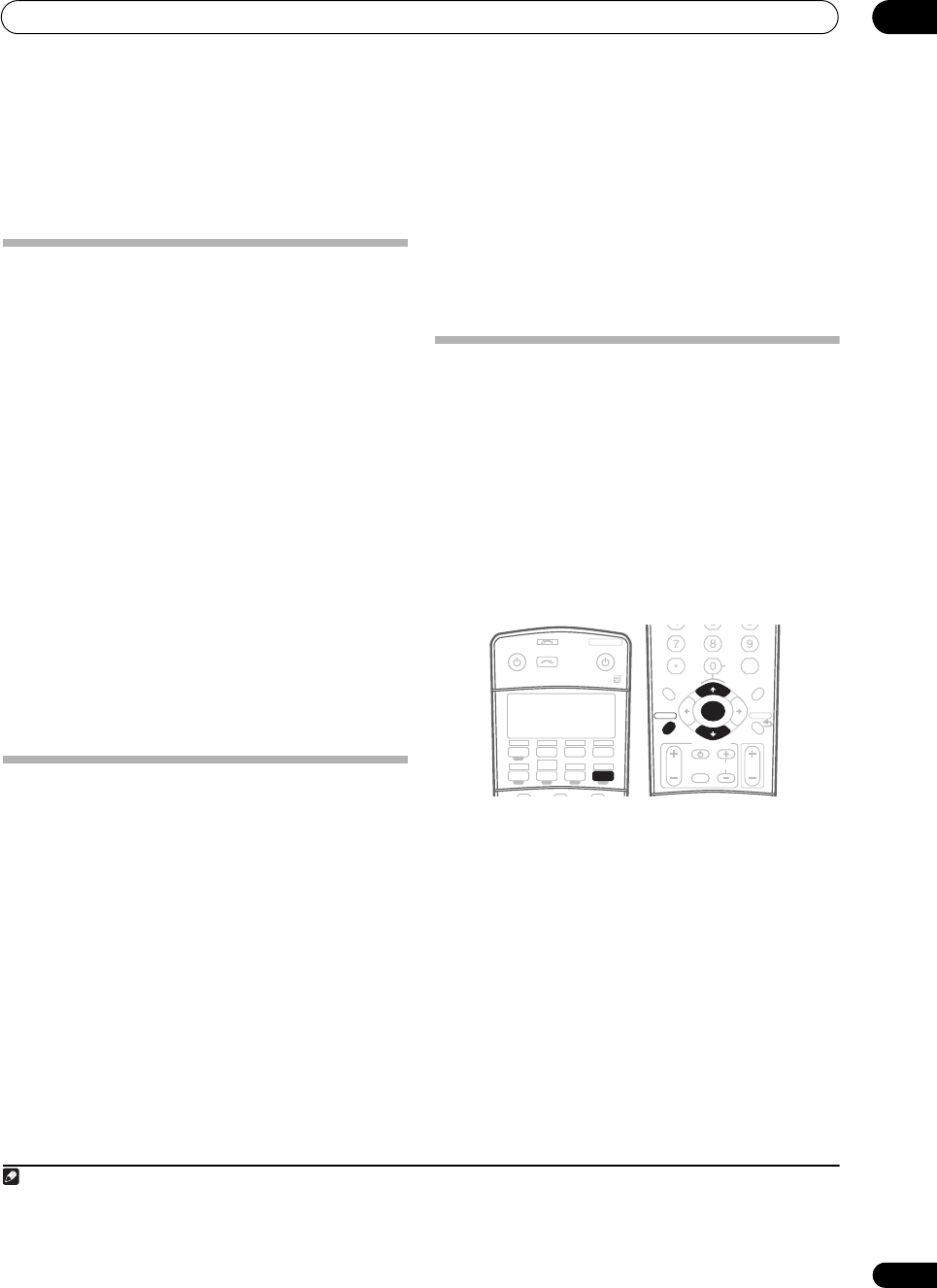
Controlling the rest of your system
12
79
En
3 Press the button of the component for which you
want to check the preset code, then press
ENTER
.
The brand name and preset code appears in the display
for three seconds.
Renaming input source names
You can customize the names that appear on the remote
LCD when you select an input source (for example, you
could change the name of DVR 1 to HDD/DVR).
1 While pressing the RECEIVER button, press
SETUP
.
The remote LCD display shows SETUP.
2Use
/
to select
RENAME
then press
ENTER
.
The LCD on the remote prompts you for the button of the
input source you want to rename.
3 Press the input source button you want to rename
then press
ENTER
.
4Use
/
to select NAME EDT then press
ENTER
.
To reset the button to its original (default) name, select
NAME RST above.
5 Edit the name of the input source in the remote
control LCD, pressing
ENTER
when you’re finished.
Use / to change the character and / to move
forward/back a position. The name can be up to eight
characters (the possible characters are listed below).
ABCDEFGHIJKLMNOPQRSTUVWXYZ
0123456789 \ / * + – [space]
Direct function
• Default setting: ON
You can use the direct function feature to control one
component using the remote control while at the same
time, using your receiver to playback a different
component. This could let you, for example, use the
remote control to set up and listen to a CD on the receiver
and then use the remote control to rewind a tape in your
VCR while you continue to listen to your CD player.
When direct function is on, any component you select
(using the input source buttons) will be selected by both
the receiver and the remote control. When you turn direct
function off, you can operate the remote control without
affecting the receiver.
1
1 While pressing the RECEIVER button, press
SETUP
.
The remote LCD display shows SETUP.
2Use
/
to select
DIRECT F
then press
ENTER
.
The LCD on the remote prompts you for the button of the
input source you want to control.
3 Press the input source button for the component
you want to control then press
ENTER
.
4Use
/
to switch direct function ON or OFF then
press
ENTER
.
The LCD shows OK to confirm the setting.
Multi Operation and System Off
The Multi Operation feature allows you to program a
series of up to 5 commands for the components in your
system. For example, you could turn on your TV, turn on
your DVD player and start playing the loaded DVD using
only two buttons on the remote control.
Similar to multi operations, System Off allows you to use
one button to stop and switch off a series of components
in your system at the same time.
2
Programming a multi-operation or a
shutdown sequence
1 While pressing the RECEIVER button, press
SETUP
.
The remote LCD display shows SETUP.
2Use
/
to select MULTI OP or SYS OFF from the
menu and press
ENTER
.
If you selected Multi Operation (
MULTI OP
), the LCD on
the remote prompts you for an input source button.
If you selected System Off (
SYSOFF
), go to step 4.
3 Press the input source button for the component
that will start the multi-operation then press
ENTER
.
For example, if you want to start the sequence by
switching on your DVD player, press DVD.
4Use
/
to select CODE EDT then press
ENTER
.
To erase any previously stored multi-operations (or
shutdown sequences) select CODE ERS above.
Note
1 You can’t use direct function with the TV CTRL function.
2 • Before Multi Operation and System Off will work correctly, you must setup the remote to work with your TV and other components (see Setting the
remote to control other components on page 77 for more on this).
• Some units may take some time to power up, in which case multiple operations may not be possible.
• Power on and off commands only work with components that have a standby mode.
SLEEP
ANALOG
DIMMER
RECEIVER SOURCE
SYSTEM OFF
INPUT
SELECT
DVD TV
BD TV CTRL
DVR1 i Pod
TUNER
RECEIVER
CD
DVR2
HOME MEDIA
GALLERY
CD-R
XM RADIO
SIRIUS
ZONE2/3
HDMI
CLEAR
+
10
DISC
CLASS
D.ACCESS
ENTER
TV CONTROL
VOL
ST ST
TV CH
INPUT
SELECT
TV VOL
ENTER
A PARAMETER
TOP MENU
V PARAMETER
MENU T.EDIT
BAND
PROGRAM
GUIDE
RETURNRETURN
SETUPSETUP
CATEGORY
CH
LEVEL
TUNE
TUNE
VSX_94TXH.book Page 79 Friday, April 27, 2007 8:21 PM