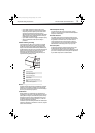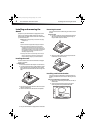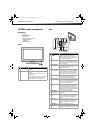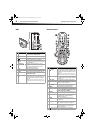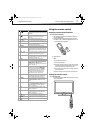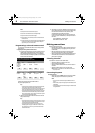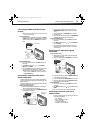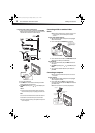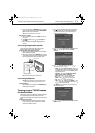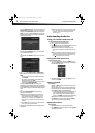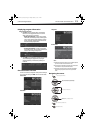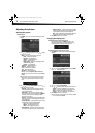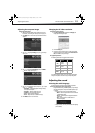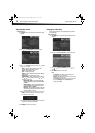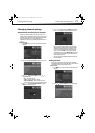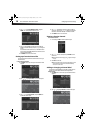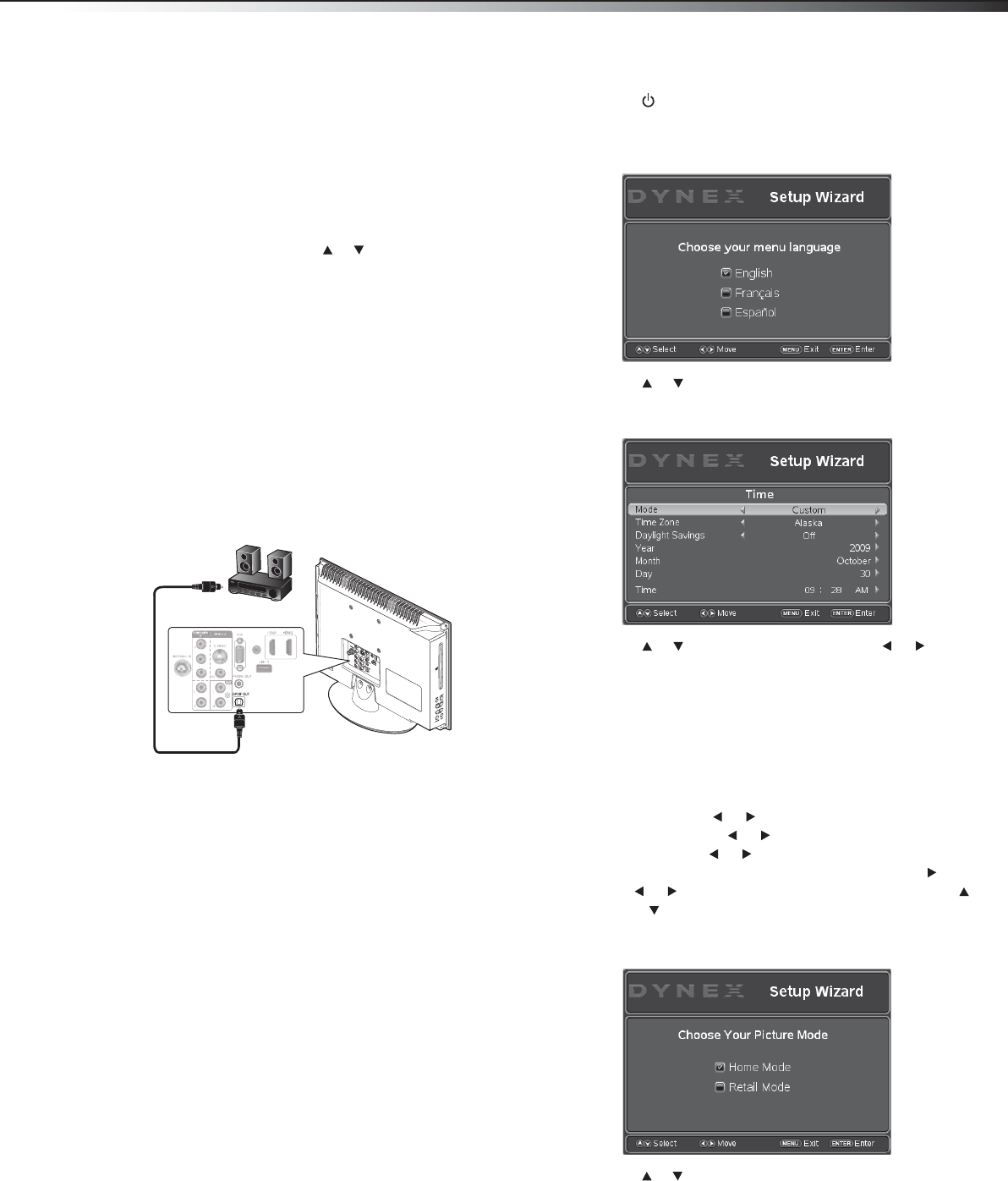
Turning on your TV/DVD combo for the first time
11
DX-19LD150A11/DX-22LD150A11
3 Connect an audio cable to the AUDIO OUT jack on the computer,
then connect the other end of the cable to the VGA/DVI AUDIO
IN jack on the back of your TV/DVD combo.
Note: The audio cable should have a stereo mini plug.
To play video from a computer:
1 Turn on your TV/DVD combo, then press INPUT. The Source List
menu opens.
2 Press INPUT repeatedly or press or to select VGA, then
press ENTER.
3 Turn on the computer, then adjust the display properties, if
necessary.
Connecting a digital audio amplifier
You can connect your TV/DVD combo’s audio output to a audio
amplifier, a digital amplifier, or a home theater system.
To connect an audio receiver or digital sound system:
1 Make sure that your TV/DVD combo’s power cord is unplugged
and the audio device is turned off.
2 Plug a optical coaxial cable into the SPDIF OUT jack on the back
of your TV/DVD combo, then plug it into the optical coaxial input
jack on your digital sound system or home theater system.
Note: The SPDIF OUT jack only works with digital sources.
Connecting headphones
Warning: When using headphones, adjust the headphone volume to
avoid excessively loud volume which can damage your hearing.
To connect headphones:
• Plug the headphones (not included) into the PHONE OUT jack on
the back of your TV/DVD combo.
Turning on your TV/DVD combo
for the first time
The first time you turn on your TV/DVD combo, the Setup Wizard opens.
The Setup Wizard guides you through setting up basic settings
including the menu language, time mode, picture mode, and TV signal
source.
To configure your TV/DVD combo:
1 Make sure that you have inserted the batteries in the remote
control, connected your antenna and devices to the TV/DVD
combo, and connected the AC power.
2 Press (Power), then wait several seconds. The power LED on
the front panel lights blue and the initial Setup Wizard opens
(only the first time you turn on your TV/DVD combo) to the
Choose your menu language screen.
3 Press or to select English, French, or Spanish, then press
ENTER to confirm. The Time screen opens with Mode
highlighted.
4 Press or to highlight an option, then press
or to
adjust the option. You can select:
• Mode—You can select Auto or Custom time mode. If you
select Auto, the date and time are set based on a time signal
received from a DTV channel. If you select Custom, you can
adjust the date and time.
• Time Zone—You can select Pacific, Alaska, Hawaii,
Atlantic, Eastern, Central, or Mountain.
• DST (Daylight Savings)—You can select On or Off.
• Year—Press
or to select the current year.
• Month—Press
or to select the current month.
• Day—Press or to select the current day.
• Time—When Time is highlighted, press ENTER or . Press
or to move the cursor from field to field, then press
or to change the value in the field.
Press ENTER when your settings are entered. The Choose your
Picture Mode screen opens.
5 Press or to select Home mode or Retail mode, then press
ENTER to confirm.
P
B
P
R
PC/DVI
AUDIO IN
Optical digital audio cable
Digital sound system
Back of TV
DX-19LD-22LD_10-0118.book Page 11 Monday, February 1, 2010 1:44 PM