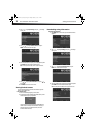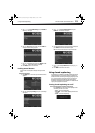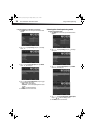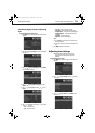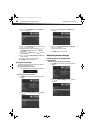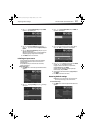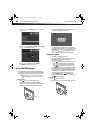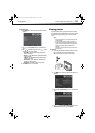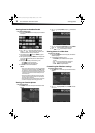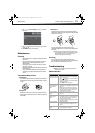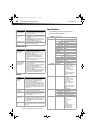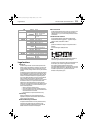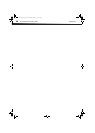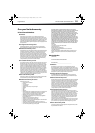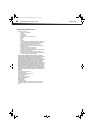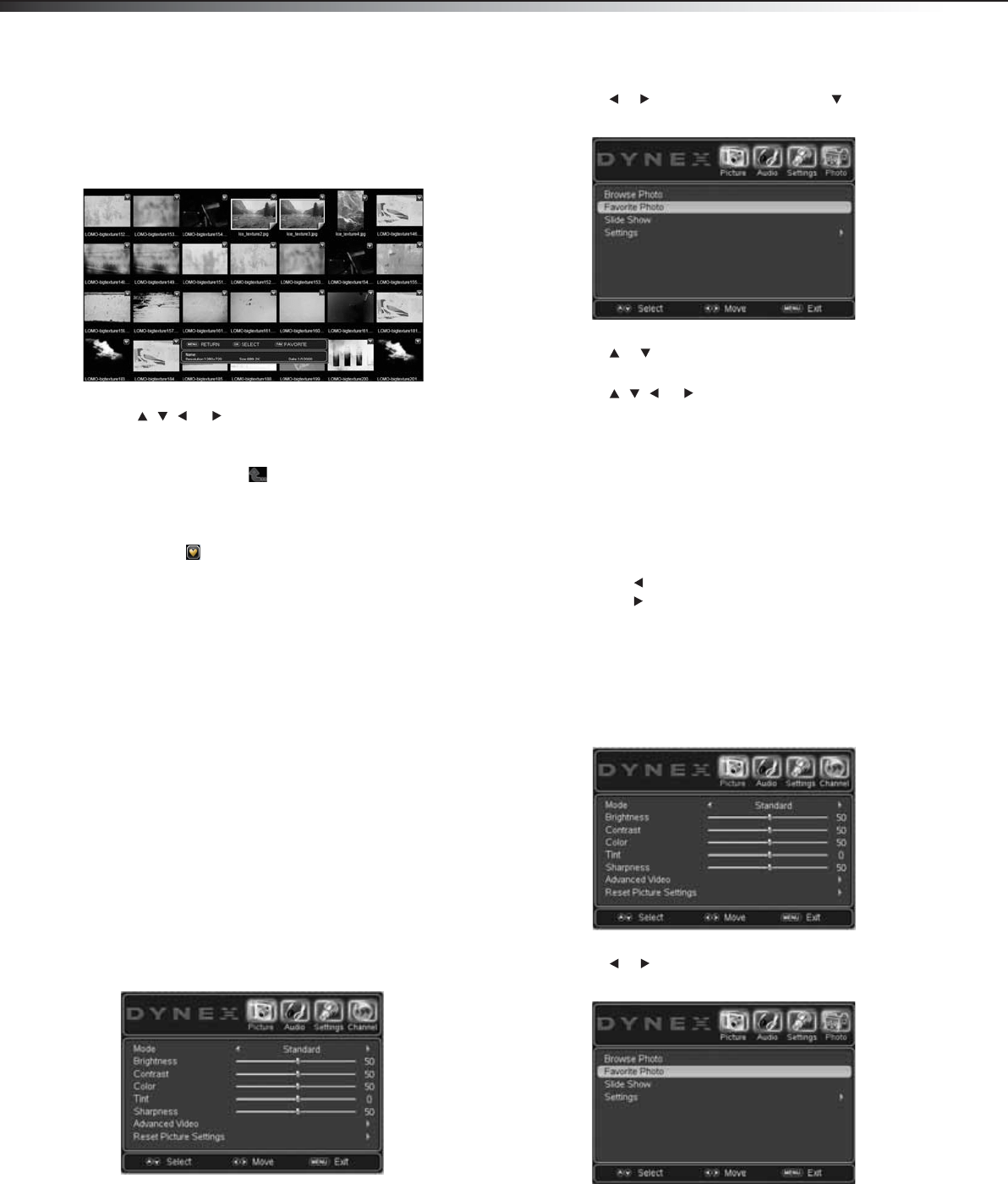
30
Viewing photosDX-19LD150A11/DX-22LD150A11
Viewing photos in thumbnail mode
To view photos in thumbnail mode:
1 If you selected Thumbnail as the viewing mode, the Thumbnail
screen opens.
2 Press , , , or to browse the picture selection. The
information bar shows the file name, file size, resolution, and
modification date of the currently selected photo.
3 Press the browse up icon , then press ENTER to go up one
level in the photo directory.
4 When you select a picture, press ENTER to show the picture full
screen or press FAV to mark the picture as a favorite (with the
favorite icon ( ).
5 While a picture is showing on the full screen, you can:
• Press ZOOM to zoom in on the picture,.
•Press ROTATE to adjust the viewing angle.
6 Press Menu to return to the thumbnail list.
Cautions:
• When a picture is displayed on the screen, the control bar will display
on the bottom. If the control bar disappears, press ENTER to display
the control bar. The control bar will not appear during a slide show.
• The JPEG menu displays preview pictures at low resolution. This is not
a malfunction. To view pictures at their full resolution your should
view them full screen
• Back up all of the data in the USB storage device in case the data is
lost due to unexpected accident. We do not assume any liability for
the losses by misuse or malfunction.
• Not all USB storage devices are compatible with this TV/DVD combo.
• The JPEG menu only displays files with the .jpg file extension.
Viewing your favorite photos
To view your favorite photos:
1 Press MENU. The on-screen menu opens with the Picture menu
displayed.
2 Press or to highlight Photo, then press . The Photo menu
opens.
3 Press or to highlight Favorite Photo, then press ENTER. A
thumbnail screen opens showing your favorite photos.
4 Press , , , or to browse the picture selection.
Viewing photos in a slide show
To view photos in a slide show:
1 If you selected Slideshow as the viewing mode, the slideshow
automatically begins.
2 To navigate during a slideshow, you can:
• Press ENTER to pause the slideshow. Press it again to
continue.
• Press to view the previous photo in the sequence.
• Press to view the next photo in the sequence.
• Press DVD MENU to stop the slideshow.
Customizing the slideshow settings
To customize the slideshow settings:
1 Press MENU. The on-screen menu opens with the Picture menu
displayed.
2 Press or to highlight Photo, then press ENTER. The Photo
menu opens.
DX-19LD-22LD_10-0118.book Page 30 Monday, February 1, 2010 1:44 PM