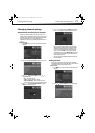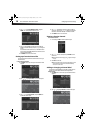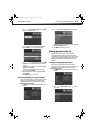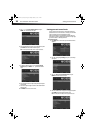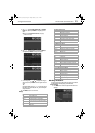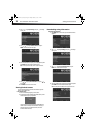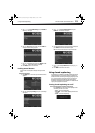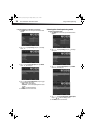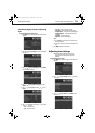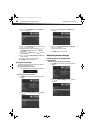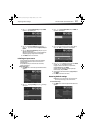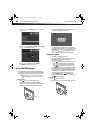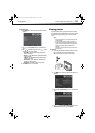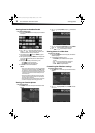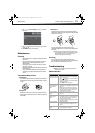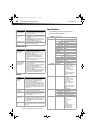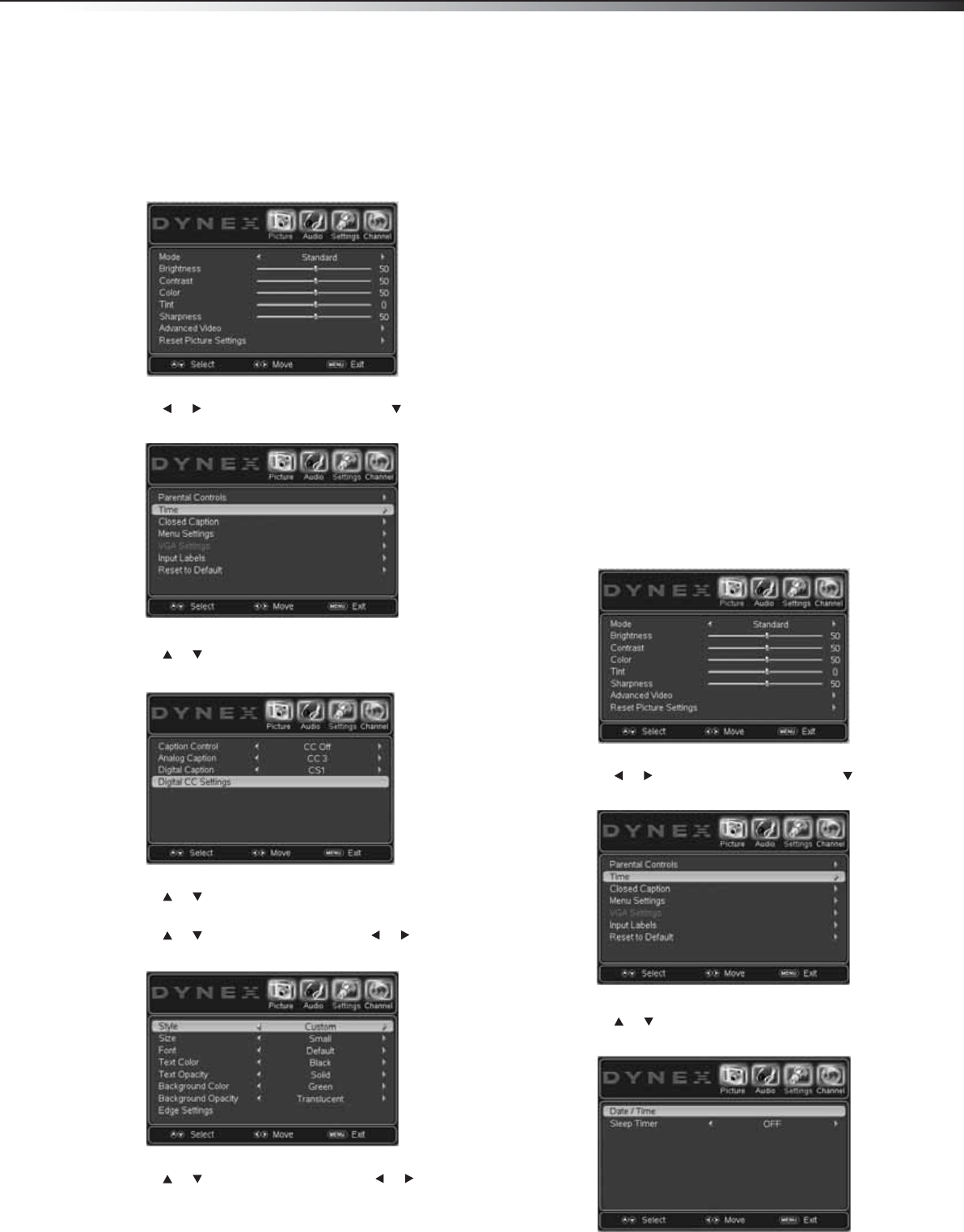
Adjusting time settings
25
DX-19LD150A11/DX-22LD150A11
Customizing digital TV closed captioning
styles
To customize digital TV closed captioning styles:
1 Press MENU. The on-screen menu opens with the Picture menu
displayed.
2 Press or to highlight Settings, then press . The Settings
menu opens.
3 Press or to highlight Closed Caption, then press ENTER.
The Closed Caption screen opens.
4 Press or to highlight Digital CC Settings, then press
ENTER.
5 Press or to highlight Style, then press or to select
Custom.
6 Press or to highlight a style, then press or to adjust
the style. You can select:
• Size—Selects the font size
• Font—Selects the font style
• Text Color—Selects the color for the words
• Text Opacity—Selects the opacity level for the words
• Background Color—Selects the color for the background
• Background Opacity—Selects the opacity level for the
background
• Edge Effect—Selects the edge style
• Edge Color—Select the font edge color
Notes:
If you select Automatic in the Style field, the rest of the display aspects
are no longer configurable.
You cannot have the same option in the Text Color and Background Color
fields.
7 Press MENU to close the on-screen menu.
Adjusting time settings
Note: If you select Auto in the Mode field, the clock setting is
automatically synced to a digital signal that broadcasts time
information and the rest of the clock settings are no longer
configurable.
To manually adjust the time settings:
1 Press MENU. The on-screen menu opens with the Picture menu
displayed.
2 Press or to highlight Settings, then press . The Settings
menu opens.
3 Press or to highlight Time, then press ENTER. The Time
submenu opens.
DX-19LD-22LD_10-0118.book Page 25 Monday, February 1, 2010 1:44 PM