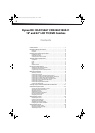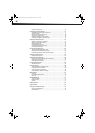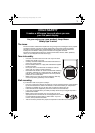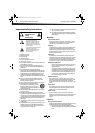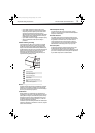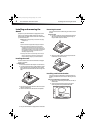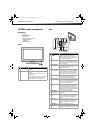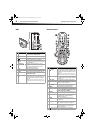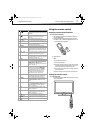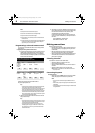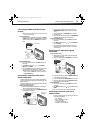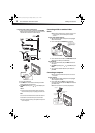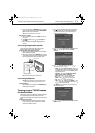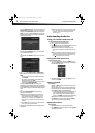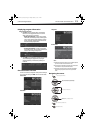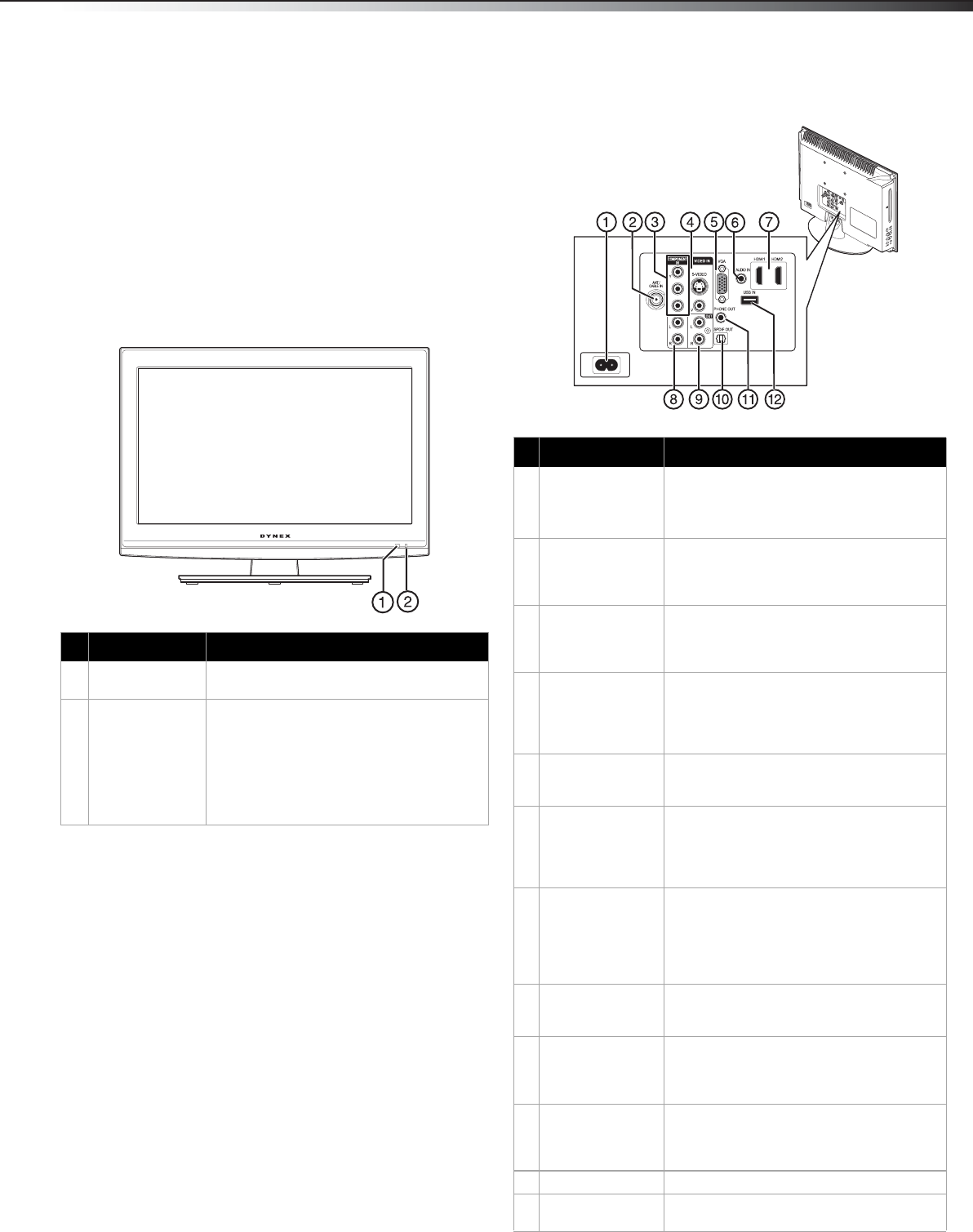
TV/DVD combo components
5
DX-19LD150A11/DX-22LD150A11
TV/DVD combo components
Accessories
•Power cord
• TV stand and screws
• Remote control
• Remote control batteries (2 AAA)
• Component video cable
•Audio cable
•Quick Setup Guide
Front
Back
# Component Description
1 Remote sensor Receives signals from the remote control. Do
not block.
2 Power indicator Lights blue when your TV/DVD combo is
turned on.
Lights red when your TV/DVD combo is in
standby mode.
No light when the power cord is unplugged.
For more information, see “Turning your
TV/DVD combo on or off“ on page 12.
## Component Description
1 AC INPUT Connect the power cord to this jack.
Note: Even when your TV/DVD combo is off,
power is still flowing through it. To disconnect
power, unplug the power cord.
2 ANT/CABLE IN
jack
Connect an antenna, cable TV, or a satellite
box to this jack. For more information, see
“Connecting an antenna, cable TV, or satellite
TV box” on page 9.
3 COMPONENT IN
(Y, Pb,Pr) jacks
Connect a component video device to these
jacks. For more information, see “Connecting
a component video device (better
connection)” on page 9.
4 VIDEO IN (S-Video
and Video) jacks
Connect the video signal from an AV device
to one of these jacks. For more information,
see “Connecting an S-Video device (good
connection)” on page 9, or “Connecting a
VCR or standard video device” on page 10.
5 VGA jack Connect the video signal from a computer to
this jack. For more information, see
“Connecting a computer” on page 10.
6 PC/DVI AUDIO IN
jack
Connect the audio signal from a computer or
a DVI device to this jack. For more
information, see “Connecting a computer” on
page 10, or “Connecting an HDMI or DVI
device (best picture) on page 9.
7 HDMI1 / HDMI2
jacks
Connect an HDMI device, such as a cable box
or DVD player, to this jack. An HDMI cable
carries both video and audio, so you do not
need to make an audio connection. For more
information, see “Connecting an HDMI or DVI
device (best picture)” on page 9.
8 COMPONENT/
S-VIDEO/AV IN
(L/R Audio) jacks
Connect the audio signals from a
component, S-Video, or composite device to
these jacks.
9 AUDIO L/R OUT
jacks
Connect an analog sound system, such as an
analog audio amplifier, to these jacks. See
“Connecting a digital audio amplifier” on
page 11.
10 SPDIF OUT jack Connect a digital sound system, such as a
digital audio amplifier, to this jack. See
“Connecting a digital audio amplifier” on
page 11.
11 PHONE OUT jack Connect a headphone to this jack.
12 USB IN Plug a USB device, such as a flashdrive, into
this jack. See “Viewing photos” on page 29.
P
B
P
R
PC/DVI
DX-19LD-22LD_10-0118.book Page 5 Monday, February 1, 2010 1:44 PM