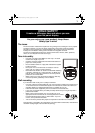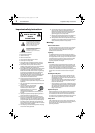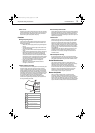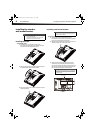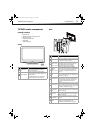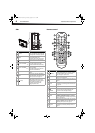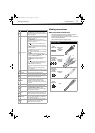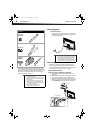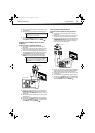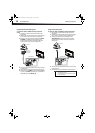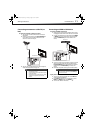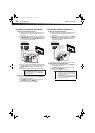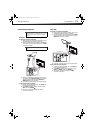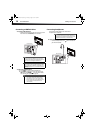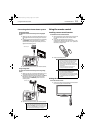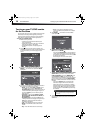Making connections
9
DX-24LD230A12
4 Turn on your TV/DVD combo, then turn on the cable
or satellite box.
5 Go through the setup wizard described on page 16.
6 To watch T V, press INPUT to open the INPUT SOURCE
list, then press INPUT repeatedly, or press
or to
select HDMI 1 or HDMI 2, then press ENTER/.
Using DVI (same as HDMI but requires an audio
connection)
To connect a cable or satellite box using DVI:
1 Turn off your TV/DVD combo and all connected
equipment.
2 Connect the incoming cable from the cable wall jack
to the cable-in jack on the cable or satellite box.
3 Connect an HDMI-DVI adapter (not provided) to one
end of an HDMI cable (not provided), then connect it
to the DVI OUT jack on the cable or satellite box.
4 Connect the other end of the HDMI cable to the
HDMI1 jack on the back of your TV/DVD combo.
5 Connect a 3.5 mm audio cable (not provided) to the
PC/DVI AUDIO IN jack on the back of your TV/DVD
combo and to the AUDIO OUT jacks on the cable or
satellite box.
6 Turn on your TV/DVD combo, then turn on the cable
or satellite box.
7 Go through the setup wizard described on page 16.
8 To watch T V, press INPUT to open the INPUT SOURCE
list, then press INPUT repeatedly, or press
or to
select HDMI 1, then press ENTER/.
Using component video cable (better)
To connect a cable or satellite box using component
video:
1 Turn off your TV/DVD combo and all connected
equipment.
2 Connect the incoming cable from the cable wall jack
to the cable-in jack on the cable or satellite box.
3 Connect a component video cable (provided) to the
COMPONENT IN/Y, P
B, PR jacks on the back of your
TV/DVD combo and to the component video out
jacks on the cable or satellite box.
4 Connect an audio cable (provided) to the L, R audio
jacks on the back of your TV/DVD combo and to the
audio out jacks on the cable or satellite TV box.
5 Turn on your TV/DVD combo, then turn on the cable
or satellite box.
6 Go through the setup wizard described on page 16.
7 To watch TV, press INPUT to open the INPUT SOURCE
list, then press INPUT repeatedly, or press
or to
select Component, then press ENTER/.
Notes
An HDMI cable carries both audio and video. You do
not need to use any audio cables.
Note
A DVI device can only be connected to the HDMI1
jack on the back of your TV/DVD combo. If you
connect a DVI device to the HDMI2 jack, you will not
hear sound.
P
B
P
R
HDMI cable with
HDMI-DVI adapter
3.5 mm audio cable
Cable or satellite box
Back of TV/DVD combo
P
B
P
R
Back of TV/DVD combo
Component video cable
Audio cable
Cable or satellite box
DX-24LD230A12.book Page 9 Tuesday, August 16, 2011 2:58 PM