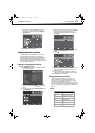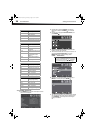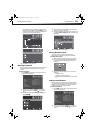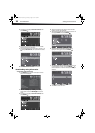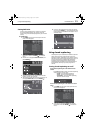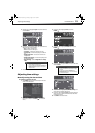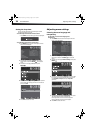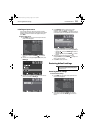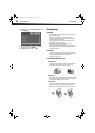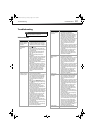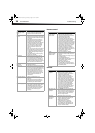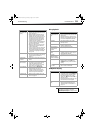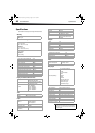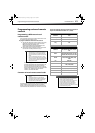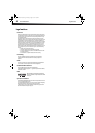Restoring default settings
35
DX-24LD230A12
Labeling an input source
You can add a label to a video input source to make it
easier to identify. These labels are displayed on the INPUT
SOURCE list and on the banner that appears when you
press INFO.
To label an input source:
1 Press MENU. The on-screen menu opens with the
Picture menu displayed.
2 Press or to highlight Settings. The Settings
menu opens. Press
or ENTER/ to access the
menu.
3 Press or to highlight Input Labels, then press
ENTER/.
4 Press or to select the input source you want to
label, then press or ENTER/.
5 Press ENTER/ again to open the on-screen
keyboard. Press
, , , or to highlight a
character, then press ENTER/ to add the character
to the label. Repeat this step to add more characters.
• Highlight Caps Lock, then press ENTER/ to
toggle the letter case from small to capital letters.
• Highlight
, then press ENTER/ to delete a
character.
• Highlight Space, then press ENTER/ to insert
a space.
6 When the label you want has been entered,
highlight Enter, then press ENTER/ to assign the
label to the input source.
7 Press EXIT to close the menu.
Restoring default settings
Restoring default settings
To restore default settings:
1 Press MENU. The on-screen menu opens with the
Picture menu displayed.
2 Press or to highlight Settings. The Settings
menu opens. Press
or ENTER/ to access the
menu.
Open Source Notice
Reset to Default
Caution
When you restore default settings, all the settings
(except the password and parental rating) you have
customized are reset.
DX-24LD230A12.book Page 35 Tuesday, August 16, 2011 2:58 PM