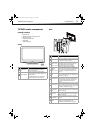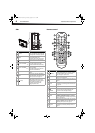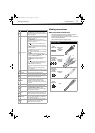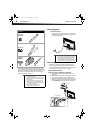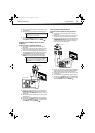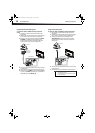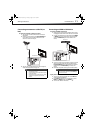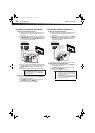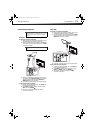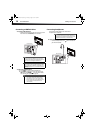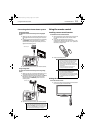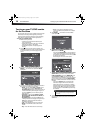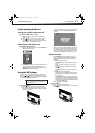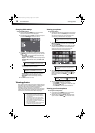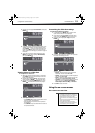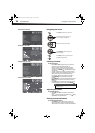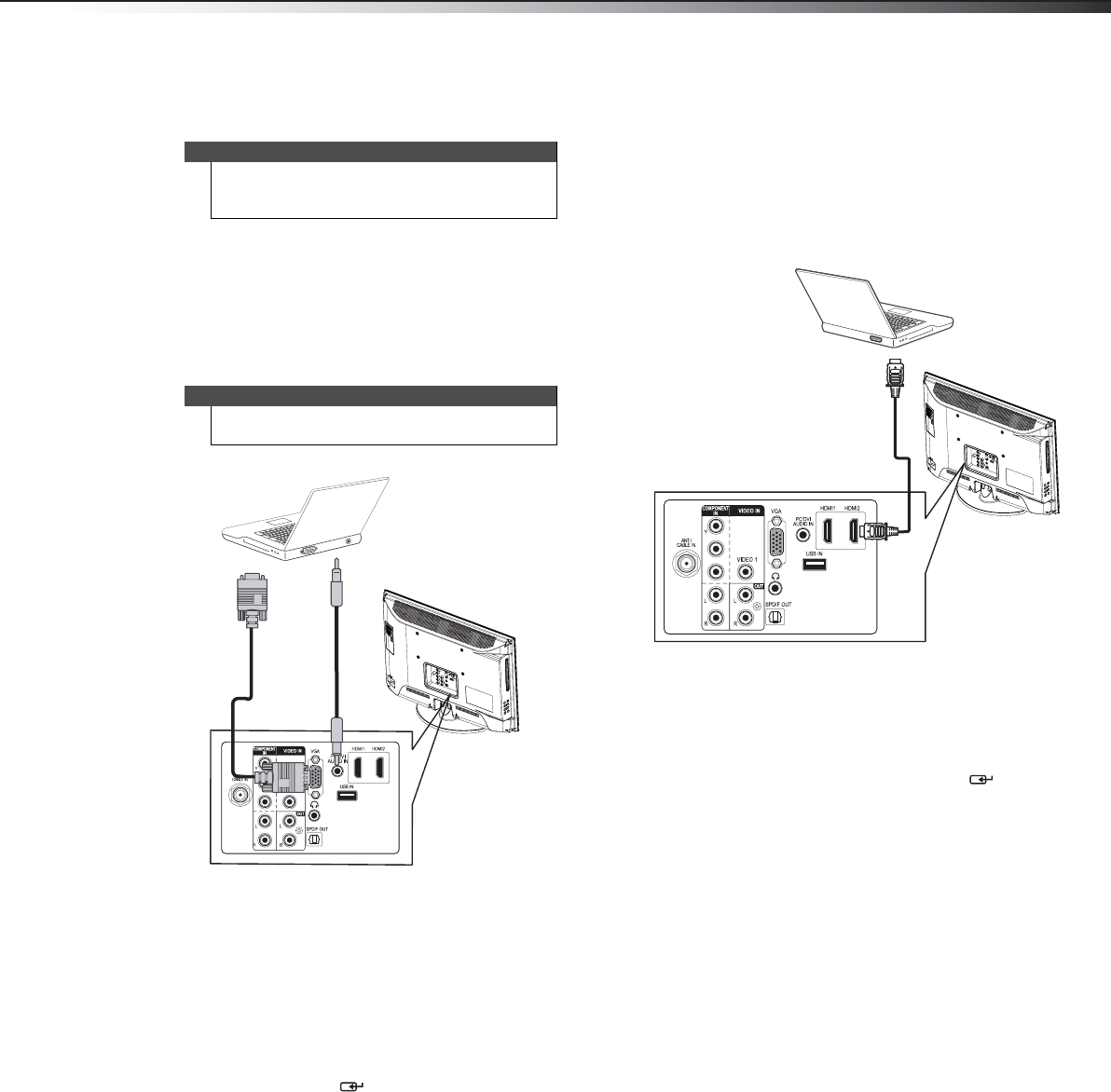
Making connections
13
DX-24LD230A12
Connecting a computer
Using VGA
To connect a computer using VGA:
1 Make sure that your TV/DVD combo’s power cord is
unplugged and the computer is turned off.
2 Connect a VGA cable (not provided) to the VGA jack
on the back of your TV/DVD combo and to the VGA
jack on the computer.
3 Connect an audio cable with stereo mini plug (not
provided) to the PC/DVI AUDIO IN jack on the back
of your TV/DVD combo and to the LINE OUT or
AUDIO OUT jack on the computer.
4 Reconnect the power cord to your TV/DVD combo.
To play video from the computer:
1 Turn on your TV/DVD combo, then press INPUT to
open the INPUT SOURCE list.
2 Press INPUT repeatedly, or press or to select
VGA, then press ENTER/.
3 Turn on the computer and adjust the display
properties if necessary.
Using HDMI
To connect a computer using HDMI:
1 Make sure that your TV/DVD combo’s power cord is
unplugged and the computer is turned off.
2 Connect an HDMI cable (not provided) to an HDMI
jack on the back of your TV/DVD combo and to the
HDMI OUT jack on the computer.
3 Reconnect the power cord to your TV/DVD combo.
To play video from the computer:
1 Turn on your TV/DVD combo, then press INPUT to
open the INPUT SOURCE list.
2 Press INPUT repeatedly, or press or to select
HDMI 1 or HDMI 2, then press ENTER/.
3 Turn on the computer and adjust the display
properties if necessary.
Tip
Some computers have an HDMI jack. You can use an
HDMI cable to connect the computer for a better
picture.
Note
The VGA cable should be a 15-pin D-Sub (analog RGB)
cable.
P
B
P
R
Back of TV/DVD combo
VGA cable
Audio cable with stereo mini plug
P
B
P
R
Back of TV/DVD combo
HDMI cable
DX-24LD230A12.book Page 13 Tuesday, August 16, 2011 2:58 PM