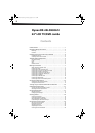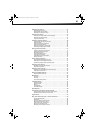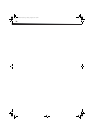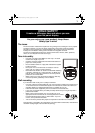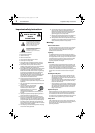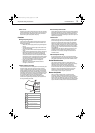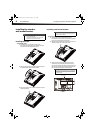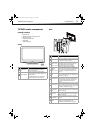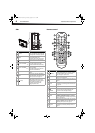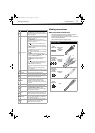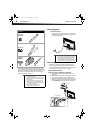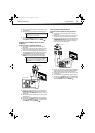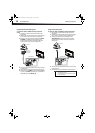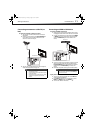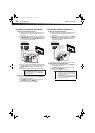TV/DVD combo components
5
DX-24LD230A12
TV/DVD combo components
Package contents
•AC power cord
• Remote control and batteries (2 AAA)
• Stand with screws
• Component video cable
•Audio cable
•Quick Setup Guide
Front
Back
# Item Description
Remote sensor
Receives the signals from the remote
control. Do not block.
Power indicator
Turns on when your TV/DVD combo is
turned on.
Lights red when your TV/DVD combo is in
standby mode.
For more information, see “Turning your
TV/DVD combo on or off” on page 17.
1
2
# Item Description
AC IN Connect the supplied power cord here.
ANT/CABLE IN
Connect an antenna or cable TV to this jack. For
more information, see “Connecting an antenna
or cable TV (no box)” on page 11.
COMPONENT IN
Video - Y, P
B, PR
Audio - L and R
Connect the video and audio cables for a
component video device to these jacks. For
more information, see “Connecting a
component video device” on page 12.
VIDEO IN
VIDEO 1
Audio - L and R
Connect the video cable for a standard,
composite video device to the VIDEO 1 jack.
Connect the audio cables to the COMPONENT
IN L and R jacks. For more information, see
“Connecting a composite video device” on
page 12.
VGA
Connect the video cable for a computer to this
jack. For more information, see “Connecting a
computer” on page 13.
PC/DVI AUDIO
IN
Connect the audio cable for a computer or a
DVI device to this jack. For more information,
see “Connecting a computer” on page 13 or
“Connecting an HDMI or DVI device” on
page 11.
HDMI1/HDMI2
Connect HDMI devices to these jacks. An HDMI
cable carries both video and sound. You do not
need to make an audio connection for an HDMI
device. For more information, see “Connecting
an HDMI or DVI device” on page 11.
OUT L, R
(analog audio
out)
Connect an analog sound system to these
jacks. For more information, see “Using analog
audio” on page 15.
SPDIF OUT
Connect a digital audio amplifier cable to this
jack. For more information, see “Using digital
audio” on page 15.
(headphone)
Connect headphones to this jack. For more
information, see “Connecting headphones” on
page 14.
USB IN
Plug a USB device, such as a flash drive, into
this jack. For more information, see
“Connecting a USB flash drive” on page 14.
P
B
P
R
1
2
3
4
5
6
7
8
9
10
11
DX-24LD230A12.book Page 5 Tuesday, August 16, 2011 2:58 PM