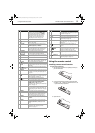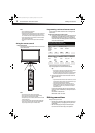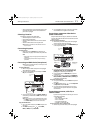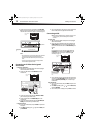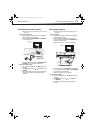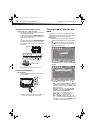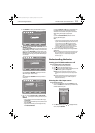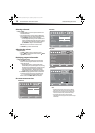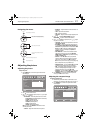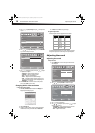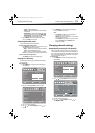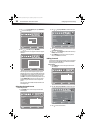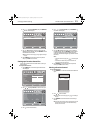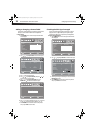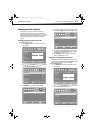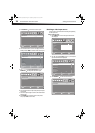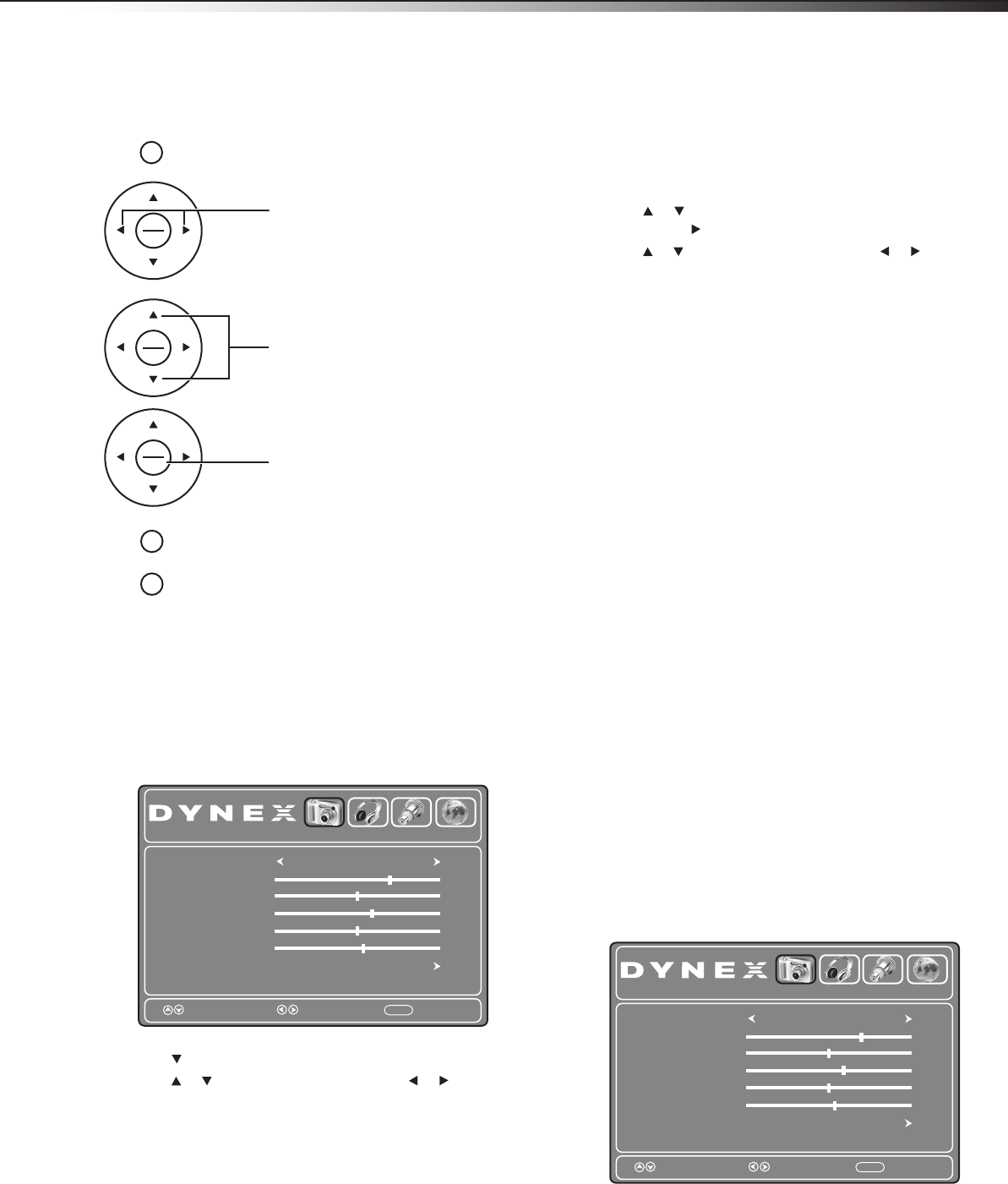
Adjusting the picture
17
DX-26LD150A11/DX-32LD150A11
Navigating the menus
Adjusting the picture
Adjusting the picture
To adjust the picture:
1 Press TV MENU. The on-screen menu opens with the Picture
menu displayed.
2 Press to access the Picture menu.
3 Press or to highlight an option, then press or to adjust
the option. You can select:
• Picture Mode—Selects the picture mode. You can select:
• Energy Saving (the backlight brightness is decreased)
• Custom (customized picture).
• Vivid (a bright and vivid picture)
• Standard (a standard picture)
• Sports (a dynamic picture)
• Theater (a finely detailed picture)
Note: You can also press PICTURE on the remote control to
select the picture mode.
• Contrast—Adjusts the white levels of the TV picture.
• Brightness—Adjusts the darkness of the black sections of
the picture.
• Color—Adjusts the color saturation.
• Tint—Adjusts the image tint.
• Sharpness—Adjust to enhance the object edges for picture
detail.
4 Press or to highlight Advanced Video, then press
OK/ENTER or to open the Advanced Video submenu.
5 Press or to highlight an option, then press or to adjust
the option. You can select:
• Color Temp.–Selects the color temperature. You can select
Cool, Normal, or Warm.
• Zoom Mode—Selects the aspect ratio of the picture. You
can select Normal, Zoom, Wide, Cinema, Panorama, or
Auto. Auto is only available under TV mode and when Auto
Zoom is set to On. In VGA mode or HDMI mode when a
computer is connect to the HDMI jack, only Wide and
Normal are available.
• Noise Reduction—Selects the noise reduction mode to
reduce picture noise (snow). You can select
Off, Weak,
Middle, Strong, or Auto. Auto is only available in analog
TV, AV, and S-Video mode.
• Overscan—Select On or Off to choose your preferred
picture size. When connected to a computer, to show full
image on TV, overscan will be set to Off automatically.
Note: Overscan only works when the input signal is 480i, 480p, 720p,
1080i, and 1080p in RGB color space by HDMI/DVI input.
• Adaptive Contrast—You can select On or Off. Turn this On
to optimize the picture display for a more vivid image.
• DBC—Automatically adjusts the backlight to match the
picture. The backlight brightens for bright scenes and
darkens for dark scenes. You can select On or Off.
• Auto Zoom—You can select On or Off. In TV mode, setting
Auto Zoom to On lets you set the Zoom Mode to Auto.
6 Press TV MENU one or more times to return to the previous
menu, or press EXIT to close the menu.
Adjusting the computer image
To adjust the computer image:
1 Make sure that your TV/DVD combo is in VGA mode. For more
information, see “Selecting the video input source“ on page 15.
2 Press TV MENU. The on-screen menu opens with the Picture
menu displayed.
TV MENU
TV MENU
OK
ENTER
OK
ENTER
OK
ENTER
EXIT
Press to display the main menu.
Press to select menus, to adjust selected
items, or move on-screen cursor left or right.
Press to select the menu items.
Press to confirm your selection or enter a
sub-menu.
Press to close the menu.
Press to return to the previous screen.
Picture Mode
Contrast
Brightness
Color
Tint
Sharpness
Advanced Video
Picture
Audio Setup
Channel
70
50
60
0
55
Energy Saving
Move Select Exit
MENU
Picture Mode
Contrast
Brightness
Color
Tint
Sharpness
Advanced Video
Picture
Audio Setup
Channel
70
50
60
0
55
Energy Saving
Move Select Exit
MENU
DX-26LD-36LD_09-1090.book Page 17 Wednesday, January 27, 2010 8:33 AM