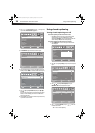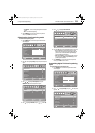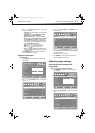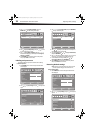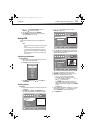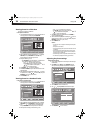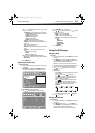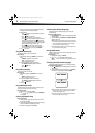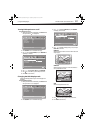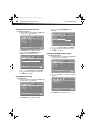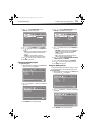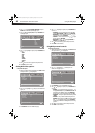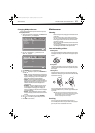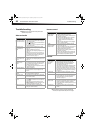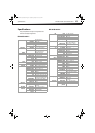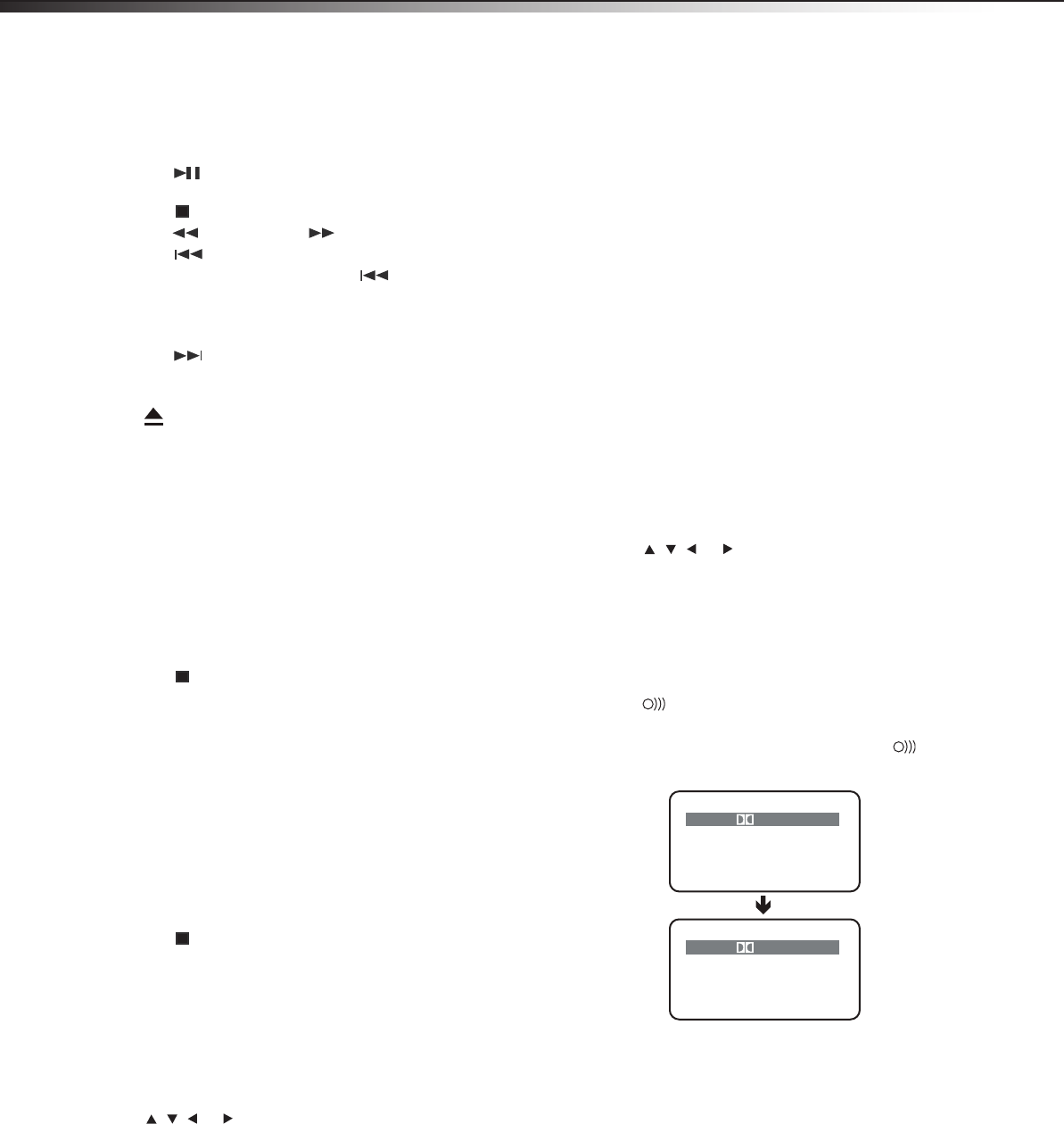
36
Using the DVD playerDX-26LD150A11/DX-32LD150A11
3 Insert a CD into the disc slot with the label facing forward. The
DVD player reads the CD and begins playback.
4 During playback:
• Press (play/pause) to pause playback. Press it again to
resume playback.
• Press (STOP) to stop playback
• Press to fast-reverse or to fast-forward.
• Press once after two seconds of playback to skip to the
beginning of the current track. Press once within the
first two seconds of playback to skip to the beginning of the
previous track. When you press it twice at any time, playback
skips to the beginning of the previous track.
• Press to skip to the beginning of the next track.
• Press the number buttons to enter the track number of a
specific track you want to play, then press OK/ENTER.
5
Press to eject the CD.
Using DVD repeat play
You can repeat chapters, titles, or the entire DVD.
To use repeat play:
1 While the DVD is playing, press REPEAT one or more times to
select:
• CHAPTER—Repeats the current chapter.
• TITLE—Repeats the current title.
• ALL—Repeats the entire DVD.
2 To stop repeat playback, do one of the following:
• Press REPEAT until ALL disappears from the screen.
• Press (STOP) twice.
• Eject the DVD.
Using CD repeat play
You can repeat tracks or the entire CD.
To use repeat play:
1 While the CD is playing, press REPEAT one or more times to
select:
• TRACK—Repeats the current track.
• ALL—Repeats the entire track.
2 To stop repeat playback, do one of the following:
• Press REPEAT until ALL disappears from the screen.
• Press (STOP) twice.
3 Eject the CD.
Using a DVD title menu
If a DVD has two or more titles and the DVD has a title menu, you can
use the menu to select the title you want to play.
To use a DVD title menu:
1 While the DVD is playing, press TITLE.
2 Press , , , or to highlight a title, then press OK/ENTER to
start playback.
Creating a playback loop
To create a playback loop:
1 Play the disc until it reaches the point where you want to start
the loop, then press A-B.
2 Play the disc until it reaches the point where you want the loop to
stop, then press A-B. The DVD player plays the loop.
3 To resume normal playback, press A-B again.
Selecting the subtitle language
If a DVD has subtitles in multiple languages, you can change the
subtitle language.
To change the subtitle language:
1 Press SUBTITLE one or more times to cycle through the available
subtitle languages.
2 To turn off subtitles, press SUBTITLE until TURN OFF SUBTITLES
appears on the screen.
Note: Changing the subtitle language using this method only affects the
DVD currently being played. When the DVD is removed or your TV/DVD
combo is turned off, the subtitle language reverts to the language
setting specified in the DVD player's main menu.
Tip: The subtitle language can also be changed in the DVD player's main
menu or the DVD’s own subtitle settings.
Using a DVD menu
If a DVD has a menu, you can use the menu to select features such as the
subtitle or audio language.
To use a DVD menu:
1 While the DVD is playing, press MENU.
2 Press , , , or to highlight a feature, then press
OK/ENTER. If another menu screen opens, repeat Step 2 to select
a feature.
Changing the DVD audio language
If a DVD has multiple audio languages, you can change the language.
To change the DVD audio language:
1 Press AUDIO. The on-screen display (OSD) shows the current
audio language.
2 If multiple audio languages are available, press
AUDIO one
or more times to cycle through the available languages.
Note: This feature only works if the DVD was created with multiple audio
languages. When you choose an audio language, you temporarily
override the audio language setting.
Tip: The audio language can also be changed through the DVD player’s
main menu or the DVD’s own audio settings.
AUDIO 1/2:
ENGLISH
D 3/2.1CH
AUDIO 2/2:
FRENCH
D 3/2.1CH
DX-26LD-36LD_09-1090.book Page 36 Wednesday, January 27, 2010 8:33 AM