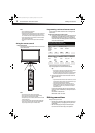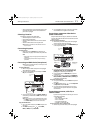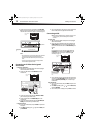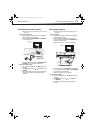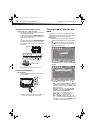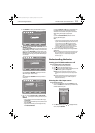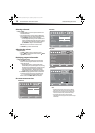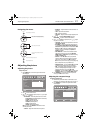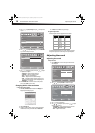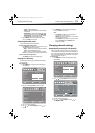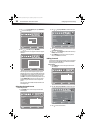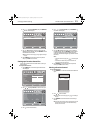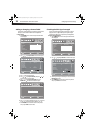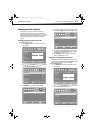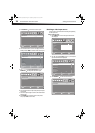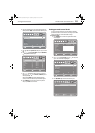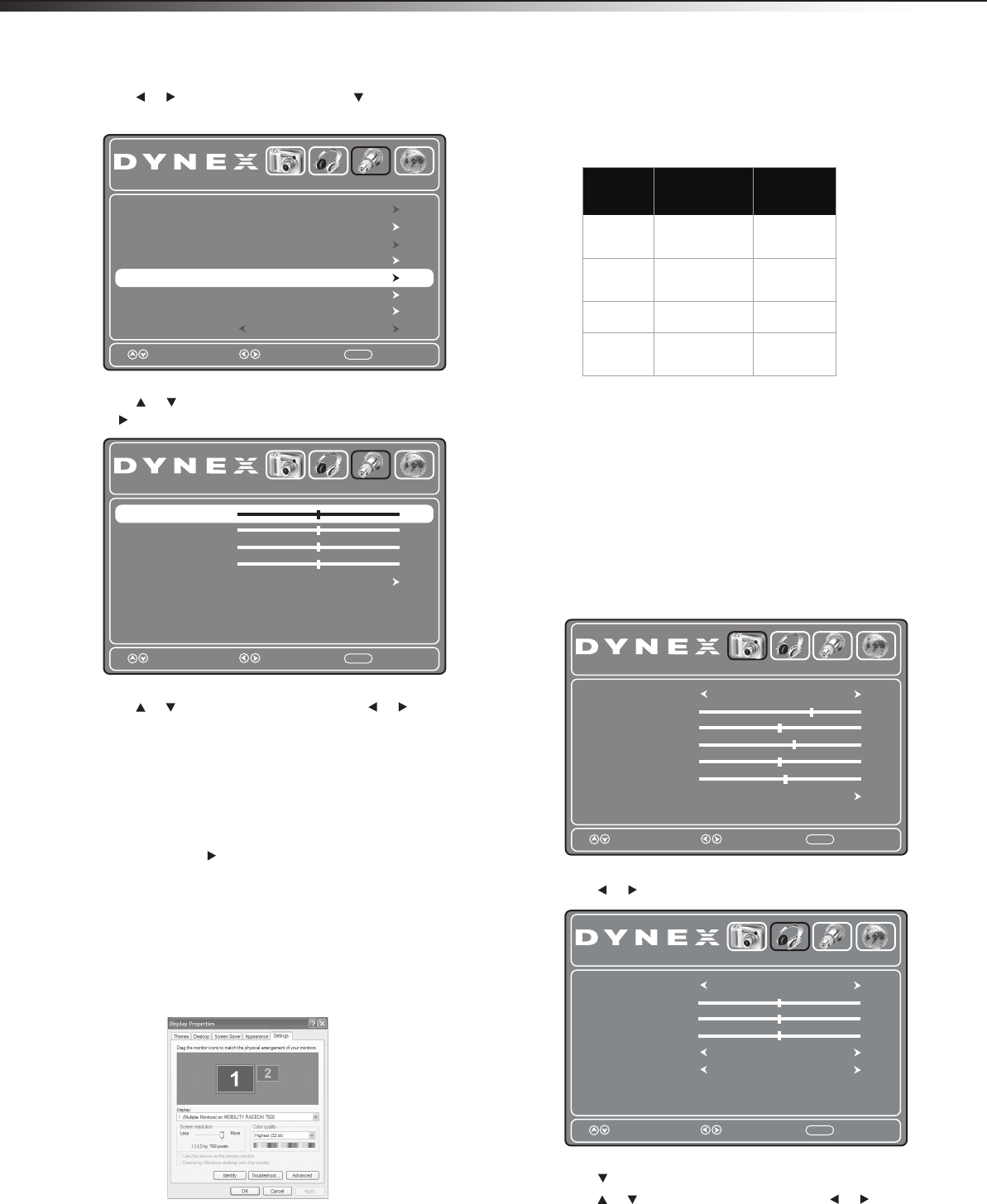
18
Adjusting the soundDX-26LD150A11/DX-32LD150A11
3 Press or to highlight Setup, then press . The Setup menu
opens.
4 Press or to highlight VGA Settings, then press OK/ENTER
or . The VGA Settings menu opens.
5 Press or to highlight an option, then press or to adjust
the option. You can adjust:
• H-Position—Moves the image right or left
• V-Position—Moves the image up or down
• Clock—Adjusts the sample frequency
• Phase—Adjusts the focus to stabilize the image
• Auto—Automatically adjusts the image settings such as
position and phase. When this option is highlighted, press
OK/ENTER or to activate it.
6 Press TV MENU one or more times to return to the previous
menu, or press EXIT to close the menu.
Changing the PC video resolution
To change the PC video resolution:
1 Click Start, Control Panel, then double-click Display. The
Display Properties dialog box opens.
2 Click the Settings tab.
3 Change the screen resolution setting to a supported resolution.
The ideal resolution for your TV/DVD combo is 1360×768.
4 Click OK, then click Yes to save your changes.
PC signal input chart
The following table shows the suggested screen resolutions.
If “Unsupported Mode” appears on the screen, adjust the PC display
setting to correspond to one of the settings in the preceding table.
Adjusting the sound
Adjusting the sound
To adjust the sound:
1 Press TV MENU. The on-screen menu opens with the Picture
menu displayed.
2 Press or to highlight Audio. The Audio menu opens.
3 Press to access the Audio menu.
4 Press or to highlight an option, then press or to adjust
the option. You can select:
• Sound Mode—Selects the sound mode. You can select
Standard, Music, Movie, News, or Custom.
• Bass—Adjusts the low sounds.
Parental Controls
Time
Closed Caption
Menu Settings
Input Label
Restore Default
Audio Only
Picture
Audio Setup
Channel
Move Select Exit
MENU
Off
VGA Settings
V-Position
Clock
Phase
Picture
Audio Setup
Channel
Move Select Exit
MENU
Auto
50
50
50
H-Position
50
Format Resolution
Frequency
(Hz)
VGA
640x480
720x400
60
70
SVGA
800x600
800x600
60
72
XGA
1024x768 60
WXGA
1280x768
1360x768
60
60
Picture Mode
Contrast
Brightness
Color
Tint
Sharpness
Advanced Video
Picture
Audio Setup
Channel
70
50
60
0
55
Energy Saving
Move Select Exit
MENU
Sound Mode
Bass
Treble
Balance
Picture
Audio Setup
Channel
50
50
50
Standard
RAWtuptuO latigiD
Audio Language
English
Move Select Exit
MENU
DX-26LD-36LD_09-1090.book Page 18 Wednesday, January 27, 2010 8:33 AM