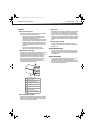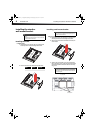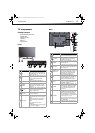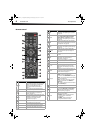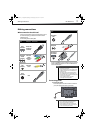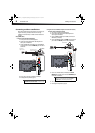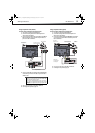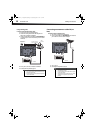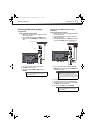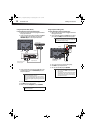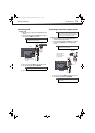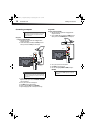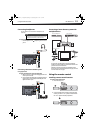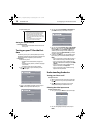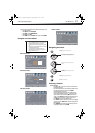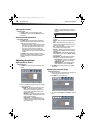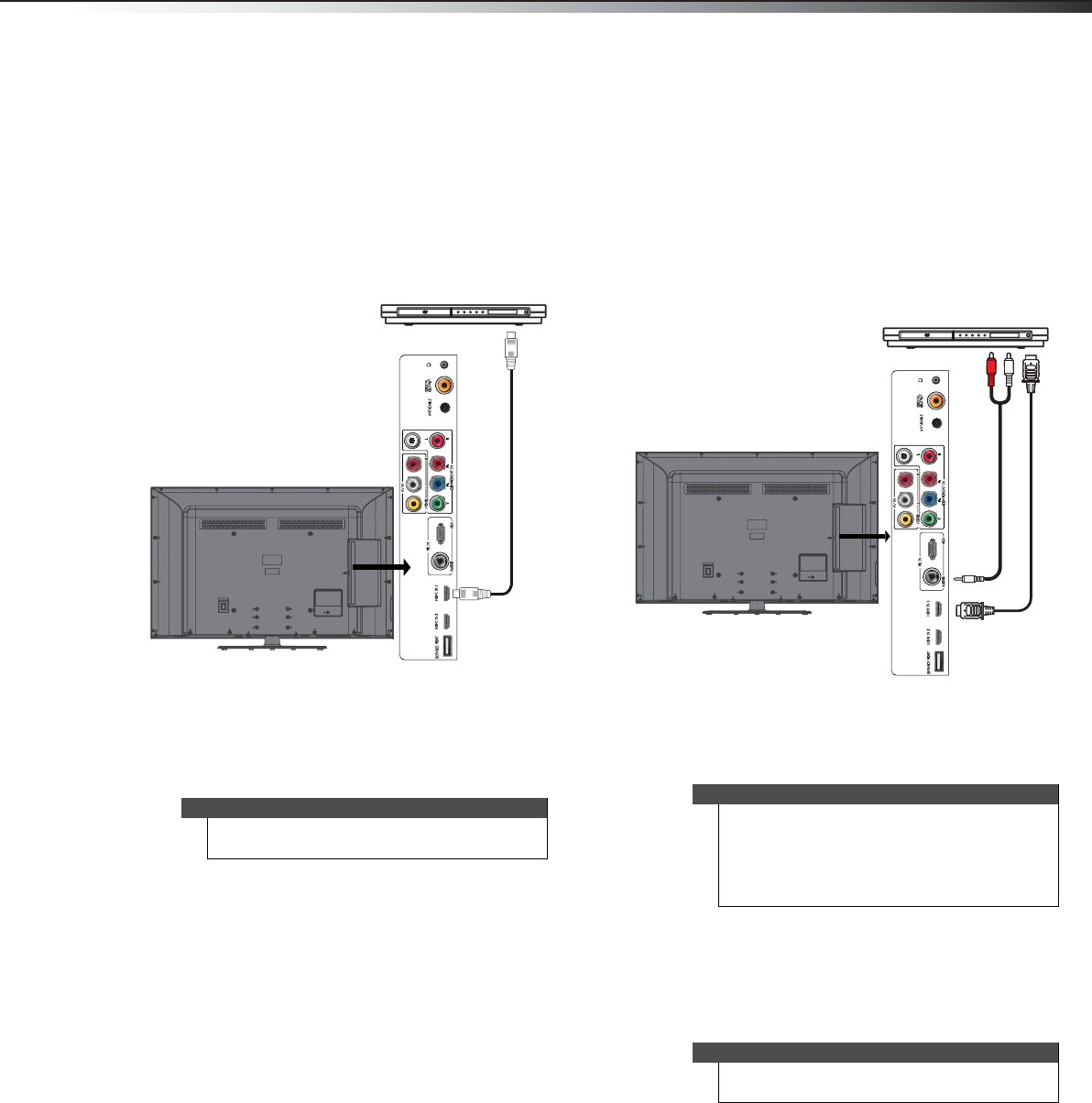
Making connections
11
DX-40L261A12
Connecting a DVD or Blu-ray player
Using HDMI (best)
To connect a DVD or Blu-ray player using HDMI:
1 Make sure that your TV’s power cord is unplugged and the DVD or
Blu-ray player is turned off.
2 Connect an HDMI cable (not included) to an HDMI jack on the
side of your TV and to the HDMI OUT jack on the DVD or Blu-ray
player.
3 Turn on your TV, then turn on the DVD or Blu-ray player.
4 Press INPUT to open the Source List.
5 Press
or to highlight HDMI 1 or HDMI 2, then press
OK/ENTER.
Using DVI (same as HDMI but requires a sound
connection)
To connect a DVD or Blu-ray player using DVI:
1 Make sure that your TV’s power cord is unplugged and the DVD or
Blu-ray player is turned off.
2 Connect an HDMI-DVI adapter (not included) to one end of an
HDMI cable (not included).
3 Connect the HDMI-DVI adapter to the HDMI 1 jack on the side of
your TV and to the DVI OUT jack on the DVD or Blu-ray player.
4 Connect a 3.5 mm audio cable (not included) to the PC/DVI
AUDIO IN jack on the side of your TV and to the AUDIO OUT jacks
on the DVD or Blu-ray player.
5 Turn on your TV.
6 Turn on the DVI device, then set it to the output mode. See the
documentation that came with the device for more information.
7 Press INPUT to open the Input Source list.
8 Press
or to select HDMI 1 then press OK/ENTER.
Note
You can also press HDMI repeatedly to select the
DVD or Blu-ray player.
Side of TV
DVD or Blu-ray player
Note
When you connect the audio using the PC/DVI
AUDIO IN jacks, the audio output is analog.
Your TV has a digital audio jack, so you can connect
the video to the component video jacks and connect
the audio to the digital audio jack to get digital audio
output.
Note
You can also press HDMI repeatedly to select the
HDMI 1 or HDMI 2.
DVD or Blu-ray player
Side of TV
HDMI cable with
HDMI-DVI adapter
3.5 mm audio cable
DX-40L261A12_11-0396_MAN.book Page 11 Wednesday, June 15, 2011 11:34 AM