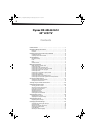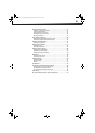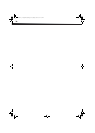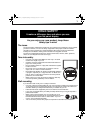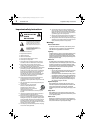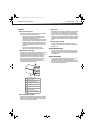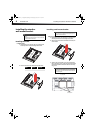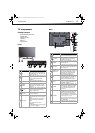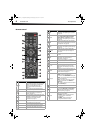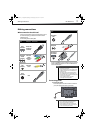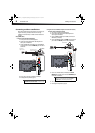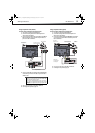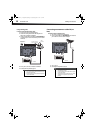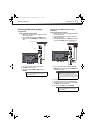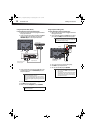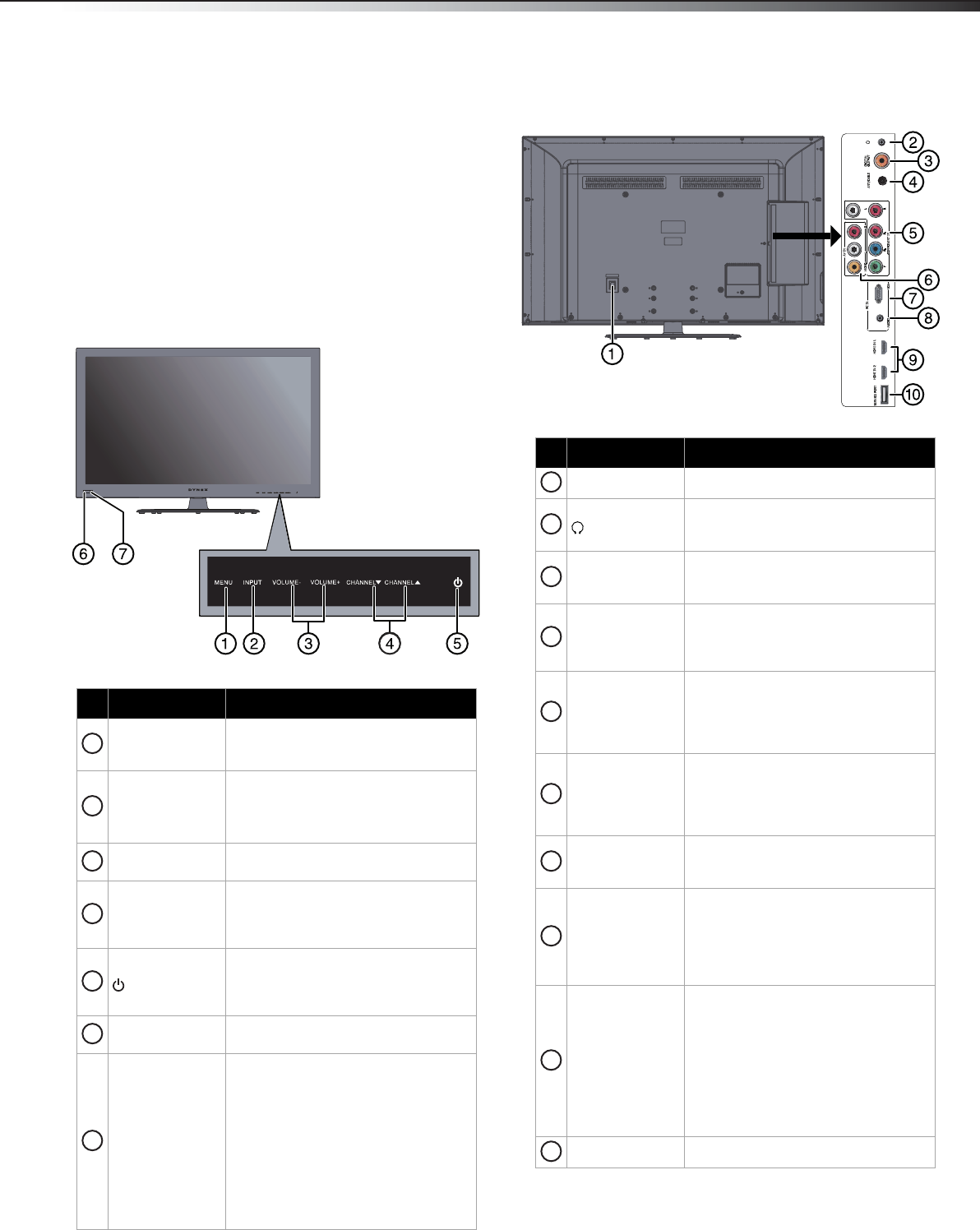
TV components
5
DX-40L261A12
TV components
Package contents
Remote control and batteries (2 AAA)
Stand with screws
Composite video cable
Audio cable
Power cord
Quick Setup Guide
Front
Back
# Item Description
MENU
Press to open the on-screen menu. For
more information, see “Navigating the
menus” on page 17.
INPUT
Press to open the Source List, then press
or to select a video input source.
In menu mode, press to confirm
selections.
VOLUME+/VOLUME–
Press to increase or decrease the
volume.
CHANNEL
/
CHANNEL
Press to go to the next or previous
channel in the channel list. For more
information, see “Selecting a channel”
on page 17.
(power)
Press to turn your TV on or off (Standby
mode). When your TV is off, power still
flows into it. To disconnect power,
unplug the power cord.
Remote sensor
Receives the signals from the remote
control. Do not block.
Power indicator
Turns off when your TV is turned on.
Lights red when your TV is in standby
mode.
Flashes red when your TV receives no
signal from VGA and enters DPMS
mode.
Turns off when power cord is
unplugged.
For more information, see “Turning your
TV on or off” on page 16.
1
2
3
4
5
6
7
# Item Description
AC IN
Connect the supplied power cord here.
(headphone)
Connect headphones to this jack. For
more information, see “Connecting
headphones” on page 15.
DIGITAL OUT
Connect an audio amplifier to this jack.
For more information, see “Using digital
audio” on page 15.
ANT/CABLE IN
Connect an antenna or cable TV to this
jack. For more information, see
“Connecting an antenna or cable TV (no
box)” on page 10.
COMPONENT Y/P
B/PR
and L/R Audio IN
Connect the video for a component
video device to these jacks. Connect the
audio to the L and R jacks. For more
information, see “Using component
video (better)” on pages 9 or 12.
AV IN
Connect the video cable from a
composite video device to the VIDEO
jack and the audio to the L and R jacks.
For more information, see “Using
composite video (good)” on page 9.
PC IN VGA
Connect the video (VGA) for a computer
to this jack. For more information, see
“Using VGA” on page 14.
PC IN AUDIO
Connect the audio for a computer or a
DVI device to this jack. For more
information, see “Using VGA” on page
14 or “Using DVI (same as HDMI but
requires an audio connection)” on
pages 8 or 11.
HDMI1/HDMI2
Connect HDMI devices to these jacks.
An HDMI cable carries both video and
sound. You do not need to make an
audio connection for an HDMI device.
For more information, see “Using HDMI
(best)” on pages 8, 11, or 14.
When connecting a DVI device using an
HDMI-DVI adapter, connect the device
to the HDMI1 jack.
Service port
For software update only. Do not use.
1
2
3
4
5
6
7
8
9
10
DX-40L261A12_11-0396_MAN.book Page 5 Wednesday, June 15, 2011 11:34 AM