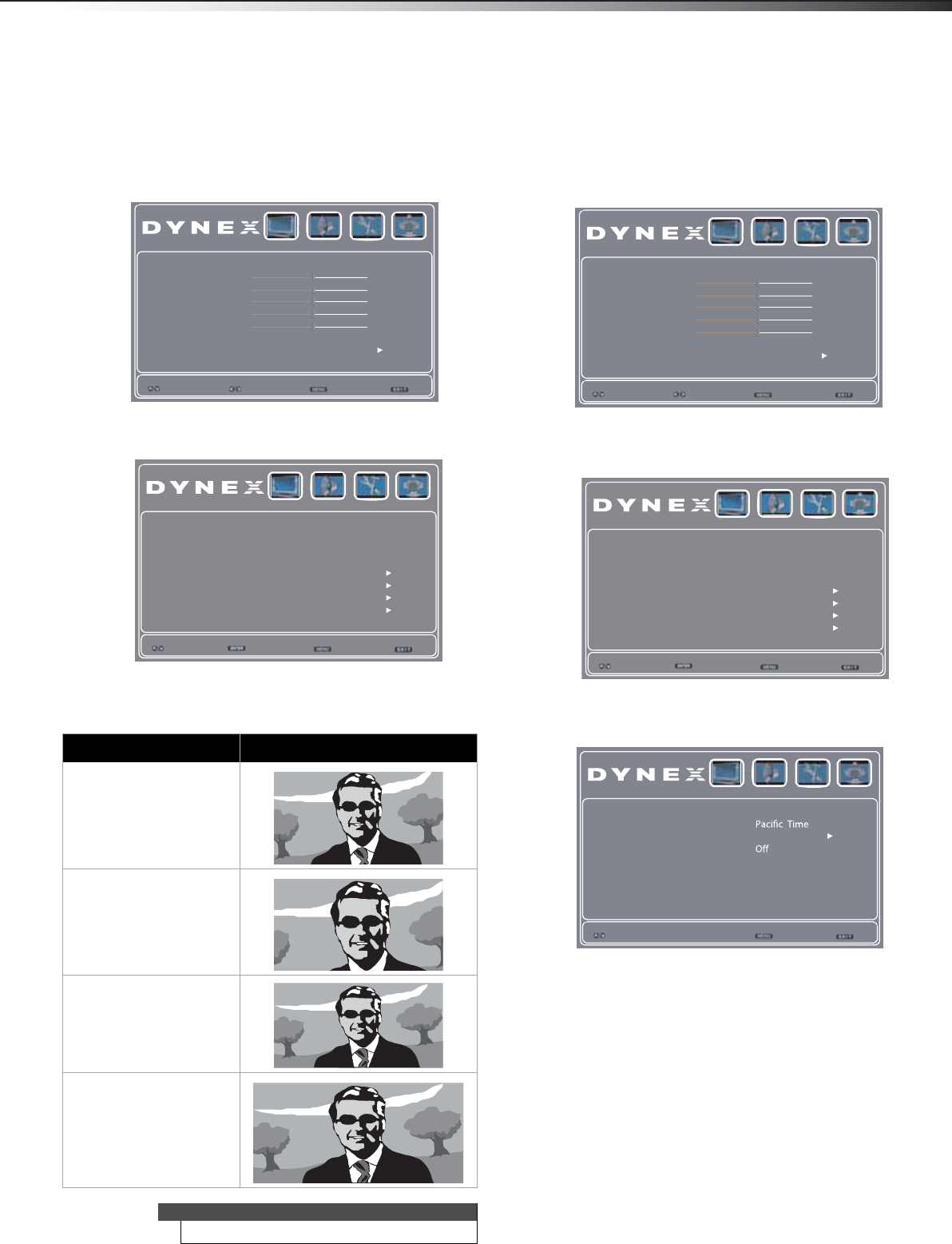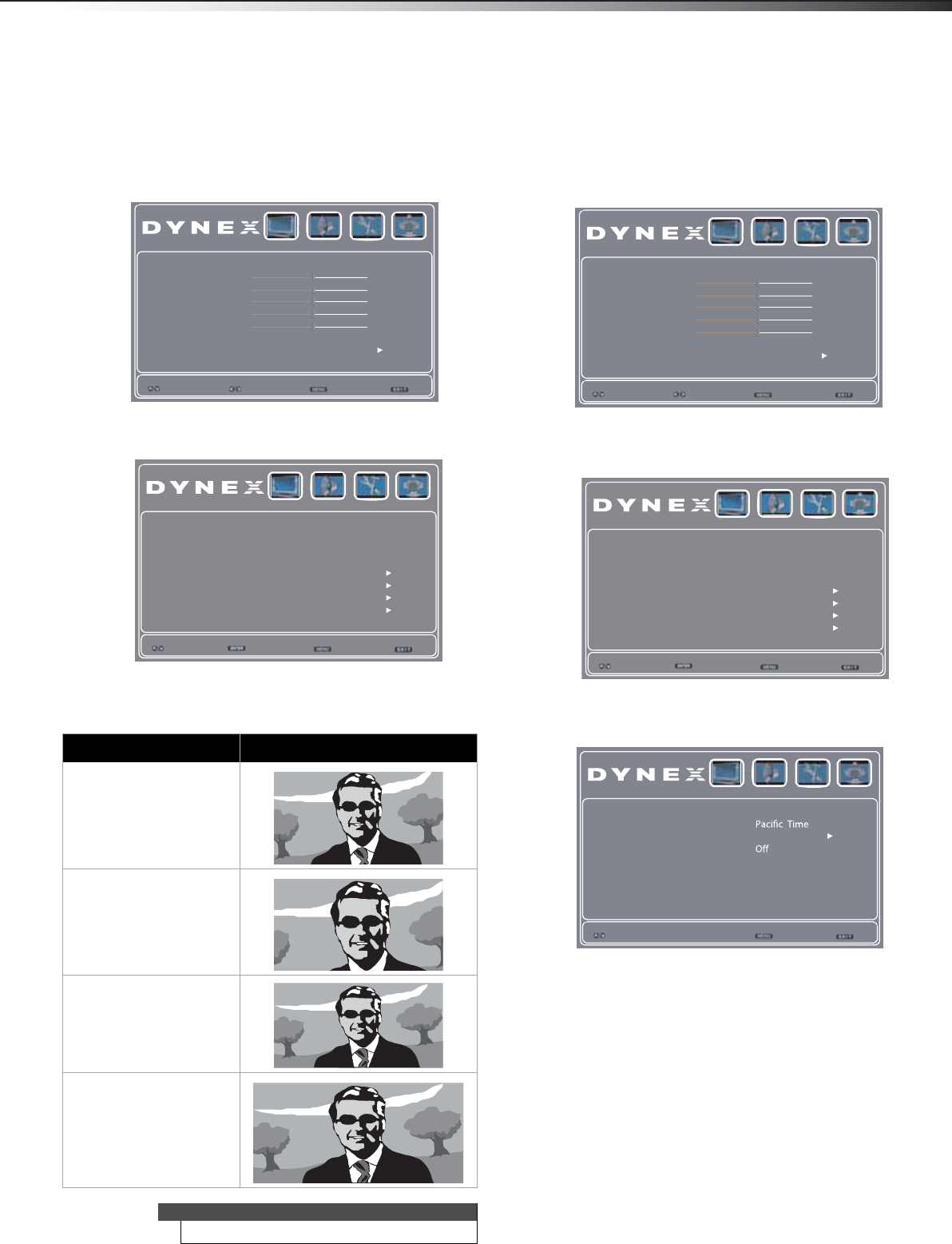
Adjusting the aspect ratio
27
DX-40L261A12
Adjusting the aspect ratio
Setting the aspect ratio
To set the aspect ratio:
1 Press MENU. The on-screen menu opens.
2 Press
or to highlight Setup, then press . The Setup menu
opens.
3 Press
or to highlight Aspect Ratio, then press or to
select an aspect ratio. You can select Normal, Zoom, Wide, or
Cinema.
Adjusting time settings
Setting the clock
To set the clock:
1 Press MENU. The on-screen menu opens.
2 Press
or to highlight Setup, then press . The Setup menu
opens.
3 Press
or to highlight Time Setup, then press ENTER. The
Setup-Time menu opens.
Aspect ratio option Example
Normal:
Displays the original aspect
ratio with black bars vertical
on the left and right sides of
the screen.
Zoom:
Expands the image to fill the
screen. The top and bottom
of the image may be
cropped.
Wide:
Use this option to view
content recorded in a 16:9
(wide-screen) aspect ratio.
Cinema:
Stretches the image at the
edges, but keeps a clear
image in the center.
Note
You can also press ZOOM to select the aspect ratio.
Picture Mode Energy Savings
Brightness
Color
Tint
Sharpness
Color Temperature Cool
Advanced Video
Select
Exit
Back
Video Audio Setup TV
Move
47
53
0
4
Contrast
56
OSD Language
Aspect Ratio
DPMS
Time Setup
Caption
Parental
Reset Default
Select
Exit
Back
Video Audio Setup TV
English
Wide
On
Enter
Picture Mode Energy Savings
Brightness
Color
Tint
Sharpness
Color Temperature Cool
Advanced Video
Select
Exit
Back
Video Audio Setup TV
Move
47
53
0
4
Contrast
56
OSD Language
Aspect Ratio
DPMS
Time Setup
Caption
Parental
Reset Default
Select
Exit
Back
Video Audio Setup TV
English
Wide
On
Enter
Time Zone
Time
Sleep Timer
Select
Exit
Back
Video Audio Setup TV
DX-40L261A12_11-0396_MAN.book Page 27 Wednesday, June 15, 2011 11:34 AM