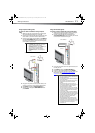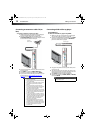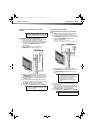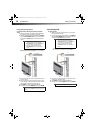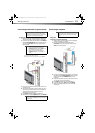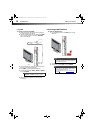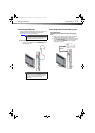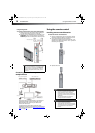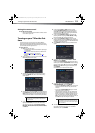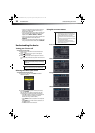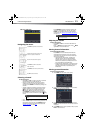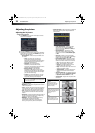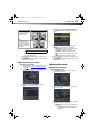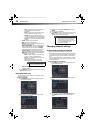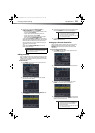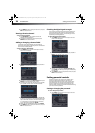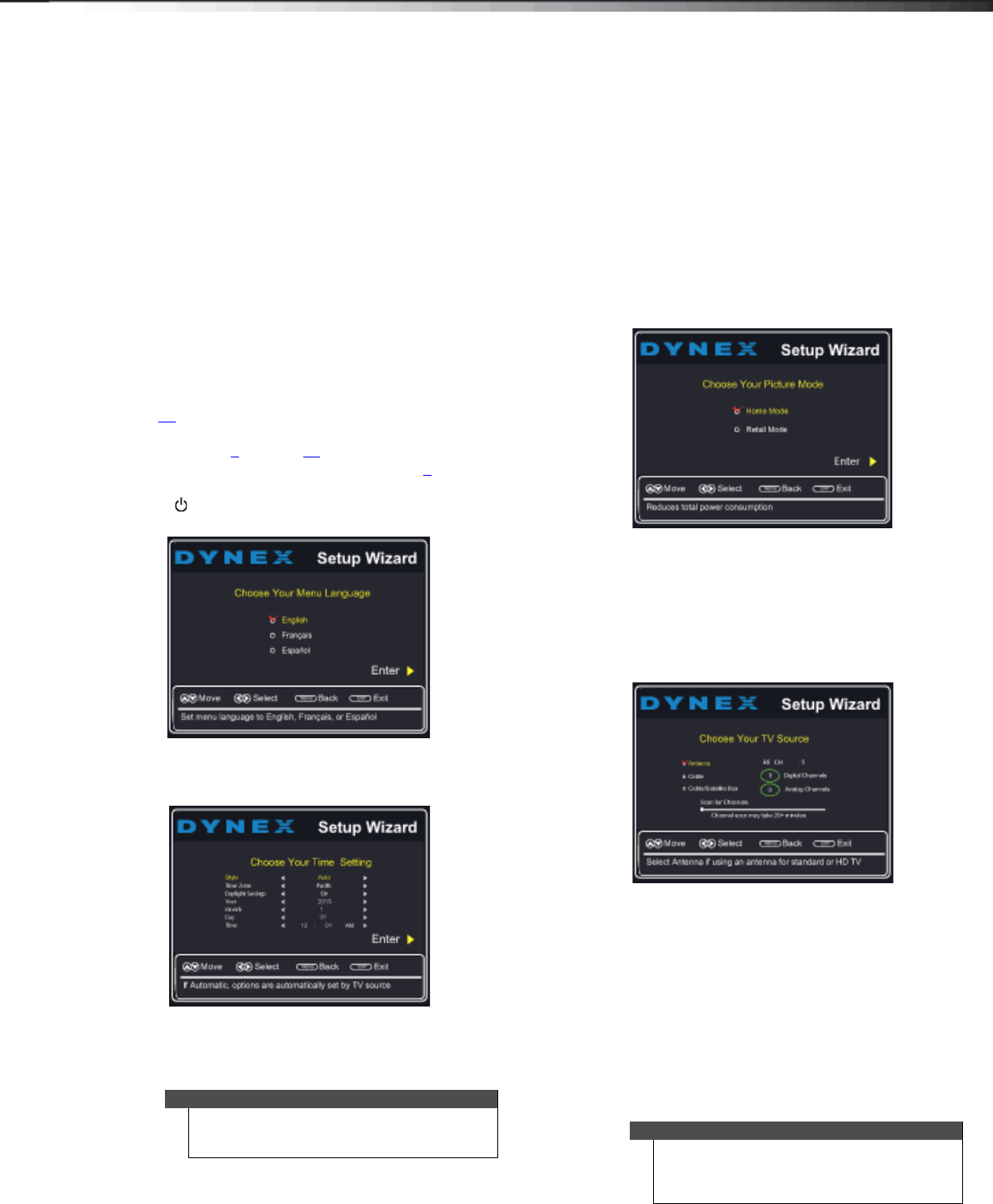
Turning on your TV for the first time
19
DX-60D260A13
Aiming the remote control
To aim the remote control:
• Point the remote control towards the remote sensor
on the front of your TV.
Turning on your TV for the first
time
The first time you turn on your TV, the Setup Wizard
opens. The Setup Wizard guides you through setting up
basic settings including the menu language, time setting,
picture mode, and TV signal source.
To set up your TV:
1 Make sure that you have:
• Installed the remote control batteries. (See page
18
for details.)
• Connected an antenna, cable TV, or satellite TV.
(See page 9
through 11 for details.)
• Connected the power cord. (See page 9
for
details.)
2 Press (power) to turn on your TV. The Choose Your
Menu Language screen opens.
3 Press or to highlight the language you want,
then press ENTER. The Choose Your Time Setting
screen opens.
4 Press or to highlight Style, then press or to
select Manual (to set the date and time manually) or
Auto (to set the date and time automatically from a
TV signal source based on the time zone you select).
5 If you selected Auto for Style, press or to
highlight Time Zone, then press
or to select
your time zone. You can select Eastern, Central,
Mountain, Pacific, Alaska, Hawaii, Newfoundland,
or Atlantic.
6 If you selected Auto for Style, press or to
highlight Daylight Savings, then press
or to
select On (if your viewing area observes Daylight
Savings Time) or Off (if your viewing area does not
observe Daylight Savings Time).
7 If you selected Manual for Style, set the date by
pressing
or to highlight Year, Month, or Day,
then pressing
or to adjust the setting.
8 If you selected Manual for Style, set the time by
pressing or to highlight Time, then pressing
or
to select the hour, minute, or AM/PM field. Press
or to adjust the setting.
9 Press ENTER. The Choose Your Picture Mode screen
opens.
10 Press or to highlight Home Mode or Retail
Mode, then press ENTER.
If you selected Retail Mode, a message asks you to
confirm your selection. Retail Mode is not an energy
savings mode. Select Ye s to continue using Retail
Mode, or select No to change your selection, then
press ENTER.
The Choose Your TV Source screen opens.
11 Press or to highlight Antenna, Cable, or
Cable/Satellite Box, then press ENTER.
•If you select Antenna or Cable, your TV scans for
available channels. The scan may take several
minutes.
• If you select Cable/Satellite box, your TV does
not need to scan for channels:
• During antenna scanning, your TV searches for
digital channels first. When the digital channel
search is complete, a message appears asking if
you want to search for analog channels. Select
Ye s to continue searching for analog channels, or
select No to stop searching for channels.
12 To watch TV, press INPUT, press or to highlight
the video input source for your TV in the INPUT
SOURCE list, then press ENTER.
Note
If you select Auto, the displayed time will be
incorrect until your TV gets the correct time from a
TV signal source.
Note
The channel scan can take up to 20+ minutes. You
can press EXIT to stop the auto channel search, but
you will need to run the auto channel search again to
create a channel list.
12-1236_DX-60D260A13 MAN_V1_EN.book Page 19 Thursday, March 21, 2013 8:17 AM