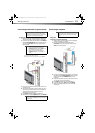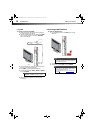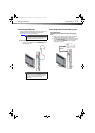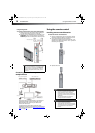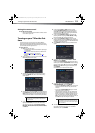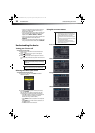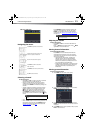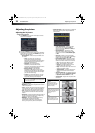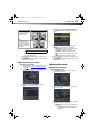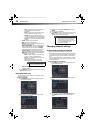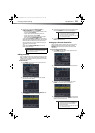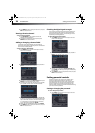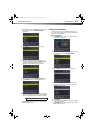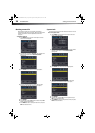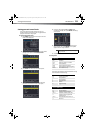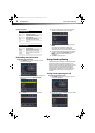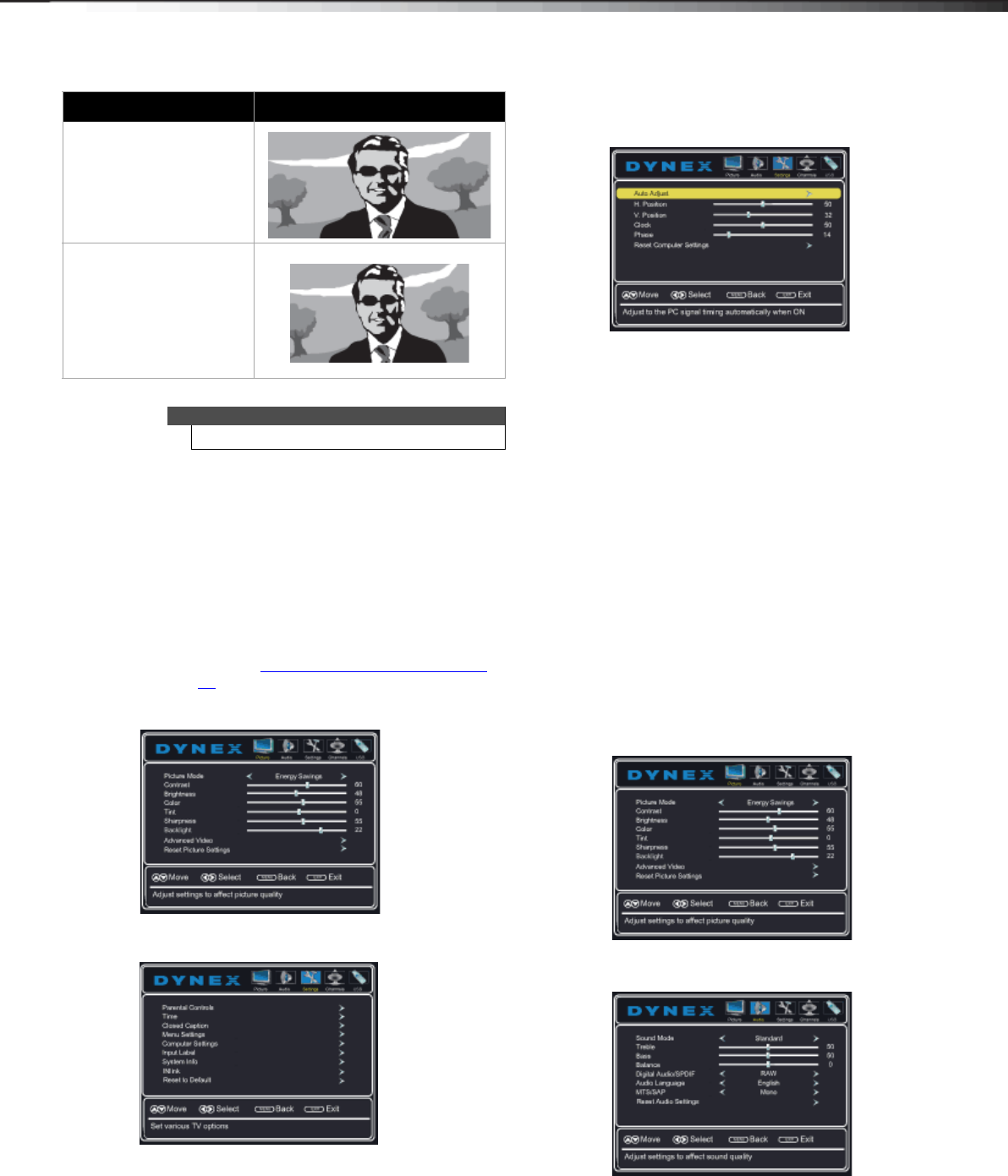
Adjusting the sound
23
DX-60D260A13
• Reset Picture Settings—Resets all picture
settings to factory mode.
4 Press or to adjust the option, or press or to
select a setting.
5 Press MENU to return to the previous menu, or press
EXIT to close the menu.
Adjusting the computer image
To adjust the computer image:
1 Make sure that your TV is in VGA mode. For more
information, see “Selecting the video input source
”
on page 20.
2 Press MENU. The on-screen menu opens with the
Picture menu displayed.
3 Press or to highlight Settings, then press
ENTER. The Settings menu opens.
4 Press or to highlight Computer Settings, then
press ENTER. The Settings-Computer settings menu
opens.
5 Press or to highlight an option, then press
ENTER to access the option. You can select:
• Auto Adjust—Automatically adjusts the image
settings such as position and phase.
• H. Position—Moves the image right or left.
• V. Position—Moves the image up or down.
• Clock—Minimize vertical stripes in the screen
image.
• Phase—Adjusts the focus of stable images.
6 Press or to adjust the option, or press or to
select a setting.
7 Press MENU to return to the previous menu, or press
EXIT to close the menu.
Adjusting the sound
Adjusting sound settings
To adjust the sound settings:
1 Press MENU. The on-screen menu opens with the
Picture menu displayed.
2 Press or to highlight Audio, then press . The
Audio menu opens.
3 Press or to highlight an option, then press or
to adjust the option. You can select:
• Sound Mode—Selects the sound mode. You can
select:
• Standard—Balances treble and bass. This
setting is good for watching standard TV
broadcasts.
Cinema:
Stretches the image at the
edges, but keeps a clear
image in the center.
Auto:
The picture display is
adjusted to the correct
aspect ratio automatically
(TV mode only). This setting
is only active when Auto
Zoom in the Channels menu
is set to On.
Note
You can also press ZOOM to select the aspect ratio.
Aspect ratio option Example
12-1236_DX-60D260A13 MAN_V1_EN.book Page 23 Thursday, March 21, 2013 8:17 AM