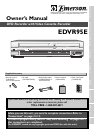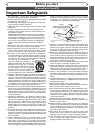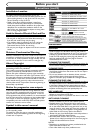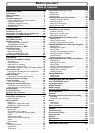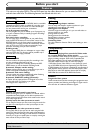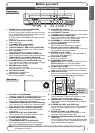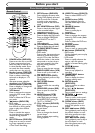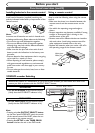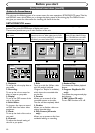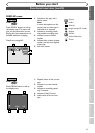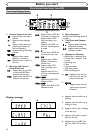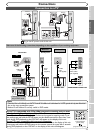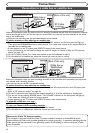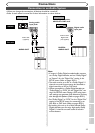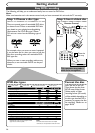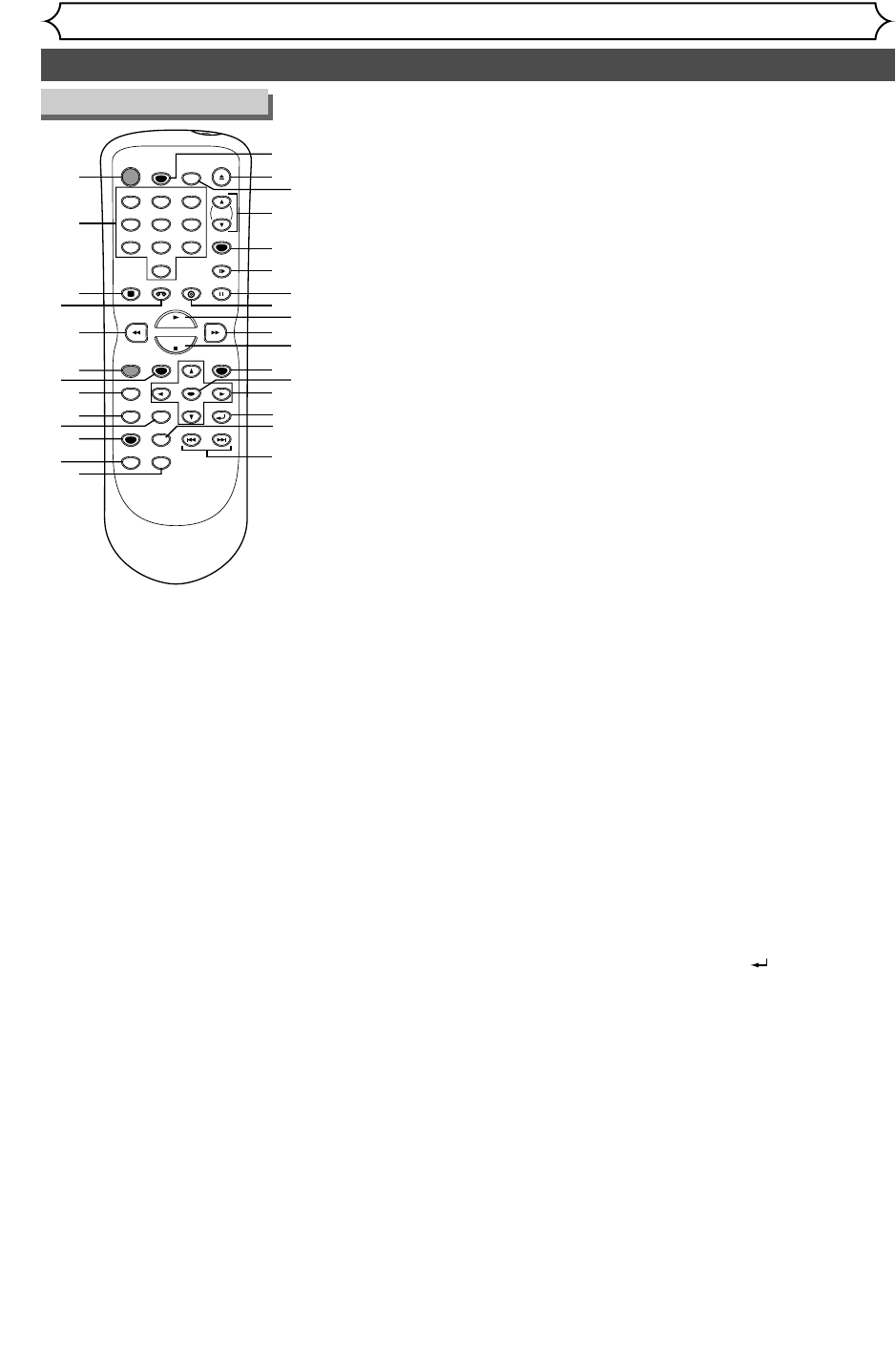
Functional overview (cont’d)
Before you start
POWER
REC SPEED
AUDIO
ZOOM SKIP SKIP
OPEN/CLOSE
TOP MENU
SPACE
VCR
SETUP
CM SKIP
TIMER PROG.
RETURN
123
456
78
0
9
STOP
PLAY
CH
VIDEO/TV
SLOW
PAUSE
.@/:
ABC DEF
GHI JKL MNO
PQRS
REC/OTR
REC MONITOR
MENU/LIST
CLEAR/C-RESET
SEARCH
MODE
ENTER
DISPLAY
TUV WXYZ
DVD
14
15
16
17
19
18
20
21
22
23
24
25
26
27
28
30
1
2
3
4
5
6
7
8
9
10
11
12
13
29
7.
SETUP button (DVD/VCR)
Press to display the setup menu.
During DVD playback, press and
hold for more than 3 seconds
to switch to the progressive
scanning mode or the interlace
mode.
8.
REC MONITOR button (DVD)
Press to check the video signal
to be recorded before
attempting a recording.
9.
MENU/LIST button (DVD)
Press to display the Disc menu.
Press to change ORIGINAL
and PLAYLIST on the TV
screen.
(VR mode only)
10.
TOP MENU button (DVD)
Press to display the top menu.
11. CLEAR/C-RESET button
(DVD/VCR)
• DVD mode
Press to clear the password once
entered, to cancel the program-
ming for CD, to clear the select-
ed marker number in the marker
setup mode or to clear the pro-
gram once entered in the timer
recording setting mode,etc.
• VCR mode
Press to reset the tape counter.
12.
SEARCH MODE button (VCR)
Press to call up the index or
time search menu.
13. CM SKIP button (DVD)
During playback, press to skip
30 seconds.
14. REC SPEED button
(DVD/VCR)
Press to switch the recording
speed.
15.
OPEN/CLOSE A button (DVD)
Press to open or close the
disc tray.
16. AUDIO button (VCR)
During playback of a HiFi
video tape, press to change
the AUDIO OUT setting to
"Hi-Fi" or “MONO”.
17.
CH K / L buttons (DVD/VCR)
• DVD mode
Press to change the channel
up and down.
• VCR mode
Press to change the channel
up and down.
Press to adjust tape tracking
during playback.
1.
POWER button (DVD/VCR)
Press to turn the unit on and off.
If timer programmings have
been set, press to set the unit
in timer-standby mode. Press
to cancel the timer standby
mode, then turn the unit on.
2.
Number buttons (DVD/VCR)
Press to select channel numbers.
Press to select a title/chap-
ter/track on display or a TV
channel.
Also press to enter values for
the settings in the SETUP menu.
3.
DISPLAY button (DVD/VCR)
Press to display or change the
on-screen display.
4. VCR button
Press to activate the remote
control in VCR mode. (Refer
to page 9)
Press to select the VCR out-
put mode.
5. E button (DVD/VCR)
• DVD mode
During playback, press to play
fast reverse or during pause,
press to play slow reverse.
• VCR mode
Press to rewind the tape or
to view the picture rapidly in
reverse during playback
mode.
6.
REC/OTR button (DVD/VCR)
Press once to start a record-
ing. Press repeatedly to start
a One-Touch Recording.
18.
VIDEO/TV button (DVD/VCR)
Press to select VIDEO or TV
mode.
19. SLOW button (VCR)
During playback, press to
view the video tape in slow
motion.
20. PAUSE F button
(DVD/VCR)
Press to pause play or
recording.
21. DVD button
Press to activate the remote
control in DVD mode. (Refer
to page 9)
Press to select the DVD out-
put mode.
22. PLAY B button
(DVD/VCR)
Press to start or resume play.
23. D button (DVD/VCR)
• DVD mode
During playback, press to play
fast forward.
• VCR mode
Press to rapidly advance the
tape or view the picture
rapidly in forward during play-
back.
24.STOP C button
(DVD/VCR)
Press to stop playback or
recording.
25. TIMER PROG. button
(DVD/VCR)
Press to display the timer
program setting menu.
26. ENTER button
(DVD/VCR)
Press to confirm or select
menu items.
27. K / L / { / B buttons
(DVD/VCR)
Press to select items or settings.
28.RETURN button
(DVD/VCR)
Press to return to the previ-
ously displayed menu screen.
29. ZOOM button (DVD)
During playback, press to
enlarge the picture on the
screen.
30. SKIP H button (DVD)
During playback, press to skip to
the previous chapter or track.
Also during pause, press to play
reverse step by step.
SKIP G button (DVD)
During playback, press to skip to
the next chapter or track.
Also during pause, press to play
forward step by step.
Remote Control
8