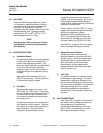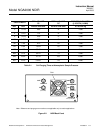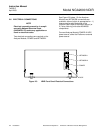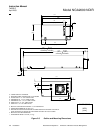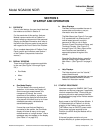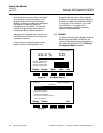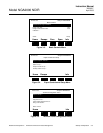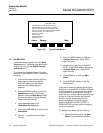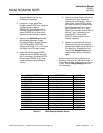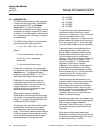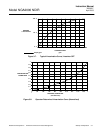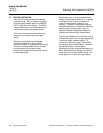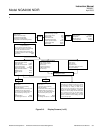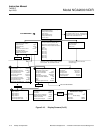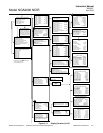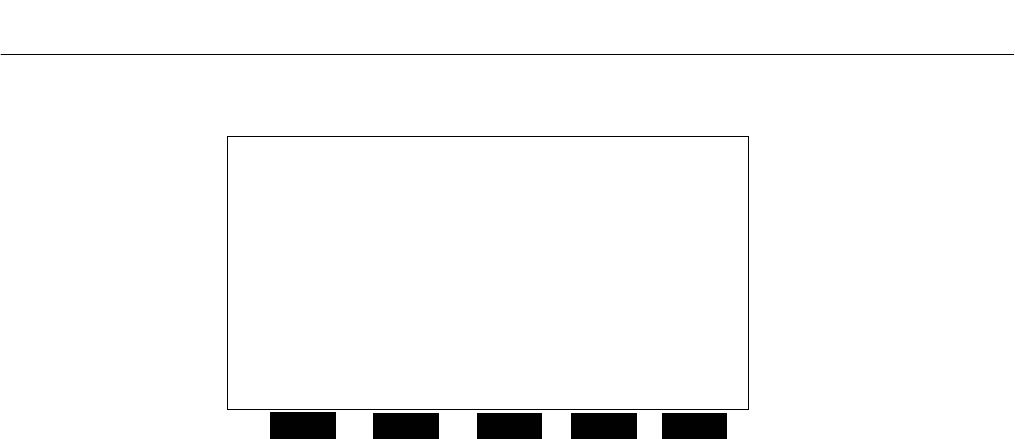
Instruction Manual
748332-F
April 2003
3-4 Startup and Operation Rosemount Analytical Inc. A Division of Emerson Process Management
Model NGA2000 NDIR
Figure 3-6. Typical Help Screen
3-5 CALIBRATION
Calibration can be executed from the Basic
Controls menu. Calibration gas data can be
entered only through the Expert Controls
and Setup menu.
To calibrate the Analyzer Module, introduce
zero gas into the SAMPLE INLET, and do the
following:
1. If the multi-Analyzer Module, split Run
Mode display is shown, press the
DISPLAY softkey until the desired
Analyzer's Run Mode display is
acquired.
2. Press the MENUS softkey to enter the
Main Menu and make the following
selections from the Main Menu: Expert
Controls and Setup, Analyzer Module
Setup, Calibration Gases.
3. Input appropriate data in the
Calibration Gas List menu.
4. Press the HOME softkey to return to the
Main Menu.
5. Use the ↓ arrow key to select Basic
Controls.
6. Press the ZERO softkey to enter the
Analyzer Zero menu, press ZERO
again and wait.
7. Introduce span gas into the SAMPLE
INLET, press SPAN softkey to enter the
Analyzer Span menu, press SPAN
again and wait.
8. Press HOME to re-enter the Main
Menu.
9. Press DISPLAY softkey for the Run
Mode display.
If the user is unable to calibrate the Analyzer
Module (i.e., when ZERO or SPAN is initiated,
nothing happens), a possible solution relates
to the use of an incorrect gas for zeroing or
spanning (e.g., using a high concentration gas
to zero or a zero gas to span the Analyzer
Module). Simply recalibrating with the
appropriate gas(es) will not correct the
problem because the ZERO OFFSET or
SPAN FACTOR has been set to an extreme
value in the process.
To remedy the problem, do the following:
1. Select the following from the Main
Menu: Expert Controls and Setup,
23.2 % CO Analyzer XXXXXXXX
Main Menu Hel
p
Home Escape Map
F1
F2 F3 F4 F5
The Main Menu for the analyzer system.
Note that this menu refers to the particular
analyzer selected from the run screen, when
used in a system. The softkey marked “HOME”
will always return you to this screen.
Help menu system...
Help on help...
Keyboard controls...
Editing controls...