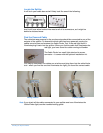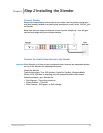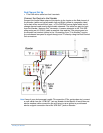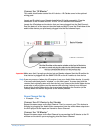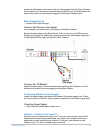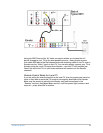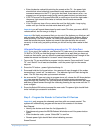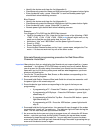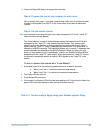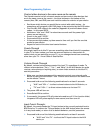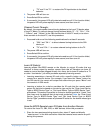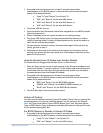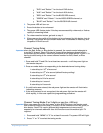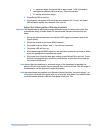Programming the Remotes 20
• Enter the device code while pointing the remote at the TV – the power light
should blink twice indicating a successful code was selected and a power
command was sent to the TV. If you get a fast flash, there was an error – we
suggest you exit program mode (press remote power button) and start over.
• If the TV turns off or on press Select/OK to confirm you found the right code –
the power light should blink twice to indicate that the code was saved
successfully.
• If the TV does not turn off or on enter the next five digit code – keep trying
codes until you find the one that works best with your TV
Important you will repeat these steps for each room/TV where you want a BOCS
remote control, but for now go to step 3.
Important We highly recommend that you try out all the buttons you think you will
use and make sure that the code you chose works for all those buttons. Keep in
mind that many TVs have “similar” IR codes, and sometimes you can choose a
code that works the power button but some of the other buttons do not work
correctly. In that case, just pick up where you left off and try other codes in that
group.
Alternate Remote programming procedure for TV: Auto-Scan
Huh? If you try all the codes for your brand of TV (make sure if you have a combo
TV/DVD or TV/VCR you find that group in the code list as well) and you have not
found one that works, you can have the remote automatically scan through all the
codes the remote has stored in it to see if one of them might work.
1. Turn on the TV you would like to program into the remote. Press and hold “Local-
TV” and “Guide” for at least two seconds –until the power light on the remote
stays on
2. Press the TV button – power light should stay lit
3. Press and hold the Up Arrow button: the remote will scan through all the codes
transmitting a “power off” for each one. The indicator light will flash during the
scan. The full scan may take up to several minutes.
4. As soon as the TV you are trying to program turns off, release the UP Arrow button
note you must do this quickly. Pressing the up and down arrows momentarily
steps through the code list – so you may want to press the down arrow a few times
and then go back forward through the codes by pressing the up arrow until the TV
turns on again.
5. Press the Select/OK button to accept the new code. The power light should flash
twice indicating a successful code save.
Step 3 – Program the Xtender to Control the A/V Devices
Important: only program the channels one time, with one remote control. The
system will automatically program all the rest of the remotes in the home.
Red Channel
• Identify the device code from the list (Appendix A)
• Simultaneously press the BOCS-Red and Info buttons until the power button
lights
• Enter the device code – press “Select/OK” to confirm
• Remote power light should flash twice indicating success
Green Channel